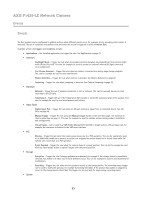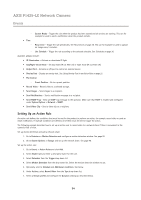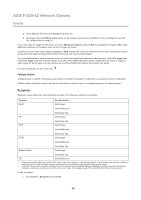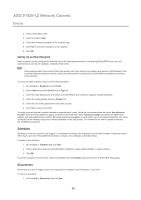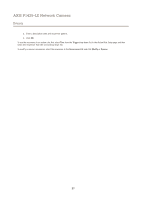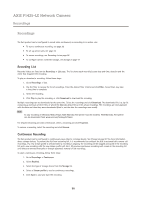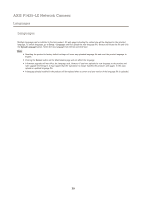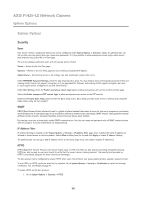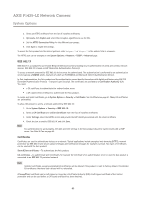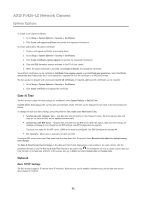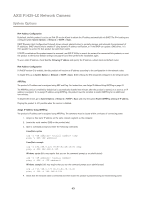Axis Communications P1425-LE P1425-LE - User Manual - Page 38
Recording List, Continuous Recording
 |
View all Axis Communications P1425-LE manuals
Add to My Manuals
Save this manual to your list of manuals |
Page 38 highlights
AXIS P1425-LE Network Camera Recordings Recordings The Axis product can be configured to record video continuously or according to an action rule: • To start a continuous recording, see page 38. • To set up action rules, see page 34. • To access recordings, see Recording List on page 38. • To configure camera controlled storage, see Storage on page 47. Recording List Recorded videos are listed on the Recordings > List page. The list shows each recording's start date and time, duration and the event that triggered the recording. To play or download a recording, follow these steps: 1. Go to Recordings > List. 2. Use the filter to narrow the list of recordings. Enter the desired filter criteria and click Filter. Some filters may take a long time to complete. 3. Select the recording. 4. Click Play to play the recording, or click Download to download the recording. Multiple recordings can be downloaded at the same time. Select the recordings and click Download. The downloaded file is a zip file containing a minimum of three files, of which the Matroska (mkv) files are the actual recordings. The recordings are time-stamped with the date and time they were downloaded (that is, not the date the recordings were made). Note To play recordings in Windows Media Player, AXIS Matroska File Splitter must be installed. AXIS Matroska File Splitter can be downloaded from www.axis.com/techsup/software For detailed recording and video information, select a recording and click Properties. To remove a recording, select the recording and click Remove. Continuous Recording The Axis product can be configured to continuously save video to a storage device. See Storage on page 47 for more information about storage devices. To prevent the disk from becoming full, it is recommended to configure the disk to automatically remove old recordings. If a new stream profile is selected while a recording is ongoing, the recording will be stopped and saved in the recording list and a new recording with the new stream profile will start. All previous continuous recordings will remain in the recording list until they are removed manually or through automatic removal of old recordings. To start a continuous recording, follow these steps: 1. Go to Recordings > Continuous. 2. Select Enabled. 3. Select the type of storage device from the Storage list. 4. Select a Stream profile to use for continuous recordings. 5. Click Save to save and start the recording. 38