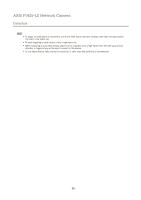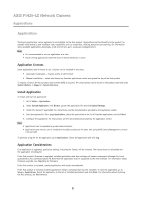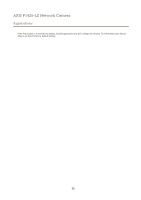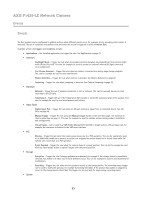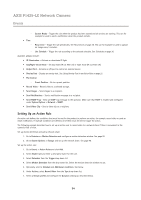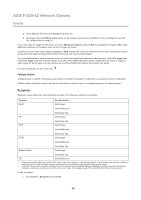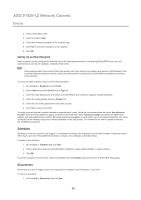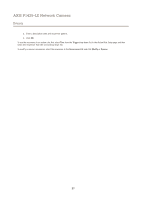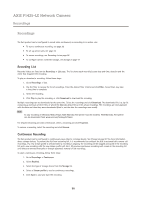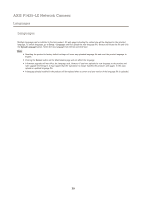Axis Communications P1425-LE P1425-LE - User Manual - Page 34
Setting Up an Action Rule
 |
View all Axis Communications P1425-LE manuals
Add to My Manuals
Save this manual to your list of manuals |
Page 34 highlights
AXIS P1425-LE Network Camera Events - System Ready - Trigger the rule when the product has been started and all services are running. This can for example be used to send a notification when the product restarts. • Time - Recurrence - Trigger the rule periodically. See Recurrences on page 36. This can for example be used to upload an image every 5 minutes. - Use Schedule - Trigger the rule according to the selected schedule. See Schedules on page 36. Available actions include: • IR Illumination - Activate or deactivate IR light. • Day/Night Vision Mode - Set day mode (IR cut filter on) or night mode (IR cut filter off). • Output Port - Activate an I/O port to control an external device. • Overlay Text - Display an overlay text. See Using Overlay Text in an Action Rule on page 21. • PTZ Control - Preset Position - Go to a preset position. • Record Video - Record video to a selected storage. • Send Images - Send images to a recipient. • Send Notifications - Send a notification message to a recipient. • Send SNMP Trap - Send an SNMP trap message to the operator. Make sure that SNMP is enabled and configured under System Options > Network > SNMP. • Send Video Clip - Send a video clip to a recipient. Setting Up an Action Rule An action rule defines the conditions that must be met for the product to perform an action, for example record video or send an email notification. If multiple conditions are defined, all of them must be met to trigger the action. The following example describes how to set up an action rule to record video to a network share if there is movement in the camera's field of view. Set up motion detection and add a network share: 1. Go to Detectors > Motion Detection and configure a motion detection window. See page 29 2. Go to System Options > Storage and set up the network share. See page 48. Set up the action rule: 1. Go to Events > Action Rules and click Add. 2. Select Enable rule and enter a descriptive name for the rule. 3. Select Detectors from the Trigger drop-down list. 4. Select Motion Detection from the drop-down list. Select the motion detection window to use. 5. Optionally, select a Schedule and Additional conditions. See below. 6. Under Actions, select Record Video from the Type drop-down list. 7. Select a Stream profile and configure the Duration settings as described below. 34