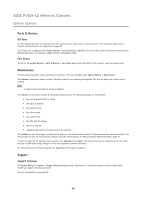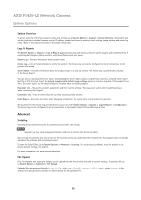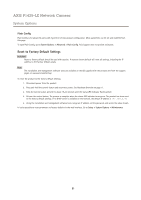Axis Communications P1425-LE P1425-LE - User Manual - Page 54
Troubleshooting
 |
View all Axis Communications P1425-LE manuals
Add to My Manuals
Save this manual to your list of manuals |
Page 54 highlights
AXIS P1425-LE Network Camera Troubleshooting Problems with streaming H.264 Problems with AXIS Media Control (Internet Explorer only) To enable the updating of video images in Internet Explorer, set the browser to allow ActiveX controls. Also, make sure that AXIS Media Control is installed on your computer. No H.264 displayed in the client Check that the relevant H.264 connection methods and correct interface are enabled in the AMC Control Panel (streaming tab). See AXIS Media Control (AMC) on page 12. In the AMC Control Panel, select the H.264 tab and click Set to default H.264 decoder. Multicast H.264 only accessible by local clients No multicast H.264 displayed in the client Check that RTSP is enabled under System Options > Network > TCP/IP > Advanced. Check if your router supports multicasting, or if the router settings between the client and the product need to be configured. The TTL (Time To Live) value may need to be increased. Check with your network administrator that the multicast addresses used by the Axis product are valid for your network. Installation of additional ActiveX component restricted or prohibited Poor rendering of H.264 images Color saturation is different in H.264 and Motion JPEG Lower frame rate than expected Check with your network administrator to see if there is a firewall preventing viewing. Configure the Axis product to use a Java applet for updating video images in your browser. Go to Setup > Live View Config and select Java applet under Default viewer. Ensure that your graphics card is using the latest driver. The latest drivers can usually be downloaded from the manufacturer's website. Modify the settings for your graphics adapter. Refer to the adapter's documentation for more information. See Performance Considerations on page 59. Reduce the number of applications running on the client computer. Limit the number of simultaneous viewers. Check with the network administrator that there is enough bandwidth available. Check in the AMC Control Panel (H.264 tag) that video processing is NOT set to Decode only key frames. Lower the image resolution. Set a Capture Mode that prioritizes frame rate. Changing the capture mode to prioritize frame rate will lower the maximum resolution. See. The maximum frames per second is dependent on the utility frequency (60/50 Hz) of the Axis product. See Technical Specifications on page 56. Video and image problems, general Image unsatisfactory Check the video stream and camera settings under Setup > Video > Video Stream and Setup > Video > Camera Settings. Motion Detection triggers unexpectedly Changes in luminance Motion detection is based on changes in luminance in the image. This means that if there are sudden changes in the lighting, motion detection may trigger mistakenly. Lower the sensitivity setting to avoid problems with luminance. 54