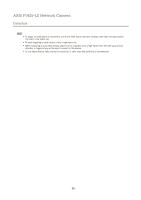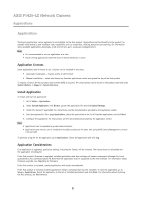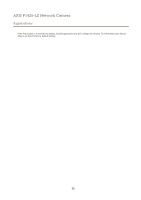Axis Communications P1425-LE P1425-LE - User Manual - Page 27
Advanced, Control Queue
 |
View all Axis Communications P1425-LE manuals
Add to My Manuals
Save this manual to your list of manuals |
Page 27 highlights
AXIS P1425-LE Network Camera PTZ (Pan Tilt Zoom) For more information see the online help . Advanced Controls Panel Shortcut Command Buttons can be configured to provide direct access to commands issued via the VAPIX® Application Programming Interface. The buttons will be displayed in the PTZ control panel, which is available in the Live View page through the Ctrl panel button, see page 11 . Deselect the options under Enable/Disable controls to disable the pan, tilt, zoom and focus controls. Control Queue The administrator can set up a queue for PTZ controllers from PTZ > Control Queue. Once set up, the PTZ Control Queue buttons appear in the Live View page offering one viewer exclusive control for a limited period of time. Other users will be placed in queue. A user who belongs to a group (see Users on page 40) with a higher PTZ priority can go before other users in the queue and take control of the product. The order of priority is as follows: 1. Administrator - An administrator takes over PTZ control regardless of who is first in queue. The administrator will be removed from the queue 60 seconds after the last PTZ control command. 2. Event - The Axis product can be configured to go to a preset position when triggered by an alarm (see Events on page 33). The event will immediately be placed first in the queue except when an administrator is in control. 3. Operator - Same as administrator but with lower priority 4. Viewer - Multiple viewers must wait for their turn. The viewer has 60 seconds PTZ control before control is passed on to the next viewer in queue. Note • The administrator can enable and disable PTZ controls for selected users. • To identify different users in the viewer group, cookies must be enabled on the client. 27