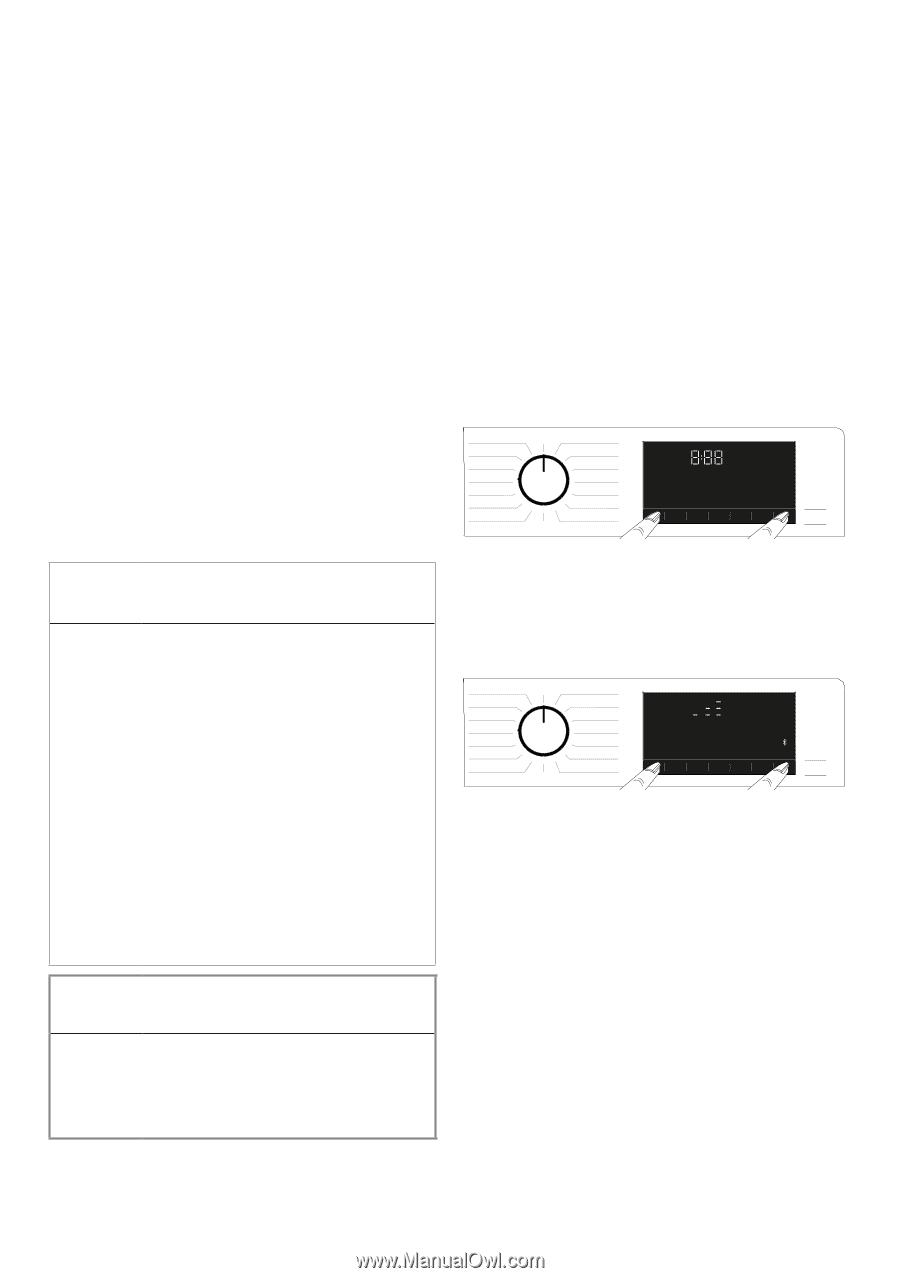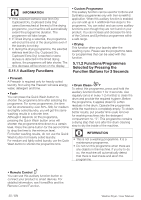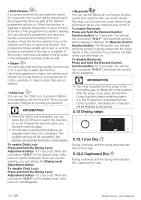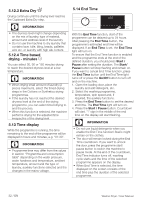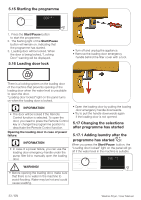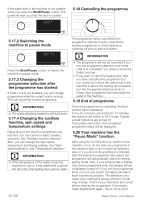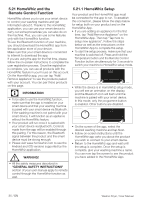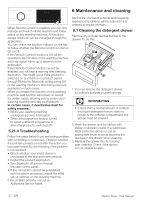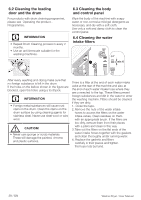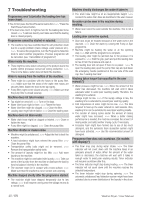Beko WDIK752451 Owners Manual - Page 35
HomeWhiz and the, Remote Control Function, 21.1 HomeWhiz Setup
 |
View all Beko WDIK752451 manuals
Add to My Manuals
Save this manual to your list of manuals |
Page 35 highlights
5.21 HomeWhiz and the Remote Control Function HomeWhiz allows you to use your smart device to control your washing machine and get information about it. Thanks to the HomeWhiz application, you can use your smart device to carry out some procedures you can also do on the machine. Plus, you can use some features only with the HomeWhiz function. To use the Bluetooth function of your machine, you should download the HomeWhiz app from the application store of your device. Make sure that your smart device is connected to internet to download the app. If you are using the app for the first time, please follow the on-screen instructions to complete the user registration process. Once the registration is complete, you can use all products with the HomeWhiz feature in your house on this account. On the HomeWhiz app, you can tap "Add/ Remove Appliance" to see the products paired with your account. You can pair these products on this page. C INFORMATION • To be able to use the HomeWhiz function, make sure that the app is installed on your smart device and that your washing machine is paired with your smart device via Bluetooth. If the washing machine is not paired with your smart device, it will function as an appliance without the HomeWhiz feature. • Your product will run once it is paired with your smart device via Bluetooth. Controls made from the app will be enabled through this pairing. For this reason, the Bluetooth signal between the product and the smart device must be strong enough. • Please visit www.homewhiz.com to see the Android and iOS versions supported by the HomeWhiz application. A WARNING! • All the safety measures described in "GENERAL SAFETY INSTRUCTIONS" section of your user manual apply to remote control through the HomeWhiz function as well. 5.21.1 HomeWhiz Setup Your product and the HomeWhiz app must be connected for the app to run. To establish this connection, please follow the steps below for setup both on your product and on the HomeWhiz App. • If you are adding an appliance for the first time, tap "Add/Remove Appliance" on the HomeWhiz App. Then tap "Tap here to setup new appliance". Follow the steps below as well as the instructions on the HomeWhiz App to complete the setup. • To start the setup process, make sure that your machine is switched off. Press and hold the Temperature button and the Remote Control Function button simultaneously for 3 seconds to switch your machine to HomeWhiz setup mode. • While the device is in HomeWhiz setup mode, you will see an animation on the display, and the Bluetooth icon will flash until the machine is paired with your smart device. In this mode, only the programme button is enabled. Other buttons are disabled. • On the screen of the app, select the desired washing machine and tap Next. • Follow on-screen instructions until the HomeWhiz app asks you about the product you wish to connect to your smart device. • Return to the HomeWhiz app and wait until the setup is complete. Once the setup is complete, give your washing machine a name. You can now tap the screen to see the product you have added to the HomeWhiz App. 35 / EN Washer-Dryer / User Manual