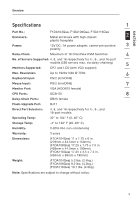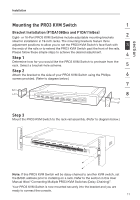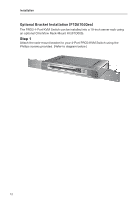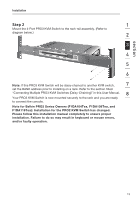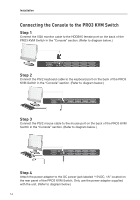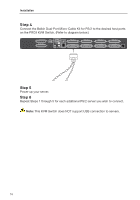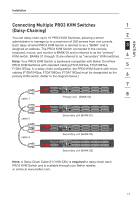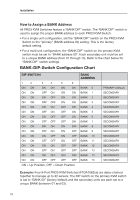Belkin F1DA104Q User Manual - Page 16
Connecting the Console to the PRO3 KVM Switch
 |
UPC - 722868650004
View all Belkin F1DA104Q manuals
Add to My Manuals
Save this manual to your list of manuals |
Page 16 highlights
Installation Connecting the Console to the PRO3 KVM Switch Step 1 Connect the VGA monitor cable to the HDDB15 female port on the back of the PRO3 KVM Switch in the "Console" section. (Refer to diagram below.) Step 2 Connect the PS/2 keyboard cable to the keyboard port on the back of the PRO3 KVM Switch in the "Console" section. (Refer to diagram below.) Step 3 Connect the PS/2 mouse cable to the mouse port on the back of the PRO3 KVM Switch in the "Console" section. (Refer to diagram below.) Step 4 Attach the power adapter to the DC power jack labeled "12VDC, 1A" located on the rear panel of the PRO3 KVM Switch. Only use the power adapter supplied with the unit. (Refer to diagram below.) 14

14
Installation
Connecting the Console to the PRO3 KVM Switch
Step 1
Connect the VGA monitor cable to the HDDB15 female port on the back of the
PRO3 KVM Switch in the “Console” section. (Refer to diagram below.)
Step 2
Connect the PS/2 keyboard cable to the keyboard port on the back of the PRO3
KVM Switch in the “Console” section. (Refer to diagram below.)
Step 3
Connect the PS/2 mouse cable to the mouse port on the back of the PRO3 KVM
Switch in the “Console” section. (Refer to diagram below.)
Step 4
Attach the power adapter to the DC power jack labeled “12VDC, 1A” located on
the rear panel of the PRO3 KVM Switch. Only use the power adapter supplied
with the unit. (Refer to diagram below.)