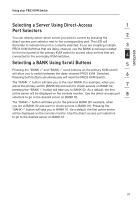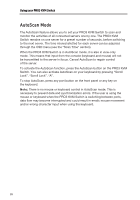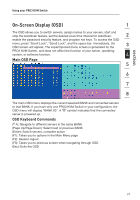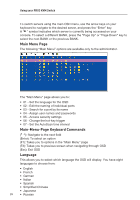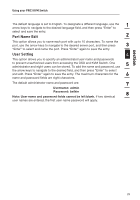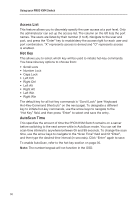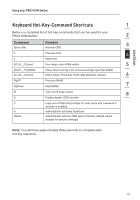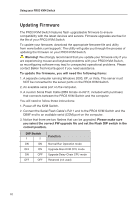Belkin F1DA104Q User Manual - Page 29
On-Screen Display OSD
 |
UPC - 722868650004
View all Belkin F1DA104Q manuals
Add to My Manuals
Save this manual to your list of manuals |
Page 29 highlights
section Using your PRO3 KVM Switch On-Screen Display (OSD) 1 The OSD allows you to switch servers, assign names to your servers, start and stop the AutoScan feature, set the desired scan-time interval for AutoScan, 2 enable the password security feature, and program hot keys. To access the OSD menu, press "Scroll Lock", "Scroll Lock", and the space bar. Immediately, the OSD screen will appear. The superimposed menu screen is generated by the 3 PRO3 KVM Switch, and does not affect the function of your server, operating system, or software function. 4 Main OSD Page 5 6 7 8 The main OSD menu displays the current selected BANK and connected servers to that BANK. If you have only one PRO3 KVM Switch in your configuration, the OSD menu will display "BANK 00". A "�" symbol indicates that the connected server is powered up. OSD Keyboard Commands ( ): Navigate to different servers in the same BANK (Page Up/Page Down): Select next or previous BANK (Enter): Switch servers, complete action (F1): Takes you to options in the Main Menu page (F2): Session logout (F3): Takes you to previous screen when navigating through OSD (Esc): Exits the OSD 27