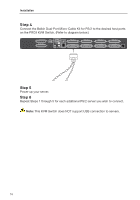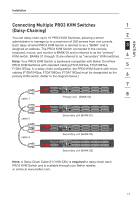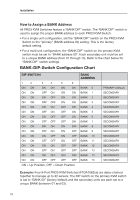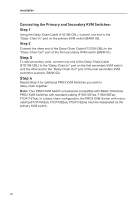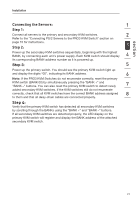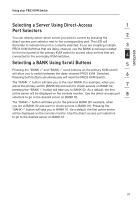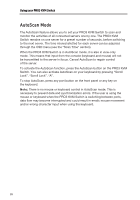Belkin F1DA104Q User Manual - Page 23
Connecting the Servers, Step 1, Step 2
 |
UPC - 722868650004
View all Belkin F1DA104Q manuals
Add to My Manuals
Save this manual to your list of manuals |
Page 23 highlights
section Installation Connecting the Servers: 1 Step 1: Connect all servers to the primary and secondary KVM switches. 2 Refer to the "Connecting PS/2 Servers to the PRO3 KVM Switch" section on page 15 for instructions. Step 2: 3 Power up the secondary KVM switches sequentially, beginning with the highest BANK, by connecting each unit's power supply. Each KVM switch should display 4 its corresponding BANK-address number as it is powered up. Step 3: 5 Power up the primary switch. You should see the primary KVM switch light up and display the digits "00", indicating its BANK address. 6 Note: If the PRO3 KVM Switches do not enumerate correctly, reset the primary KVM switch (BANK 00) by simultaneously pressing the "BANK +" and "BANK -" buttons. You can also reset the primary KVM switch to detect newly 7 added secondary KVM switches. If the KVM switches still do not enumerate correctly, check that all KVM switches have the correct BANK address assigned 8 to them and that all daisy-chain cables are connected properly. Step 4: Verify that the primary KVM switch has detected all secondary KVM switches by scrolling through the BANKs using the "BANK +" and "BANK -" buttons. If all secondary KVM switches are detected properly, the LED display on the primary KVM switch will register and display the BANK address of the attached secondary KVM switch. 21