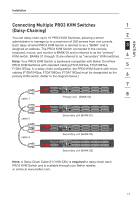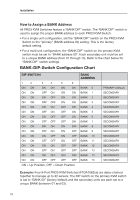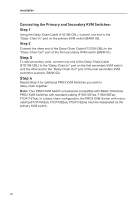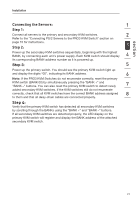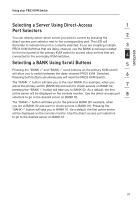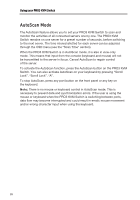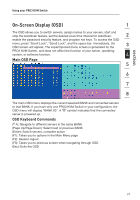Belkin F1DA104Q User Manual - Page 24
Powering Up the Systems
 |
UPC - 722868650004
View all Belkin F1DA104Q manuals
Add to My Manuals
Save this manual to your list of manuals |
Page 24 highlights
Installation Powering Up the Systems Verify that all servers connected to the PRO3 KVM Switch are powered on. If any connected servers have not been powered on, it is okay to do so at this time. The PRO3 KVM Switch emulates both a mouse and keyboard on each port and allows your server to boot normally. The server connected to Port "1" will be displayed on the monitor. Check that the keyboard, monitor, and mouse are working normally. Check all occupied ports to verify that all servers are connected and responding correctly. If you encounter an error, check your cable connections for that server and reboot. If the problem persists, please refer to the "Troubleshooting" section in this User Manual. 22

22
22
Installation
Powering Up the Systems
Verify that all servers connected to the PRO3 KVM Switch are powered on. If any
connected servers have not been powered on, it is okay to do so at this time.
The PRO3 KVM Switch emulates both a mouse and keyboard on each port and
allows your server to boot normally.
The server connected to Port “1” will be displayed on the monitor. Check that the
keyboard, monitor, and mouse are working normally. Check all occupied ports to
verify that all servers are connected and responding correctly. If you encounter
an error, check your cable connections for that server and reboot. If the problem
persists, please refer to the “Troubleshooting” section in this User Manual.