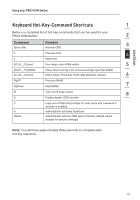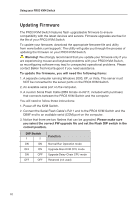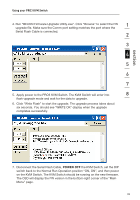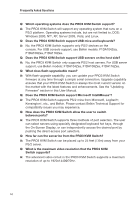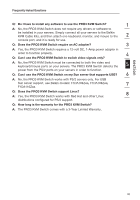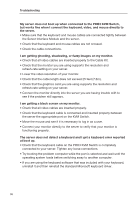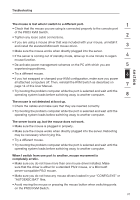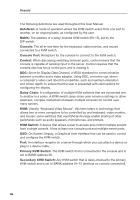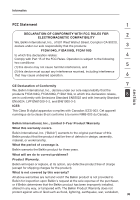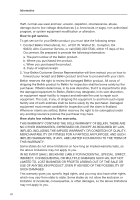Belkin F1DA104Q User Manual - Page 38
Troubleshooting
 |
UPC - 722868650004
View all Belkin F1DA104Q manuals
Add to My Manuals
Save this manual to your list of manuals |
Page 38 highlights
Troubleshooting My server does not boot up when connected to the PRO3 KVM Switch, but works fine when I connect the keyboard, video, and mouse directly to the server. • Make sure that the keyboard and mouse cables are connected tightly between the Server Interface Module and the server. • Check that the keyboard and mouse cables are not crossed. • Check the cable connections. I am getting ghosting, shadowing, or fuzzy images on my monitor. • Check that all video cables are inserted properly to the Cable Kit. • Check that the monitor you are using supports the resolution and refresh-rate setting on your server. • Lower the video resolution of your monitor. • Check that the cable length does not exceed 25 feet (7.6m). • Check that the graphics card you are using supports the resolution and refresh-rate setting on your server. • Connect the monitor directly into the server you are having trouble with to see if the problem still appears. I am getting a black screen on my monitor. • Check that all video cables are inserted properly. • Check that the keyboard cable is connected and inserted properly between the server the appropriate port on the KVM Switch. • Move the mouse and see if it is necessary to log in as a user. • Connect your monitor directly to the server to verify that your monitor is functioning properly. The server does not detect a keyboard and I get a keyboard error reported at boot up. • Check that the keyboard cable on the PRO3 KVM Switch is completely connected to your server. Tighten any loose connections. • Try booting the problem computer while the port is selected and wait until the operating system loads before switching away to another computer. • If you are using the keyboard software that was included with your keyboard, uninstall it and then reinstall the standard Microsoft keyboard driver. 36