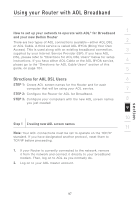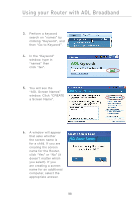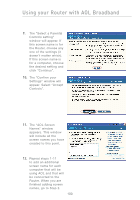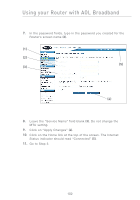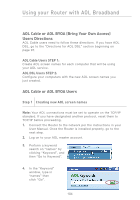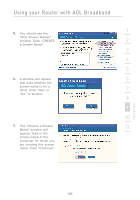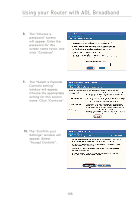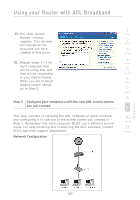Belkin F5D7230-4_V3000 User Manual - Page 104
Click on Apply Changes
 |
View all Belkin F5D7230-4_V3000 manuals
Add to My Manuals
Save this manual to your list of manuals |
Page 104 highlights
Using your Router with AOL Broadband 7. In the password fields, type in the password you created for the Router's screen name (2). (1) (2) (5) (3) (4) 8. Leave the "Service Name" field blank (3). Do not change the MTU setting. 9. Click on "Apply Changes" (4). 10. Click on the Home link at the top of the screen. The Internet Status indicator should read "Connected" (5). 11. Go to Step 3. 102
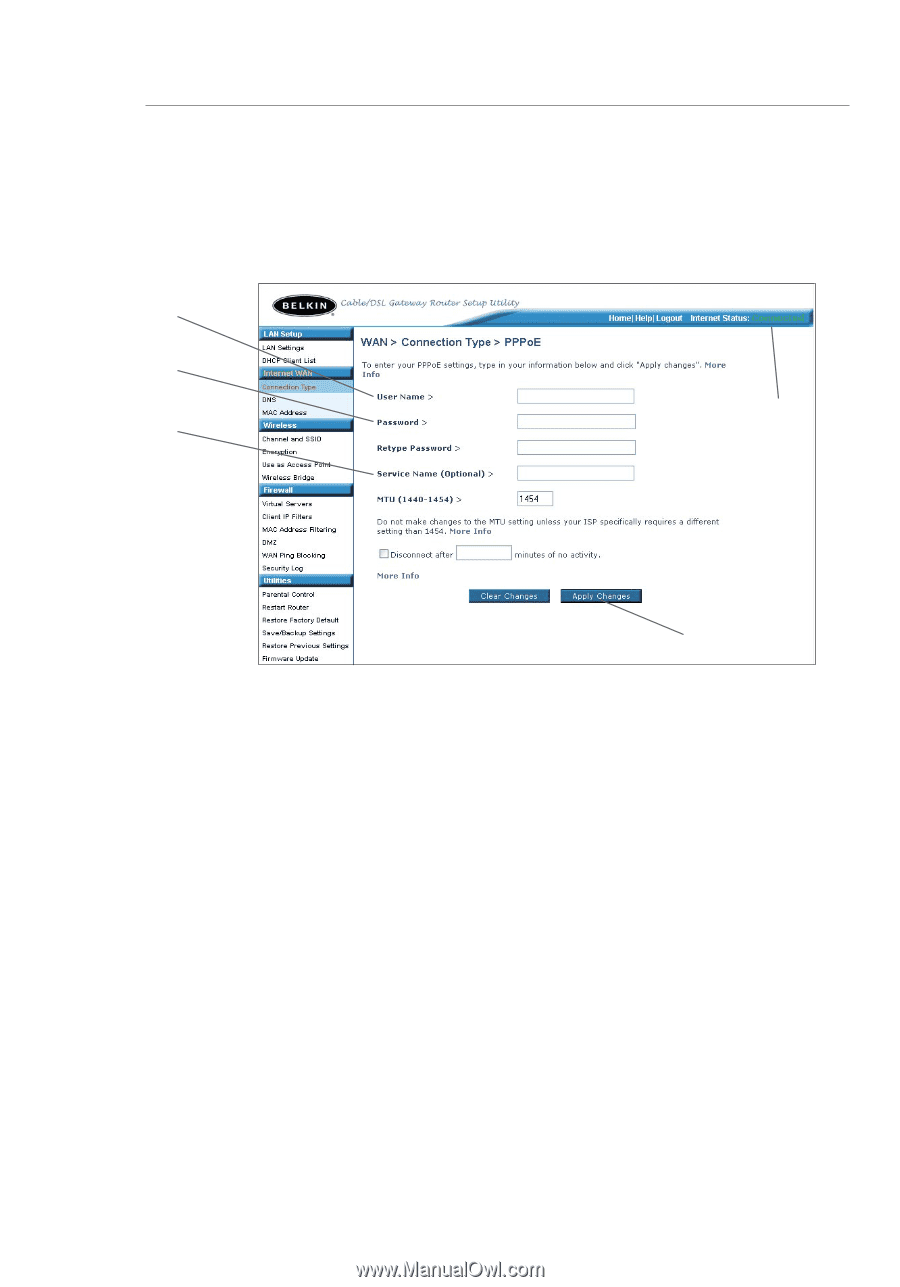
102
Using your Router with AOL Broadband
7.
In the password fields, type in the password you created for the
Router’s screen name
(2)
.
8.
Leave the “Service Name” field blank
(3)
. Do not change the
MTU setting.
9.
Click on “Apply Changes”
(4)
.
10
.
Click on the Home link at the top of the screen. The Internet
Status indicator should read “Connected”
(5)
.
11.
Go to Step 3.
(1)
(2)
(3)
(4)
(5)