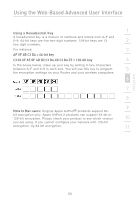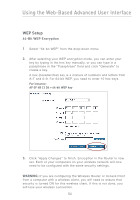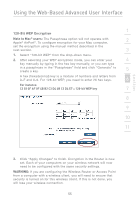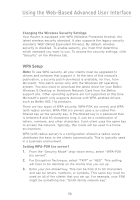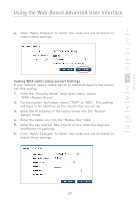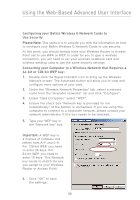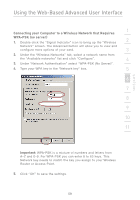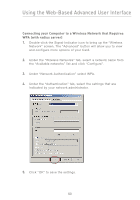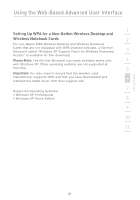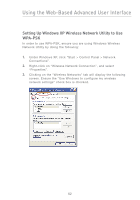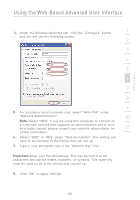Belkin F5D7230-4_V3000 User Manual - Page 60
Configuring your Belkin Wireless G Network Cards
 |
View all Belkin F5D7230-4_V3000 manuals
Add to My Manuals
Save this manual to your list of manuals |
Page 60 highlights
Using the Web-Based Advanced User Interface Configuring your Belkin Wireless G Network Cards to Use Security Please Note: This section is to provide you with the information on how to configure your Belkin Wireless G Network Cards to use security. At this point, you should already have your Wireless Router or Access Point set to use WPA or WEP. In order for you to gain a wireless connection, you will need to set your wireless notebook card and wireless desktop card to use the same security settings. Connecting your Computer to a Wireless Network that Requires a 64-bit or 128-bit WEP key: 1. Double-click the Signal Indicator icon to bring up the Wireless Network screen. The Advanced button will allow you to view and configure more options of your card. 2. Under the "Wireless Network Properties" tab, select a network name from the "Available networks" list and click "Configure". 3. Under "Data Encryption" select "WEP". 4. Ensure the check box "Network key is provided for me automatically" at the bottom is unchecked. If you are using this computer to connect to a corporate network, please consult your network administrator if this box needs to be checked. 5. Type your WEP key in the "Network key" box. Important: A WEP key is a mixture of numbers and letters from A-F and 0-9. For 128-bit WEP, you need to enter 26 keys. For 64-bit WEP, you need to enter 10 keys. This Network key needs to match the key you assign to your Wireless Router or Access Point. 6. Click "OK" to save the settings. 58