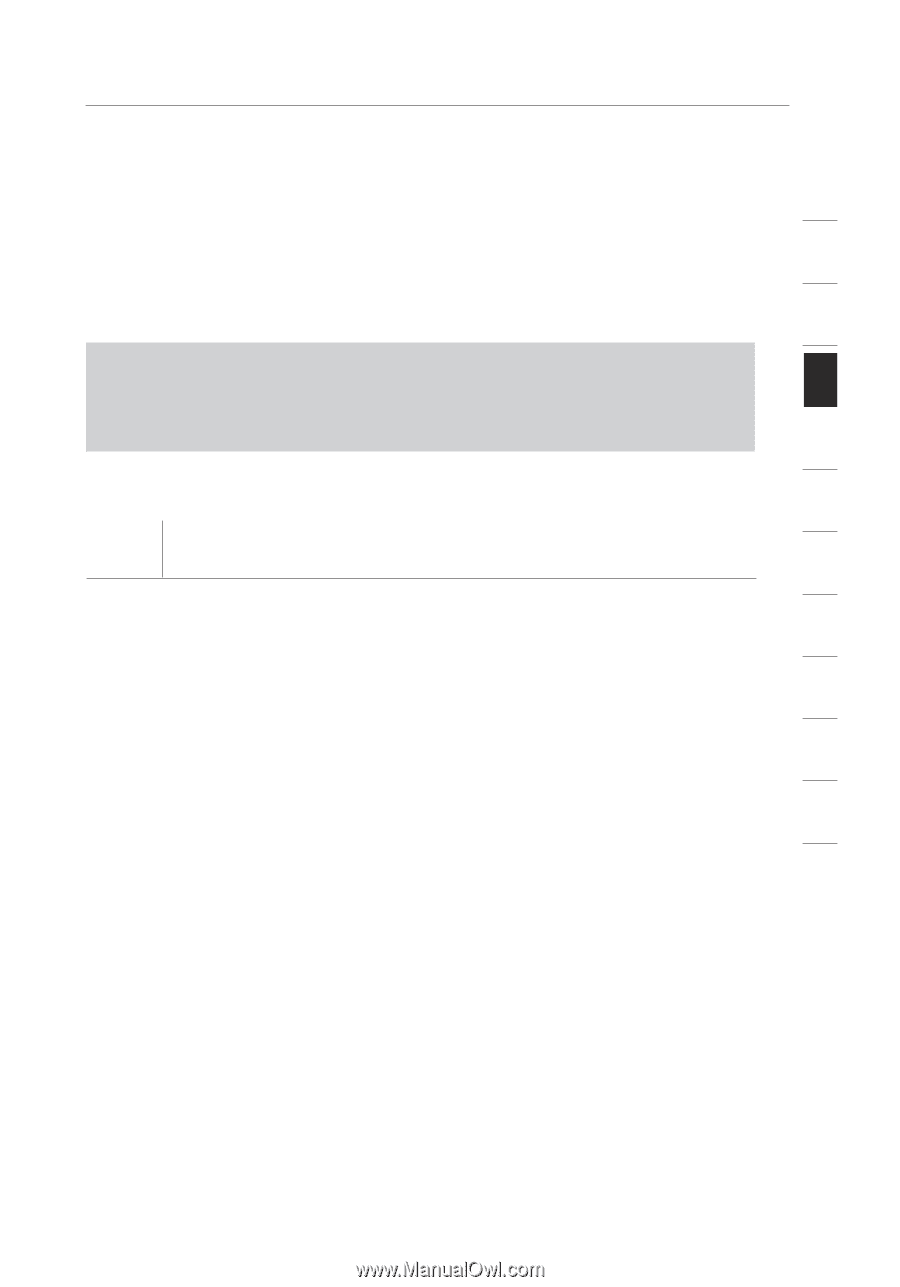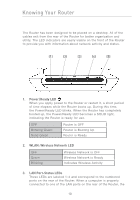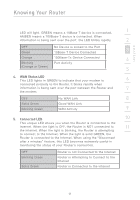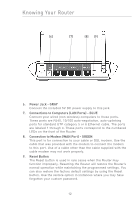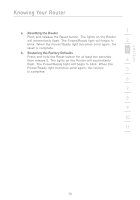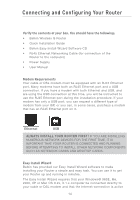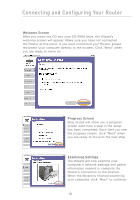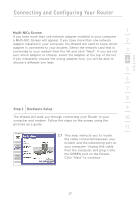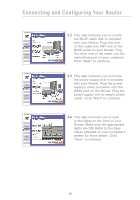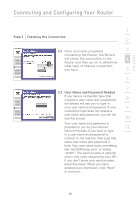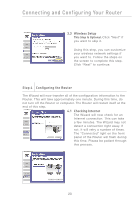Belkin F5D7230-4_V3000 User Manual - Page 17
IMPORTANT, DO NOT CONNECT THE ROUTER AT THIS TIME., Step 1, Run the Easy Install Wizard Software
 |
View all Belkin F5D7230-4_V3000 manuals
Add to My Manuals
Save this manual to your list of manuals |
Page 17 highlights
section Connecting and Configuring Your Router and working at the time of installation. If it is not, you must use the 1 "Alternate Setup Method" section of this manual to configure your Router. Additionally, if you are using an operating system other than 2 Windows 98SE, Me, 2000, or XP, you must set up the Router using the "Alternate Setup Method" section of this manual. 3 IMPORTANT: Run the Easy Install Wizard software from the computer that is directly connected to the cable or DSL modem. 4 DO NOT CONNECT THE ROUTER AT THIS TIME. 5 6 Step 1 Run the Easy Install Wizard Software 7 1. Shut down any programs that are running on your computer at 8 this time. 2. Make sure you have the following items at the computer that is 9 now directly connected to the cable or DSL modem. DO NOT CONNECT THE ROUTER AT THIS TIME. • Quick Installation Guide 10 • The Easy Install Wizard CD-ROM • The Router 11 • The Router power supply • RJ45 Ethernet networking cable • This User Manual 3. Turn off any firewall or Internet connection sharing software on your computer. 4. Insert the Easy Install Wizard software CD into your CD-ROM drive. The Easy Installation Wizard screen will automatically appear on your screen within 15 seconds. If it does not, select your CD-ROM drive from "My Computer" and double-click on the file named "EasyInstall.exe" on the CD-ROM. 15