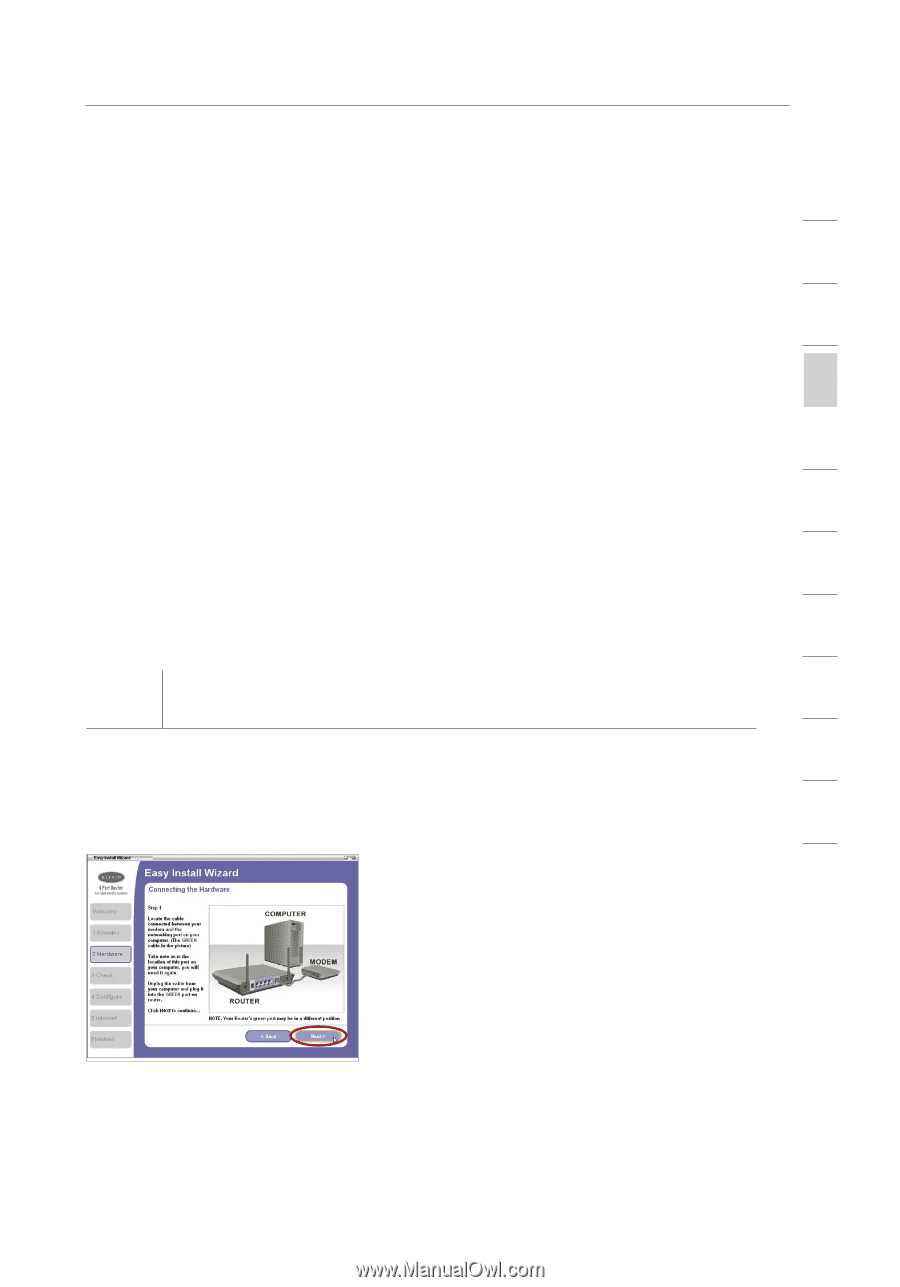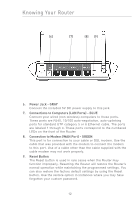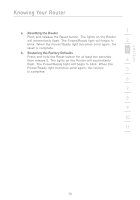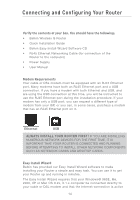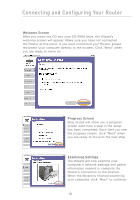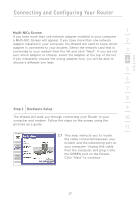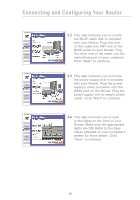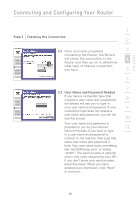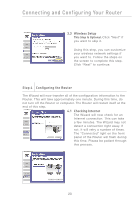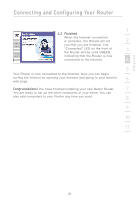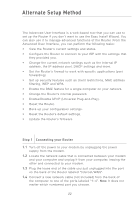Belkin F5D7230-4_V3000 User Manual - Page 19
Multi-NICs Screen, Step 2, Hardware Setup
 |
View all Belkin F5D7230-4_V3000 manuals
Add to My Manuals
Save this manual to your list of manuals |
Page 19 highlights
section Connecting and Configuring Your Router Multi-NICs Screen 1 If you have more than one network adapter installed in your computer a Multi-NIC Screen will appear. If you have more than one network 2 adapter installed in your computer, the Wizard will need to know which adapter is connected to your modem. Select the network card that is connected to your modem from the list and click "Next". If you are not 3 sure which adapter to choose, select the adapter at the top of the list. If you mistakenly choose the wrong adapter now, you will be able to 4 choose a different one later. 5 6 7 8 Step 2 Hardware Setup 9 The Wizard will walk you through connecting your Router to your 10 computer and modem. Follow the steps on the screen using the pictures as a guide. 11 2.1 This step instructs you to locate the cable connected between your modem and the networking port on your computer. Unplug this cable from the computer and plug it into the GREEN port on the Router. Click "Next" to continue. 17