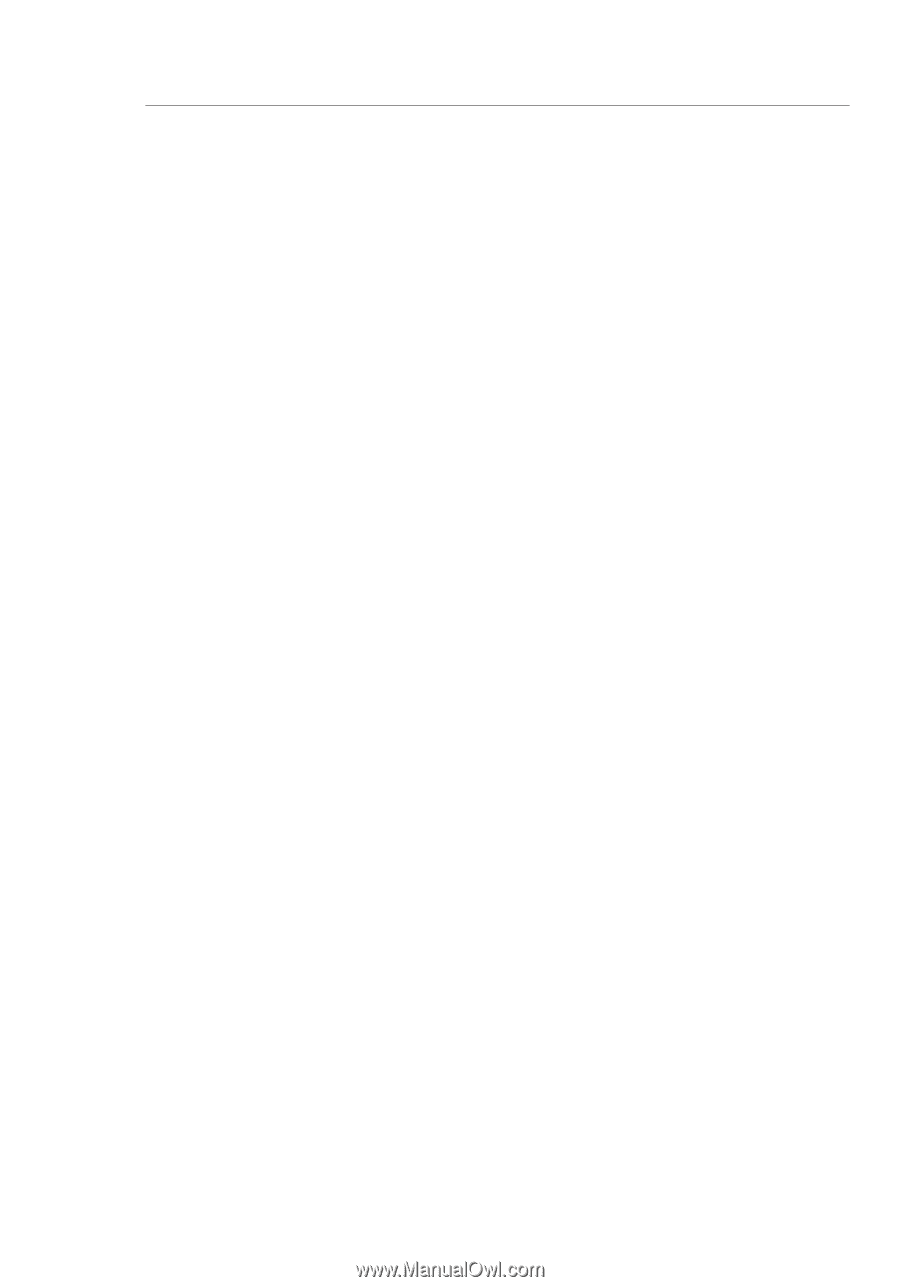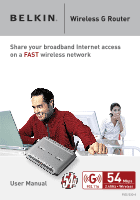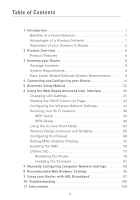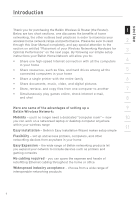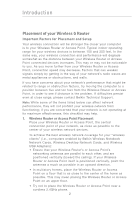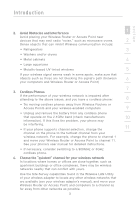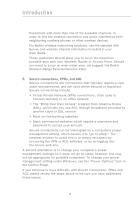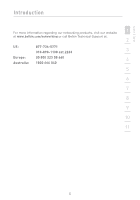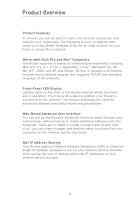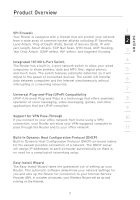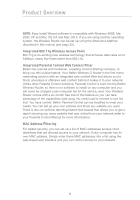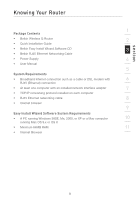Belkin F5D7230-4_V3000 User Manual - Page 6
Secure connections, VPNs, and AOL
 |
View all Belkin F5D7230-4_V3000 manuals
Add to My Manuals
Save this manual to your list of manuals |
Page 6 highlights
Introduction Experiment with more than one of the available channels, in order to find the clearest connection and avoid interference from neighboring cordless phones or other wireless devices. For Belkin wireless networking products, use the detailed Site Survey and wireless channel information included in your User Guide. These guidelines should allow you to cover the maximum possible area with your Wireless Router or Access Point. Should you need to cover an even wider area, we suggest the Belkin Wireless Range Extender/Access Point. 5. Secure connections, VPNs, and AOL Secure connections are connections that typically require a user name and password, and are used where security is important. Secure connections include: • Virtual Private Network (VPN) connections, often used to connect remotely to an office network • The "Bring Your Own Access" program from America Online (AOL), which lets you use AOL through broadband provided by another cable or DSL service • Most on-line banking websites • Many commercial websites which require a username and password to access your account Secure connections can be interrupted by a computer's power management setting, which causes it to "go to sleep." The simplest solution to avoid this is to simply reconnect by re-running the VPN or AOL software, or by re-logging into the secure web site. A second alternative is to change your computer's power management settings so it does not go to sleep; however, this may not be appropriate for portable computers. To change your power management setting under Windows, see the "Power Options" item in the Control Panel. If you continue to have difficulty with Secure Connection, VPNs and AOL please review the steps above to be sure you have addressed these issues. 4