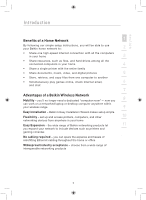Belkin F5D7632uk4 F5D7632uk4 User Manual - English
Belkin F5D7632uk4 Manual
 |
View all Belkin F5D7632uk4 manuals
Add to My Manuals
Save this manual to your list of manuals |
Belkin F5D7632uk4 manual content summary:
- Belkin F5D7632uk4 | F5D7632uk4 User Manual - English - Page 1
ADSL Modem with Wireless G Router Network your computers and share your ADSL Internet access User Manual Mbps 802.11g 2.4GHz • Wireless F5D7632uk4 Mbps 802.11b 2.4GHz • Wireless - Belkin F5D7632uk4 | F5D7632uk4 User Manual - English - Page 2
21 Running the Setup Wizard 21 Connecting to the Wireless LAN 25 7 Manually Configuring Your Router 26 Understanding the Web-Based User Interface 26 Changing LAN Settings 28 Internet WAN 31 Wireless 37 Firewall 43 Utilities 51 8 Troubleshooting 60 9 Technical Support Information 73 10 - Belkin F5D7632uk4 | F5D7632uk4 User Manual - English - Page 3
Please be sure to read through this User Manual completely, and pay special attention to Appendix B entitled "Important Factors for Placement and Setup". 3 4 Product Features 5 Compatibility with Both PCs and Mac® Computers The Router supports a variety of networking environments including Mac - Belkin F5D7632uk4 | F5D7632uk4 User Manual - English - Page 4
wireless setup. NAT IP Address Sharing Your Router employs Network Address Translation (NAT) to share the single IP address assigned to you by your Internet Service -based user interface and Support for VPN Pass-Through If you connect to your office network from home using a VPN connection, your Router - Belkin F5D7632uk4 | F5D7632uk4 User Manual - English - Page 5
of a Home Network 1 By following our simple setup instructions, you will be able to use your Belkin home network to: 2 • Share one high- or desktop computer anywhere within your wireless range 9 Easy installation - Belkin's Easy Installation Wizard makes setup simple Flexibility - set up and - Belkin F5D7632uk4 | F5D7632uk4 User Manual - English - Page 6
• ADSL Modem with Wireless G Router • RJ11 Telephone Cord - Gray • RJ45 Ethernet Networking Cable - Yellow • ADSL Microfilter* • Power Adapter • User Manual CD *ADSL microfilter varies by country. If it's not included, you will need to purchase one. System Requirements • An active ADSL service with - Belkin F5D7632uk4 | F5D7632uk4 User Manual - English - Page 7
period 8 of time elapses while the Router boots up. When the Router has completely booted up, the Power LED becomes a SOLID light, indicating the Router is ready for use. 9 OFF Router is OFF 10 Green Router is ON Red Router failed to start 11 2. ADSL LED 12 OFF Green - blinking Green - Belkin F5D7632uk4 | F5D7632uk4 User Manual - English - Page 8
Failed to get IP 4. WAN Status LED The WLAN Status LED is solid GREEN when you enabled the wireless LAN function. It flashes when the Router is transmitting or receiving data wirelessly. OFF Green Green - Blinking WLAN is off WLAN is up and connected When transmitting or receiving data 5. LAN - Belkin F5D7632uk4 | F5D7632uk4 User Manual - English - Page 9
where you may have forgotten your custom password. 11 a. Resetting the Router Push and hold the Reset button for one second then release it. is complete. 8. DSL Line This port is for connection to your ADSL line. Connect your ADSL line to this port. 9. Power Plug Connect the included 12V DC - Belkin F5D7632uk4 | F5D7632uk4 User Manual - English - Page 10
Placement and Setup" in this User Manual for more guidelines. If you have concerns about your network's performance that might be related to range or obstruction factors, try moving the computer to a position between five and 10 feet from the Router, in order to see if distance is the problem. If - Belkin F5D7632uk4 | F5D7632uk4 User Manual - English - Page 11
1. Power off your computers and networking equipment. 2 2. Connect your computer to one of the yellow RJ45 ports on the rear of the Router labeled "connections to your computers" by using an Ethernet networking cable (one Ethernet network cable 3 is supplied). 4 5 6 7 8 9 10 11 12 - Belkin F5D7632uk4 | F5D7632uk4 User Manual - English - Page 12
ID display. Additional splitters may be used to separate telephone lines for telephone and the Router. 2. If your telephone service and ADSL service are on the same telephone line and you are using an ADSL microfilter with built-in splitter, connect the splitter to the telephone wall jack providing - Belkin F5D7632uk4 | F5D7632uk4 User Manual - English - Page 13
a telephone cord from the wall jack to the gray RJ11 port labeled "DSL line" on the back of 10 your Router. 11 4. If you have an RJ45 wall jack for your ADSL service, connect an RJ45-to-RJ11 converter to the wall jack. Then connect one end of a telephone cord to the converter - Belkin F5D7632uk4 | F5D7632uk4 User Manual - English - Page 14
up. 3. Turn on your computers. After your computers boot up, the LAN status LED on the front of the Router will be on for each port to which a wired computer is connected. These lights show you the connection and activity status. Now you are ready to configure the Router for ADSL connection. 12 - Belkin F5D7632uk4 | F5D7632uk4 User Manual - English - Page 15
. You can set up the computer that is connected to the ADSL modem FIRST 3 using these steps. You can also use these steps to add computers to your Router after the Router has been set up to connect to the Internet. Manually Configuring Network Adapters in Windows XP, 2000, or NT 4 1. Click - Belkin F5D7632uk4 | F5D7632uk4 User Manual - English - Page 16
Setting Up your Computers Manually Configuring Network Adapters in Windows 98SE or Me 1. Right-click . Write the address information in the table below. You will need to enter this information into the Router. 4. Write the IP address and subnet mask from the "IP Address" tab (3). 5. Click the " - Belkin F5D7632uk4 | F5D7632uk4 User Manual - English - Page 17
control panel. Select "Ethernet Built-In" 7 or "Ethernet" in the "Connect via:" drop-down menu (1). 8 (1) (2) 9 10 3. Next to "Configure" (2), if "Manually" is selected, your Router 11 will need to be set up for a static IP connection type. Write the address information in the table below - Belkin F5D7632uk4 | F5D7632uk4 User Manual - English - Page 18
your Computers 4. If not already set, at "Configure:", choose "Using DHCP Server". This will tell the computer to obtain an IP address from the Router. 5. Close the window. If you made any changes, the following window will appear. Click "Save". Restart the computer. When the computer restarts, your - Belkin F5D7632uk4 | F5D7632uk4 User Manual - English - Page 19
section Setting Up your Computers 1 Manually Configuring Network Adapters in Mac OS X 1. Click on the "System Preferences" icon. 2 3 4 2. Select "Network" (1) from the "System Preferences" menu. 5 6 (1) 7 8 9 3. Select "Built-in Ethernet" (2) next to " - Belkin F5D7632uk4 | F5D7632uk4 User Manual - English - Page 20
make sure that "Connect using PPPoE" is NOT selected. If it is, you will need to configure your Router for a PPPoE connection type using your user name and password. 5. If "Manually" is selected, your Router will need to be set up for a static IP connection type. Write the address information in the - Belkin F5D7632uk4 | F5D7632uk4 User Manual - English - Page 21
1 In most cases, you will not need to make any changes to your web browser's settings. If you are having trouble accessing the Internet or 2 the advanced web-based user interface, then change your browser's settings to the recommended settings in this section. 3 Internet Explorer 4.0 or Higher - Belkin F5D7632uk4 | F5D7632uk4 User Manual - English - Page 22
Setting Up your Computers 4. Make sure there are no check marks next to any of the displayed options: "Automatically detect settings", "Use automatic configuration script", and "Use a proxy server". Click "OK". Then click "OK" again in the "Internet Options" page. Netscape Navigator 4.0 or Higher 1. - Belkin F5D7632uk4 | F5D7632uk4 User Manual - English - Page 23
computer physically connected to the Router with an RJ45 cable for initial setup. Using a wirelessly connected computer for initial setup is 6 not recommended. Please read the following section, entitled "Manually Configuring your Router", for details on how to change your password and to - Belkin F5D7632uk4 | F5D7632uk4 User Manual - English - Page 24
Wizard 3. A Status page will follow showing detail status of your Router. Next, click on the "Setup Wizard" button for express configuration (recommended). 4. Click on the "Setup Wizard" button to start the Router's Setup Wizard. The first step is to select the appropriate time zone for your region - Belkin F5D7632uk4 | F5D7632uk4 User Manual - English - Page 25
section d Configuring your Router with the Setup Wizard 5. Next, select your connection type (this instruction on other connection types, please refer to the "Manually Configuring your Router" section of this User Manual. 12 7. The Router is shipped with default to Annex A specification, - Belkin F5D7632uk4 | F5D7632uk4 User Manual - English - Page 26
Configuring Your Router with the Setup Wizard 8. Double-check the settings shown on the following screen. You can click "Back" to change the settings or click "Apply" to activate your settings. Note: You can always restart the Setup Wizard or use the Navigation Menu on the left to change your - Belkin F5D7632uk4 | F5D7632uk4 User Manual - English - Page 27
and change SSID to something of your 6 own. Please read the User Manual for details on levels of wireless security and how to change your security settings. 7 Congratulations! You have finished installing your new Belkin Router. 8 To test your Internet connection, open your browser and visit - Belkin F5D7632uk4 | F5D7632uk4 User Manual - English - Page 28
Manually Configuring your Router Understanding the Web-Based User Interface The home page shows you a quick view of the Router's status and settings. All advanced setup pages can be reached from this page. (10) (2) (3) (4) (5) (1) (6) (9) (8) (7) 1. Quick-Navigation Links You can go directly to - Belkin F5D7632uk4 | F5D7632uk4 User Manual - English - Page 29
" link on the left side of the screen. 9. Version Info Shows the firmware version, boot-code version, hardware version, and serial number of the Router. 10. Page Name The page you are on can be identified by this name. This manual will sometimes refer to pages by name. For instance, "LAN > LAN - Belkin F5D7632uk4 | F5D7632uk4 User Manual - English - Page 30
Manually Configuring your Router Changing LAN Settings All settings for the internal LAN setup of the Router can be viewed and changed here. LAN Settings Clicking on the header of the LAN tab (1) will take you to the LAN tab's header page. A - Belkin F5D7632uk4 | F5D7632uk4 User Manual - English - Page 31
Manually Configuring your Router section 1 1. IP Address The "IP address" is the internal IP address of the Router. The default IP address is "192.168.2.1". To access the setup This is a unique, 6 advanced feature of your Belkin Router. 3. DHCP Server 7 The DHCP server function makes setting - Belkin F5D7632uk4 | F5D7632uk4 User Manual - English - Page 32
not want the IP address to change. 6. Local Domain Name The default setting is "Belkin". You can set a local domain name (network name) for your network. There is no need to change this setting unless you have a specific advanced need to do so. You can name the network anything you want such - Belkin F5D7632uk4 | F5D7632uk4 User Manual - English - Page 33
Manually Configuring your Router 1 Internet WAN The "Internet WAN" tab is where you will set up your Router to connect 2 to your Internet Service Provider. The Router is capable of connecting to virtually any ADSL Service Provider's system provided you have correctly configured the Router's - Belkin F5D7632uk4 | F5D7632uk4 User Manual - English - Page 34
Router Connection Type From the "Connection Type" page, you can select one of these five connection types based on the instruction provided by your ISP: • PPPoE • PPPoA • Dynamic IP (1483 Bridged) • Static IP (IPOA) • Modem Only (Disable Internet Sharing) Note: See Appendix C in this User Manual - Belkin F5D7632uk4 | F5D7632uk4 User Manual - English - Page 35
Manually Configuring your Router section 1 (1) 2 (2) (3) 3 (4) (5) 4 (6) (7) 5 (8) (9) (10) 6 7 1. User Name - Enter the user name. (Assigned by your ISP). 2. Password - Enter your password. (Assigned by your ISP). 8 3. Retype Password - Confirm the password. (Assigned by your - Belkin F5D7632uk4 | F5D7632uk4 User Manual - English - Page 36
Manually Configuring your Router Setting your Connection Type to Dynamic IP (1483 Bridged) This connection method bridges your network and ISP's network together. The Router will obtain an IP address automatically from your ISP's DHCP server. (1) (2) (3) (4) (5) (6) 1. IP Assigned by ISP - Obtain IP - Belkin F5D7632uk4 | F5D7632uk4 User Manual - English - Page 37
Manually Configuring your Router 1 Setting your ISP Connection to Static IP (IPoA) This connection type is also called "Classical IP over ATM" or "CLIP", which your ISP provides a fixed IP for your Router to connect to 2 the Internet. 3 4 (1) (2) 5 (3) 6 (4) (5) 7 8 1. IP Address - - Belkin F5D7632uk4 | F5D7632uk4 User Manual - English - Page 38
Internet that translates Universal Resource Links (URLs) like "www.belkin.com" to IP addresses. Many ISPs do not require you to enter this information into the Router. The "Automatic from ISP" box (1) should be checked if your ISP did not give you a specific DNS address. If you are using a static IP - Belkin F5D7632uk4 | F5D7632uk4 User Manual - English - Page 39
drop-down list. Click "Apply Changes". The change is immediate. 2. Changing the Wireless Network Name (SSID) To identify your wireless network, a name called the SSID (Service Set Identifier) is used. The default SSID of the Router is "belkin54g". You can change this to anything you want to or you - Belkin F5D7632uk4 | F5D7632uk4 User Manual - English - Page 40
to your specific SSID; an SSID of "ANY" will no longer be accepted. Refer to the documentation of your wireless network adapter for information on making this change. Note: This advanced feature should be employed by advanced users only. 4. Using the Wireless Mode Switch Your Router can operate - Belkin F5D7632uk4 | F5D7632uk4 User Manual - English - Page 41
that support WPA. At the time this manual was 9 published, a security patch from Microsoft was available for free download. This patch works only with Windows XP. You also need to 10 download the latest driver for your Belkin 802.11g Wireless Notebook Network Card from the Belkin support site - Belkin F5D7632uk4 | F5D7632uk4 User Manual - English - Page 42
Manually Configuring your Router Setting WPA-PSK (no server) 1. From the "Security Mode" drop-down menu, select "WPA-PSK (no server)". 2. Enter your pre-shared key. This can be - Belkin F5D7632uk4 | F5D7632uk4 User Manual - English - Page 43
Router 1 Setting WEP Encryption Note to Mac users: The passphrase option will not operate with Apple® AirPort®. To configure encryption for your Mac computer, set the 2 encryption using the manual Encryption in the Router is now set. Each of your computers on your wireless network will now need - Belkin F5D7632uk4 | F5D7632uk4 User Manual - English - Page 44
Manually Configuring your Router Using a Hexadecimal Key A hexadecimal key is a mixture of numbers encryption settings on your Router and your wireless computers. Note to Mac users: Original Apple AirPort products support 64-bit encryption only. Apple AirPort 2 products can support 64-bit or 128-bit - Belkin F5D7632uk4 | F5D7632uk4 User Manual - English - Page 45
Manually Configuring your Router 1 Firewall Your Router is equipped with a firewall that will protect your network 2 from a wide array of common hacker attacks including: • IP Spoofing 3 • Land Attack • Ping of Death (PoD) 4 • Denial of Service (DoS) • IP with zero length 5 • Smurf - Belkin F5D7632uk4 | F5D7632uk4 User Manual - English - Page 46
is not here, you will need to check with the application vendor to determine which ports need to be configured. You can manually input this port information into the Router. Choosing an Application Select the row that you want to copy the settings to from the drop-down list, select the row - Belkin F5D7632uk4 | F5D7632uk4 User Manual - English - Page 47
recommended that you disable the settings when you are not using a specific application. 11 Client IP Filters 12 The Router can be configured to restrict access to the Internet, email, or other network services at specific days and times. Restriction can be set for a single computer, a range - Belkin F5D7632uk4 | F5D7632uk4 User Manual - English - Page 48
Manually Configuring your Router Access Control Access control allows users to define the outgoing traffic permitted or Add PC" on the "Access Control" screen. 2. Define the appropriate settings for client PC services (as shown on the following screen). 3. Click "OK" and then click "Apply Changes" - Belkin F5D7632uk4 | F5D7632uk4 User Manual - English - Page 49
Manually Configuring your Router 1 URL Blocking To configure the URL blocking feature, specify the websites (www. " 4 section, check the option for "WWW with URL Blocking" in the "Client PC Service" table to filter out the websites and keywords specified. 5 6 7 8 9 10 11 12 section 47 - Belkin F5D7632uk4 | F5D7632uk4 User Manual - English - Page 50
Manually Configuring your Router Schedule Rule You may filter Internet access for local clients based on rules. Each access control rule may be activated at a scheduled time. Define the - Belkin F5D7632uk4 | F5D7632uk4 User Manual - English - Page 51
Manually Configuring your Router 1 MAC Address Filtering The MAC address filter is a powerful security feature that allows you to specify which computers are allowed on the network. Any computer 2 - Belkin F5D7632uk4 | F5D7632uk4 User Manual - English - Page 52
Manually Configuring your Router DMZ (Demilitarized Zone) If you have a client PC that cannot run an Internet application properly from behind the firewall, you can open the client up to unrestricted two-way Internet access. This may be necessary if the NAT feature is causing problems with an - Belkin F5D7632uk4 | F5D7632uk4 User Manual - English - Page 53
Manually Configuring your Router 1 Utilities The "Utilities" screen lets you manage different parameters of the 2 Router and perform certain administrative functions. 3 4 5 6 7 8 9 10 11 12 section 51 - Belkin F5D7632uk4 | F5D7632uk4 User Manual - English - Page 54
Manually Configuring your Router Restart Router Sometimes it may be necessary to restart or reboot the Router if it begins working improperly. Restarting or rebooting the Router will NOT delete any of your configuration settings. Restarting the Router to Restore Normal Operation 1. Click the " - Belkin F5D7632uk4 | F5D7632uk4 User Manual - English - Page 55
Manually Configuring your Router 1 Saving/Backup Current Settings You can save your current is recommended that you back up your current configuration before performing a firmware update. 3 4 5 1. Click "Save". A window called "File Download" will open. Click "Save". 6 7 8 9 10 11 12 - Belkin F5D7632uk4 | F5D7632uk4 User Manual - English - Page 56
Manually Configuring your Router 2. A window will open that allows you to select the location in which to save the configuration file. Select a location. There are no restrictions on the - Belkin F5D7632uk4 | F5D7632uk4 User Manual - English - Page 57
Manually Configuring your Router 1 Restore Previous Settings This option will allow you to restore a previously saved configuration. 2 3 4 1. Click "Browse". A window will open that allows you to select the 5 location - Belkin F5D7632uk4 | F5D7632uk4 User Manual - English - Page 58
Manually Configuring your Router Firmware Update From time to time, Belkin may release new versions of the Router's firmware. Firmware updates contain feature improvements and fixes to problems that may have existed. When Belkin releases new firmware, you can download the firmware from the Belkin - Belkin F5D7632uk4 | F5D7632uk4 User Manual - English - Page 59
Login Time-Out Setting 11 The login time-out option allows you to set the period of time that you can be logged into the Router's advanced setup interface. The timer starts when there has been no activity. For example, you have 12 made some changes in the advanced - Belkin F5D7632uk4 | F5D7632uk4 User Manual - English - Page 60
Belkin Router, MAKE SURE YOU HAVE SET THE ADMINISTRATOR PASSWORD. Remote management allows you to make changes to your Router's to type in the password of your Router. The second method is to allow a specific IP address only to remotely manage the Router. This is more secure, but less convenient - Belkin F5D7632uk4 | F5D7632uk4 User Manual - English - Page 61
feature offered by your Belkin Router. It is a technology that offers seamless 2 operation of voice messaging, video messaging, games, and other applications that are UPnP-compliant. Some applications require 3 the Router's firewall to be configured in a specific way to operate properly - Belkin F5D7632uk4 | F5D7632uk4 User Manual - English - Page 62
Troubleshooting Problem: The ADSL LED is not on. Solution: 1. Check the connection between the Router and ADSL line. Make sure the cable from the ADSL line is connected to the port on the Router labeled "DSL Line". 2. Make sure the Router has power. The Power LED on the front panel should be - Belkin F5D7632uk4 | F5D7632uk4 User Manual - English - Page 63
Troubleshooting section 1 Problem: My wireless PC cannot connect to the Router. 2 Solution: 1. Make sure the wireless PC has the same SSID settings as the 3 Router bottom right-hand corner of the screen. If you're using a Belkin Wireless Card, the tray icon should look like this. The icon may - Belkin F5D7632uk4 | F5D7632uk4 User Manual - English - Page 64
name is listed". No, my network name is not listed-go to the troubleshooting solution titled "I can't connect to the Internet wirelessly, and my network name is not listed". Problem: I can't connect to the Internet wirelessly, but my network name is listed. Solution: If the name of your network - Belkin F5D7632uk4 | F5D7632uk4 User Manual - English - Page 65
. This setting is found on the Router's wireless "Channel 4 and SSID" configuration page. If you are still unable to access the Internet after completing 5 these steps, please contact Belkin Technical Support. 6 Problem: My wireless network performance is inconsistent. 7 Data transfer - Belkin F5D7632uk4 | F5D7632uk4 User Manual - English - Page 66
assistance, see your wireless card's user manual. Problem: How do I extend the range of my wireless network? Solution: Belkin recommends using one of the following products to extend wireless network coverage throughout large homes or offices: • Wireless Access Point: A wireless access point can - Belkin F5D7632uk4 | F5D7632uk4 User Manual - English - Page 67
Troubleshooting section 1 Problem: I am having difficulty setting up Wired Equivalent Privacy (WEP) security on a Belkin Router or Belkin Access Point. 2 Solution 3 1. Log into your Wireless Router or Access Point. 2. Open your web browser and type in IP address of the Wireless 4 Router or - Belkin F5D7632uk4 | F5D7632uk4 User Manual - English - Page 68
Troubleshooting Problem: I am having difficulty setting up Wired Equivalent Privacy (WEP) security on a Belkin Wireless Card. Solution: The Wireless Card must use the same key as the Wireless Router or Access Point. For instance, if your Wireless Router or Access Point uses the key - Belkin F5D7632uk4 | F5D7632uk4 User Manual - English - Page 69
Troubleshooting Problem: 1 Do Belkin products support WPA? 2 Solution Note: To use WPA security, all your clients must be upgraded to drivers and software that support it. At the time of this FAQ 3 publication, a security patch download is available, for free, from Microsoft. This patch - Belkin F5D7632uk4 | F5D7632uk4 User Manual - English - Page 70
Troubleshooting Problem: I am having difficulty setting up Wi-Fi Protected Access (WPA) security on a Belkin Wireless Router or Belkin Access Point for a home network. Solution: 1. From the "Security Mode" drop-down menu, select "WPA-PSK (no server)". 2. For "Encryption Technique", select "TKIP" or - Belkin F5D7632uk4 | F5D7632uk4 User Manual - English - Page 71
now set all clients to 2 match these settings. 3 Problem: 4 I am having difficulty setting up Wi-Fi Protected Access (WPA) security on a Belkin Wireless Card for a home network. Solution: 5 Clients must use the same key that the wireless router or access point uses. For instance if the key - Belkin F5D7632uk4 | F5D7632uk4 User Manual - English - Page 72
Troubleshooting Problem: I am having difficulty setting up Wi-Fi Protected Access (WPA) security on a Belkin Wireless Card for a business. Solution: 1. Double-click the "Signal Indicator" icon to bring up the "Wireless Network" screen. The "Advanced" button will allow you to view and configure more - Belkin F5D7632uk4 | F5D7632uk4 User Manual - English - Page 73
to a corporate network that supports an authentication server such as a radius server. Please consult 9 your network administrator for further information. 5. Select "TKIP" or "AES" under "Date Encryption". This setting will have to be identical to the wireless router or access point that 10 - Belkin F5D7632uk4 | F5D7632uk4 User Manual - English - Page 74
Troubleshooting What's the difference between 802.11b, 802.11g, 802.11a, and Pre-N? Currently there are four levels of wireless networking standards, which wireless coverage area. See the following chart for more detailed information. Wireless Comparison Chart 802.11g 802.11a Belkin Pre-N Wireless - Belkin F5D7632uk4 | F5D7632uk4 User Manual - English - Page 75
Technical Support Information 1 Technical Support For latest software updates or if you have any further questions 2 regarding installation of this product, please visit www.belkin.com/networking or contact: 3 Europe: 00 800 223 55 460 4 5 6 7 8 9 10 11 12 section 73 - Belkin F5D7632uk4 | F5D7632uk4 User Manual - English - Page 76
that translates URLs (Universal Resource Links) like www.belkin.com to IP addresses. Many ISPs do not require you to enter this information into the Router. If you are using a static IP connection type, then you may need to enter a specific DNS address and secondary DNS address for your connection - Belkin F5D7632uk4 | F5D7632uk4 User Manual - English - Page 77
set the Router to use PPPoE, type in your user name and service by the minute. 12 Channel and SSID To change the channel of operation of the Router wireless network's name. You can make the SSID anything you want to. If there are other wireless networks in your area, you should give your wireless - Belkin F5D7632uk4 | F5D7632uk4 User Manual - English - Page 78
. The advanced method is to enter the keys manually. Application Gateways Application gateways let you specify specific ports to be open for specific applications to work properly with the Network Address Translation (NAT) feature of the Router. A list of popular applications has been included. You - Belkin F5D7632uk4 | F5D7632uk4 User Manual - English - Page 79
a specific application, you will need to contact the application vendor to find 4 out which port settings you need. To manually enter settings specific application. Client IP Filters 8 The Router can be configured to restrict access to the Internet, email, or other network services at specific - Belkin F5D7632uk4 | F5D7632uk4 User Manual - English - Page 80
be necessary if the NAT feature is causing problems with an application such as a game Router's web-based user interface. Keep your password in a safe place as you will need this password if you need to log into the Router logged into the Router's advanced setup interface. The timer starts when there - Belkin F5D7632uk4 | F5D7632uk4 User Manual - English - Page 81
one computer can be logged into the Router's advanced setup interface at a time. 3 Time and Time Zone 4 The Router keeps time by connecting to a Simple Network UPnP-compliant. Some applications require the Router's firewall to be configured in a specific way to operate properly. This usually - Belkin F5D7632uk4 | F5D7632uk4 User Manual - English - Page 82
network devices. To achieve the best wireless network coverage for your "wireless clients" (i.e., computers enabled by Belkin Wireless Notebook Network Cards, Wireless Desktop Network Cards, and Wireless USB Adapters): • Ensure that your wireless router's (or access point's) networking antennas are - Belkin F5D7632uk4 | F5D7632uk4 User Manual - English - Page 83
your phone supports channel selection, change the channel on the phone to the farthest channel from your wireless network. For example, change the phone to channel 1 and 8 move your wireless router (or access point) to channel 11. See your phone's user manual for detailed instructions. 9 • If - Belkin F5D7632uk4 | F5D7632uk4 User Manual - English - Page 84
wireless router (or access point). Should you need to cover an even wider area, we suggest the Belkin Wireless Range Extender/Access Point. 5. Secure Connections, VPNs, and AOL Secure connections typically require a user VPNs, and AOL, please review the steps in the up your ADSL connection. Many - Belkin F5D7632uk4 | F5D7632uk4 User Manual - English - Page 85
* Asia Australia PPPoE or PPPoA New Zealand PPPoE or PPPoA 8/35 0/100 LLC VC MUX Various Various Singapore PPPoE 0/100 LLC SingNet, Pacific Internet *AOL users also need to enter 1400 for MTU. 83 section - Belkin F5D7632uk4 | F5D7632uk4 User Manual - English - Page 86
reception, which can be determined by turning the equipment off and on, the user is encouraged to try and correct the interference by one or more of the antenna or transmitter. Belkin declared that F5D7632-4 is limited in CH1~11 from 2400 to 2483.5 MHz by specified firmware controlled in USA. 84 - Belkin F5D7632uk4 | F5D7632uk4 User Manual - English - Page 87
notified that any changes or modifications to this device that are not expressly approved by Belkin Corporation may void the user's authority to operate the equipment. 5 Canada-Industry Canada (IC) The wireless radio of this device complies with RSS 139 & RSS 210 Industry 6 Canada. This Class - Belkin F5D7632uk4 | F5D7632uk4 User Manual - English - Page 88
defaced. THE WARRANTY AND REMEDIES SET FORTH ABOVE ARE EXCLUSIVE IN LIEU OF ALL OTHERS, WHETHER ORAL OR WRITTEN, EXPRESSED OR IMPLIED. BELKIN SPECIFICALLY DISCLAIMS ANY AND ALL IMPLIED WARRANTIES, INCLUDING, WITHOUT LIMITATION, WARRANTIES OF MERCHANTABILITY AND FITNESS FOR A PARTICULAR PURPOSE. No - Belkin F5D7632uk4 | F5D7632uk4 User Manual - English - Page 89
ADSL Modem with Wireless G Router Belkin Tech Support US: 877.736.5771 310.898.1100 ext. 2263 Europe: 00 800 223 55 460 Australia: 1800 235 546 Belkin Corporation 501 West Walnut Street Compton, CA 90220, USA 310.898.1100 310.898.1111 fax Belkin Ltd. Express Business Park, Shipton Way Rushden, NN10
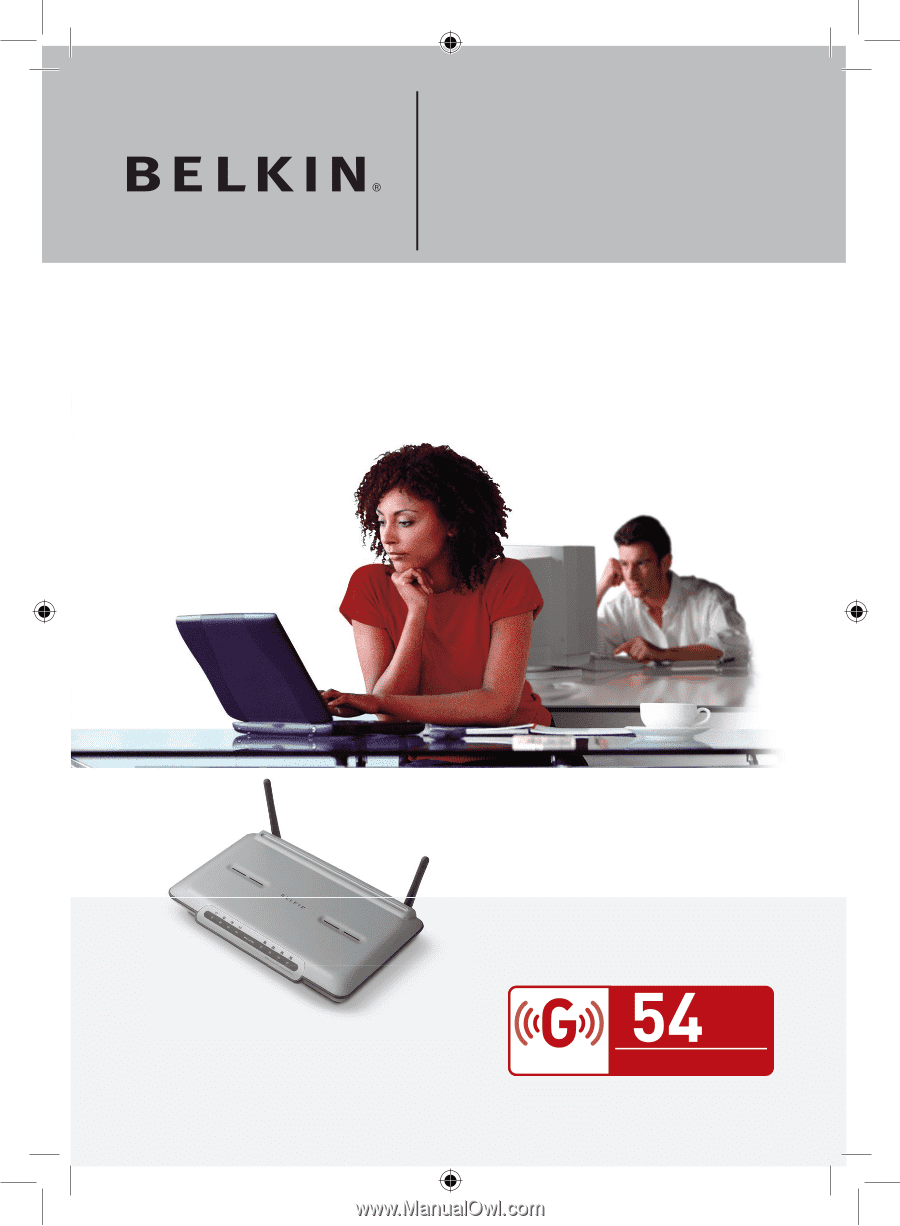
F5D7632uk4
Network your computers and share your
ADSL Internet access
User Manual
ADSL Modem with
Wireless G Router
2.4GHz • Wireless
802.11g
Mbps