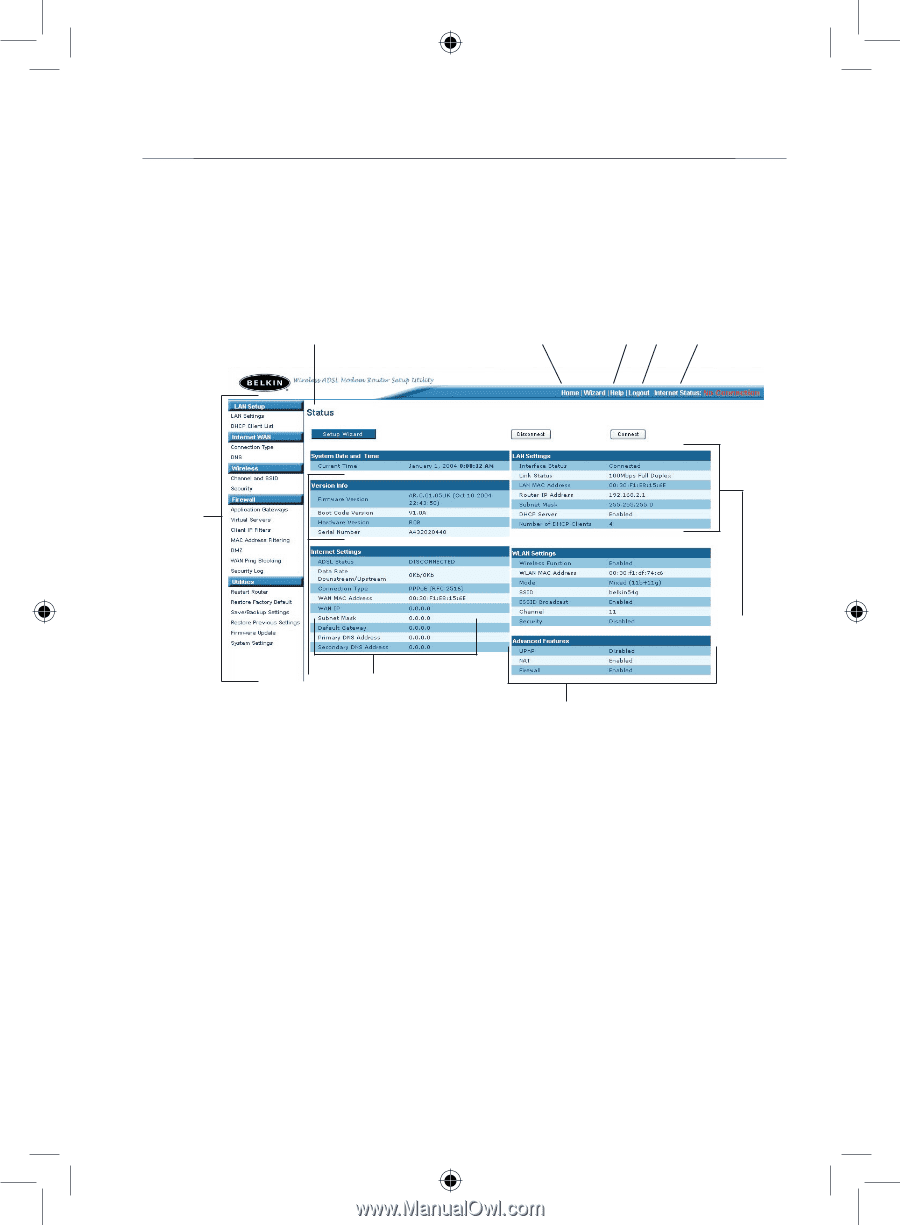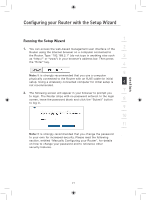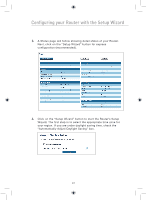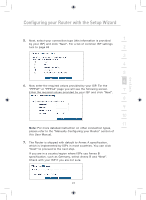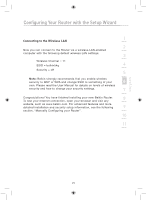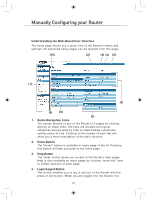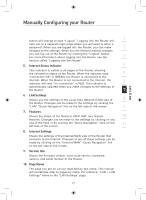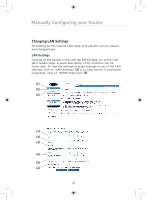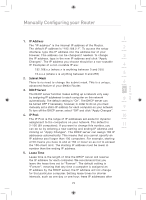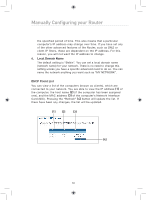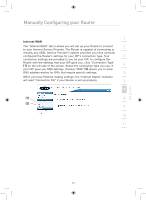Belkin F5D7632uk4 F5D7632uk4 User Manual - English - Page 28
Manually Configuring your Router
 |
View all Belkin F5D7632uk4 manuals
Add to My Manuals
Save this manual to your list of manuals |
Page 28 highlights
Manually Configuring your Router Understanding the Web-Based User Interface The home page shows you a quick view of the Router's status and settings. All advanced setup pages can be reached from this page. (10) (2) (3) (4) (5) (1) (6) (9) (8) (7) 1. Quick-Navigation Links You can go directly to any of the Router's UI pages by clicking directly on these links. The links are divided into logical categories and grouped by tabs to make finding a particular setting easier to find. Clicking on the header of each tab will show you a short description of the tab's function. 2. Home Button The "Home" button is available in every page of the UI. Pressing this button will take you back to the home page. 3. Help Button The "Help" button gives you access to the Router's help pages. Help is also available on many pages by clicking "more info" next to certain sections of each page. 4. Login/Logout Button This button enables you to log in and out of the Router with the press of one button. When you are logged into the Router, this 26