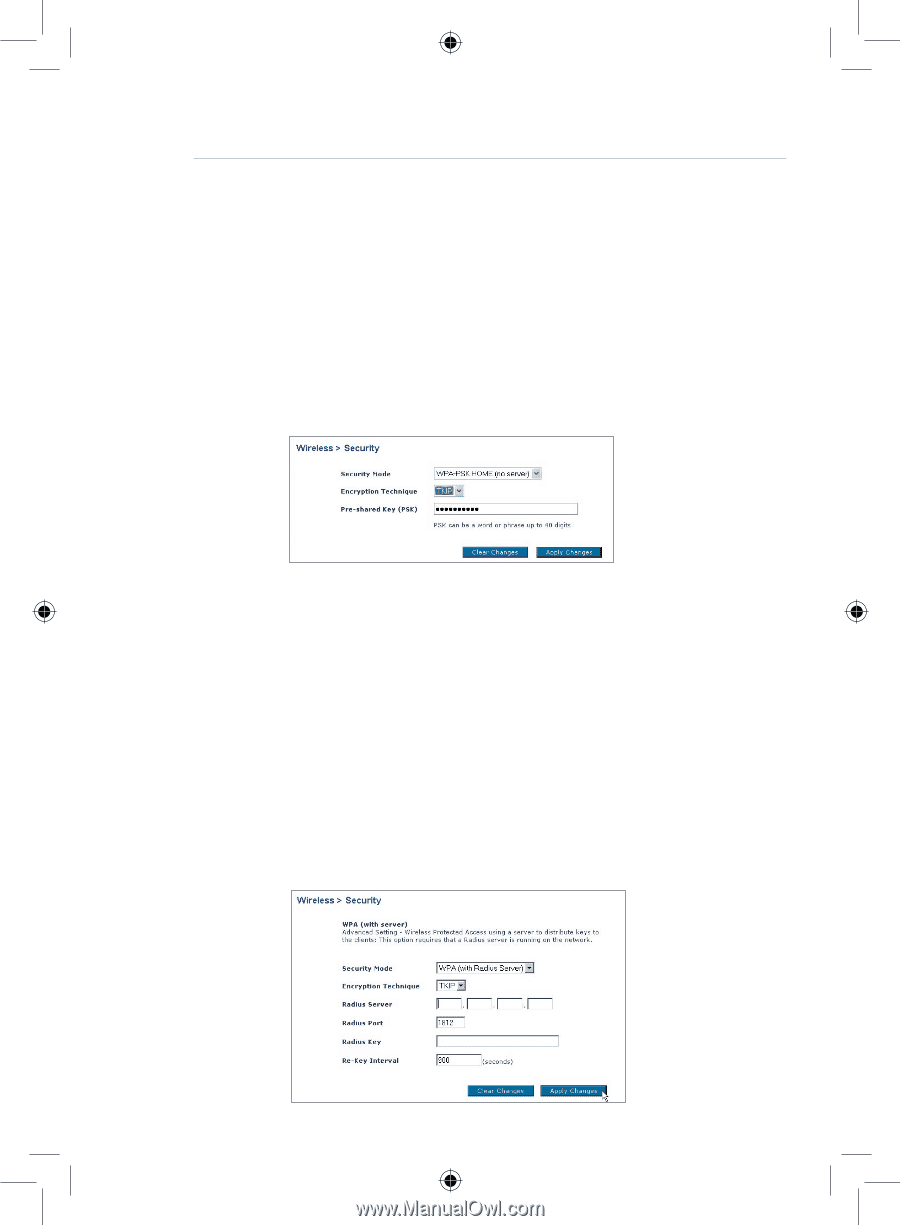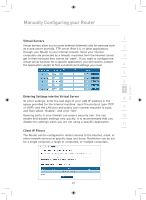Belkin F5D7632uk4 F5D7632uk4 User Manual - English - Page 42
Setting WPA-PSK no server, Setting WPA with server Settings
 |
View all Belkin F5D7632uk4 manuals
Add to My Manuals
Save this manual to your list of manuals |
Page 42 highlights
Manually Configuring your Router Setting WPA-PSK (no server) 1. From the "Security Mode" drop-down menu, select "WPA-PSK (no server)". 2. Enter your pre-shared key. This can be from eight to 40 characters and can be letters, numbers, or symbols. This same key must be used on all of the clients that you set up. 3. Click "Apply Changes" to finish. You must now set all clients to match these settings. Setting WPA (with server) Settings If your network uses a radius server to distribute keys to the clients, use this setting. 1. From the "Security Mode" drop-down menu, select "WPA (with server)". 2. Enter the IP address of the radius server into the "Radius Server" fields. 3. Enter the radius key into the "Radius Key" field. 4. Enter the key interval. Key interval is how often the keys are distributed (in packets). 5. Click "Apply Changes" to finish. You must now set all clients to match these settings. 40