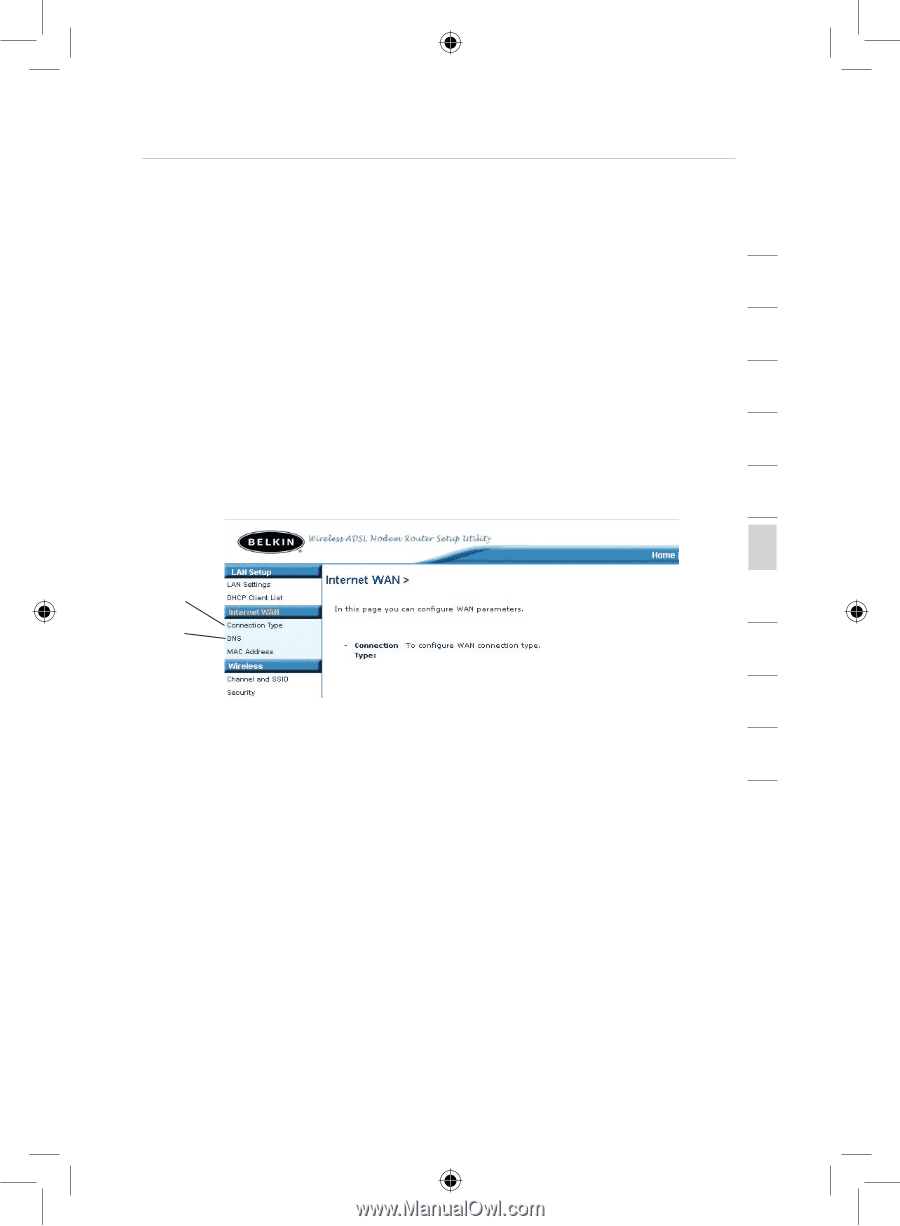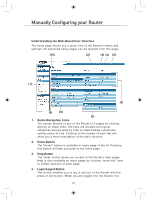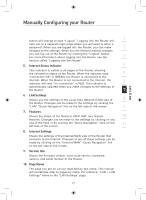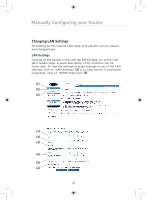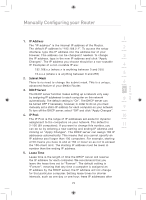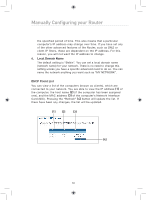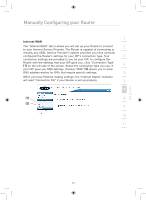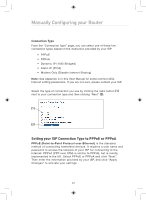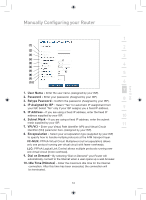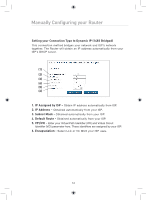Belkin F5D7632uk4 F5D7632uk4 User Manual - English - Page 33
Internet WAN
 |
View all Belkin F5D7632uk4 manuals
Add to My Manuals
Save this manual to your list of manuals |
Page 33 highlights
Manually Configuring your Router 1 Internet WAN The "Internet WAN" tab is where you will set up your Router to connect 2 to your Internet Service Provider. The Router is capable of connecting to virtually any ADSL Service Provider's system provided you have correctly configured the Router's settings for your ISP's connection type. Your 3 connection settings are provided to you by your ISP. To configure the Router with the settings that your ISP gave you, click "Connection Type" (1) on the left side of the screen. Select the connection type you use. If 4 your ISP gave you DNS settings, clicking "DNS" (2) allows you to enter DNS address entries for ISPs that require specific settings. 5 When you have finished making settings, the "Internet Status" indicator will read "Connection OK" if your Router is set up properly. 6 7 (1) 8 (2) 9 10 11 12 section 31