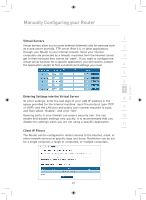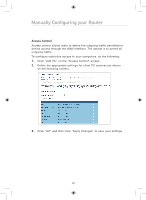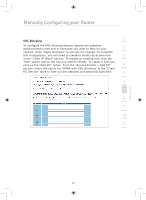Belkin F5D7632uk4 F5D7632uk4 User Manual - English - Page 48
Access Control
 |
View all Belkin F5D7632uk4 manuals
Add to My Manuals
Save this manual to your list of manuals |
Page 48 highlights
Manually Configuring your Router Access Control Access control allows users to define the outgoing traffic permitted or denied access through the WAN interface. The default is to permit all outgoing traffic. To configure restrictive access to your computers, do the following: 1. Click "Add PC" on the "Access Control" screen. 2. Define the appropriate settings for client PC services (as shown on the following screen). 3. Click "OK" and then click "Apply Changes" to save your settings. 46
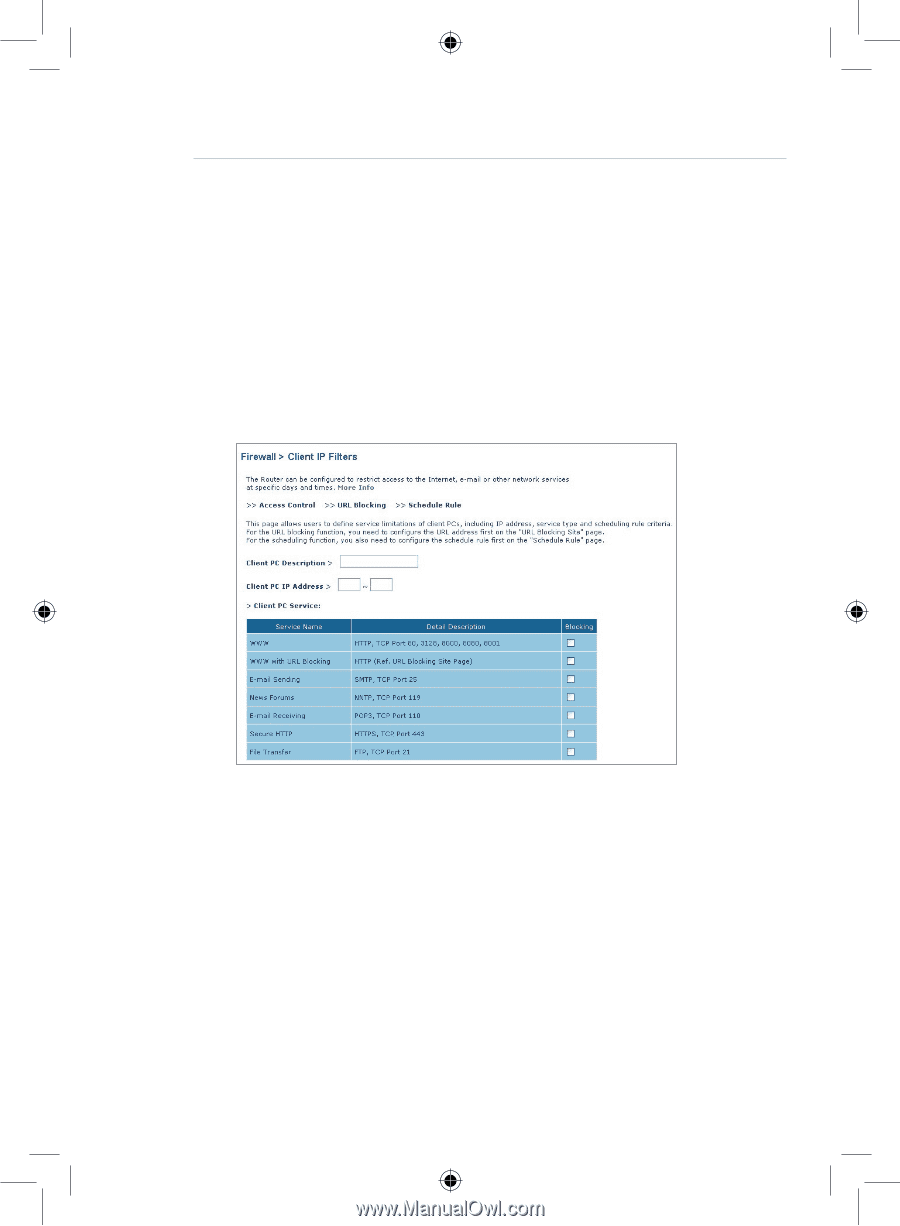
46
Manually Configuring your Router
Access Control
Access control allows users to define the outgoing traffic permitted or
denied access through the WAN interface. The default is to permit all
outgoing traffic.
To configure restrictive access to your computers, do the following:
1.
Click “Add PC” on the “Access Control” screen.
2.
Define the appropriate settings for client PC services (as shown
on the following screen).
3.
Click “OK” and then click “Apply Changes” to save your settings.