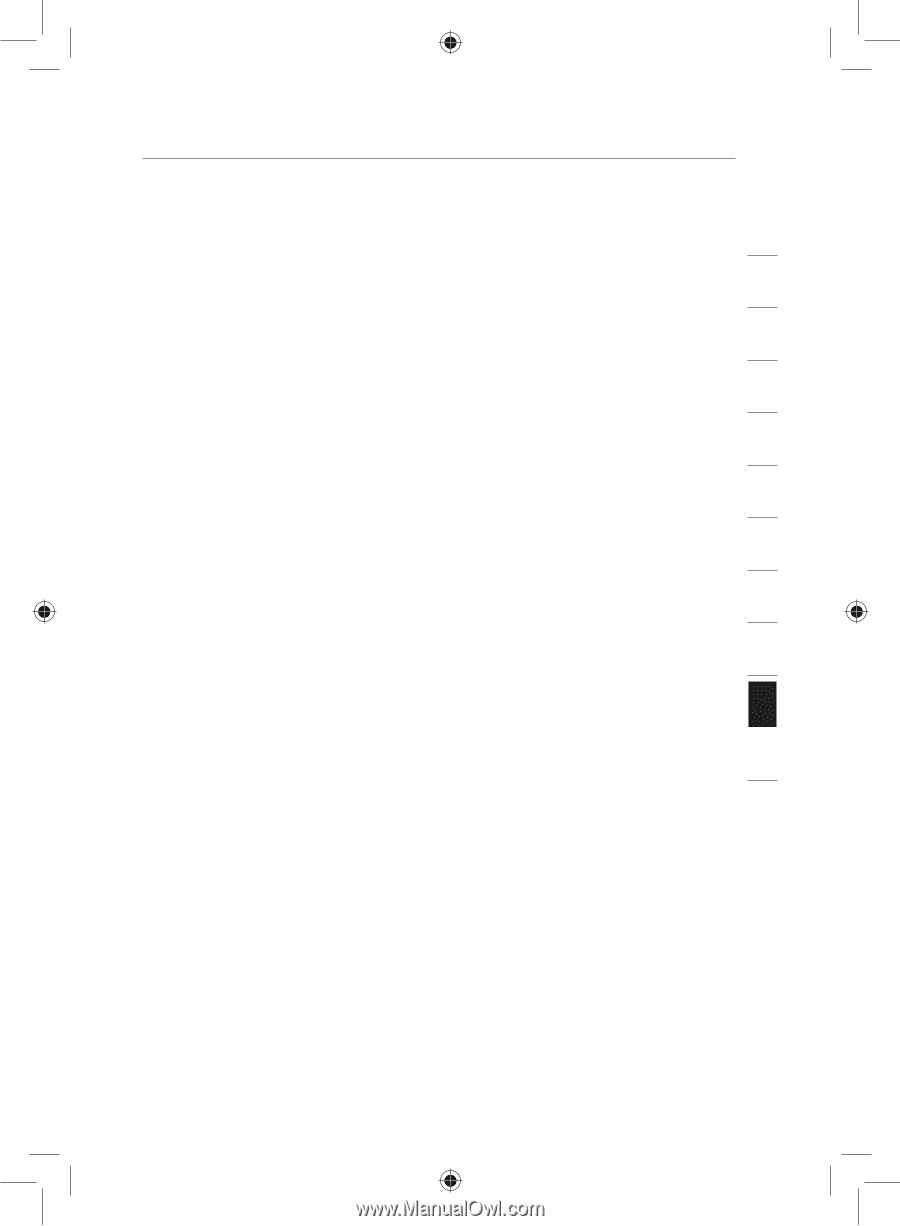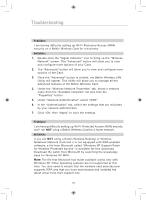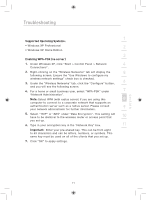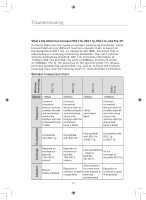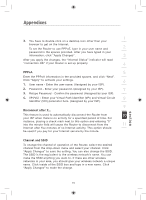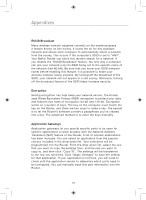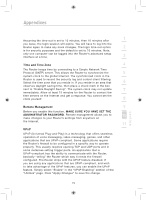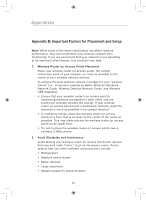Belkin F5D7632uk4 F5D7632uk4 User Manual - English - Page 77
PPPoA, Channel and SSID
 |
View all Belkin F5D7632uk4 manuals
Add to My Manuals
Save this manual to your list of manuals |
Page 77 highlights
Appendixes 1 3. You have to double-click on a desktop icon other than your browser to get on the Internet. To set the Router to use PPPoE, type in your user name and 2 password in the spaces provided. After you have typed in your information, click "Apply Changes". 3 After you apply the changes, the "Internet Status" indicator will read "connection OK" if your Router is set up properly. 4 PPPoA 5 Enter the PPPoA information in the provided spaces, and click "Next". Click "Apply" to activate your settings. 6 1. User name - Enter the user name. (Assigned by your ISP). 2. Password - Enter your password. (Assigned by your ISP). 7 3. Retype Password - Confirm the password. (Assigned by your ISP). 4. VPI/VCI - Enter your Virtual Path Identifier (VPI) and Virtual Circuit 8 Identifier (VCI) parameter here. (Assigned by your ISP). 9 Disconnect after X... This feature is used to automatically disconnect the Router from 10 your ISP when there is no activity for a specified period of time. For instance, placing a check mark next to this option and entering "5" into the minute field will cause the Router to disconnect from the 11 Internet after five minutes of no Internet activity. This option should be used if you pay for your Internet service by the minute. 12 Channel and SSID To change the channel of operation of the Router, select the desired channel from the drop-down menu and select your channel. Click "Apply Changes" to save the setting. You can also change the SSID. The SSID is the equivalent to the wireless network's name. You can make the SSID anything you want to. If there are other wireless networks in your area, you should give your wireless network a unique name. Click inside of the SSID box and type in a new name. Click "Apply Changes" to make the change. section 75