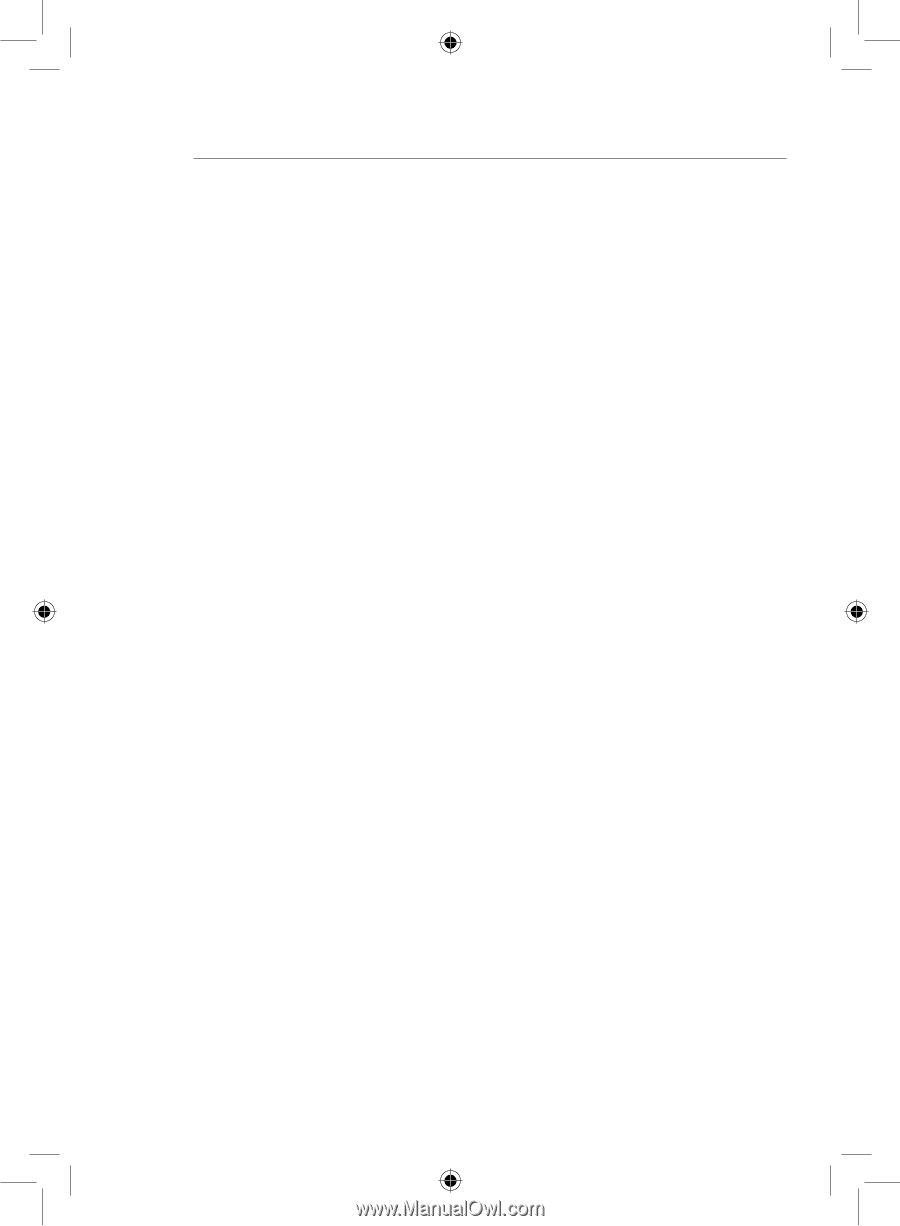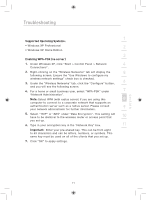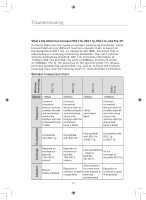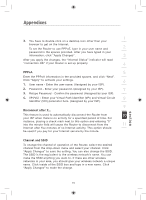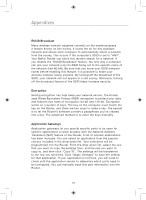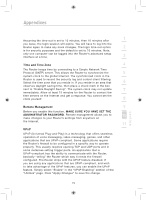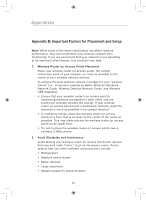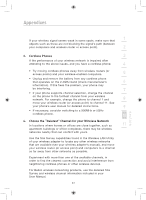Belkin F5D7632uk4 F5D7632uk4 User Manual - English - Page 78
ESSID Broadcast, Encryption, Application Gateways
 |
View all Belkin F5D7632uk4 manuals
Add to My Manuals
Save this manual to your list of manuals |
Page 78 highlights
Appendixes ESSID Broadcast Many wireless network adapters currently on the market possess a feature known as site survey. It scans the air for any available network and allows each computer to automatically select a network from the survey. This occurs if the computer's SSID is set to "ANY". Your Belkin Router can block this random search for a network. If you disable the "ESSID Broadcast" feature, the only way a computer can join your network is by its SSID being set to the specific name of the network (like WLAN). Be sure that you know your SSID (network name) before enabling this feature. It is possible to make your wireless network nearly invisible. By turning off the broadcast of the SSID, your network will not appear in a site survey. Obviously, turning off the broadcast feature of the SSID helps increase security. Encryption Setting encryption can help keep your network secure. The Router uses Wired Equivalent Privacy (WEP) encryption to protect your data and features two rates of encryption: 64-bit and 128-bit. Encryption works on a system of keys. The key on the computer must match the key on the Router, and there are two ways to make a key. The easiest is to let the Router's software convert a passphrase you've created into a key. The advanced method is to enter the keys manually. Application Gateways Application gateways let you specify specific ports to be open for specific applications to work properly with the Network Address Translation (NAT) feature of the Router. A list of popular applications has been included. You can select an application from the popular choices included in the drop-down list. Your selections will be programmed into the Router. From the drop-down list, select the row that you want to copy the settings from, and the row you want to copy to, and then click "Copy To". The settings will be transferred to the row you specified. Click "Apply Changes" to save the setting for that application. If your application is not here, you will need to check with the application vendor to determine which ports need to be configured. You can manually input this port information into the Router. 76