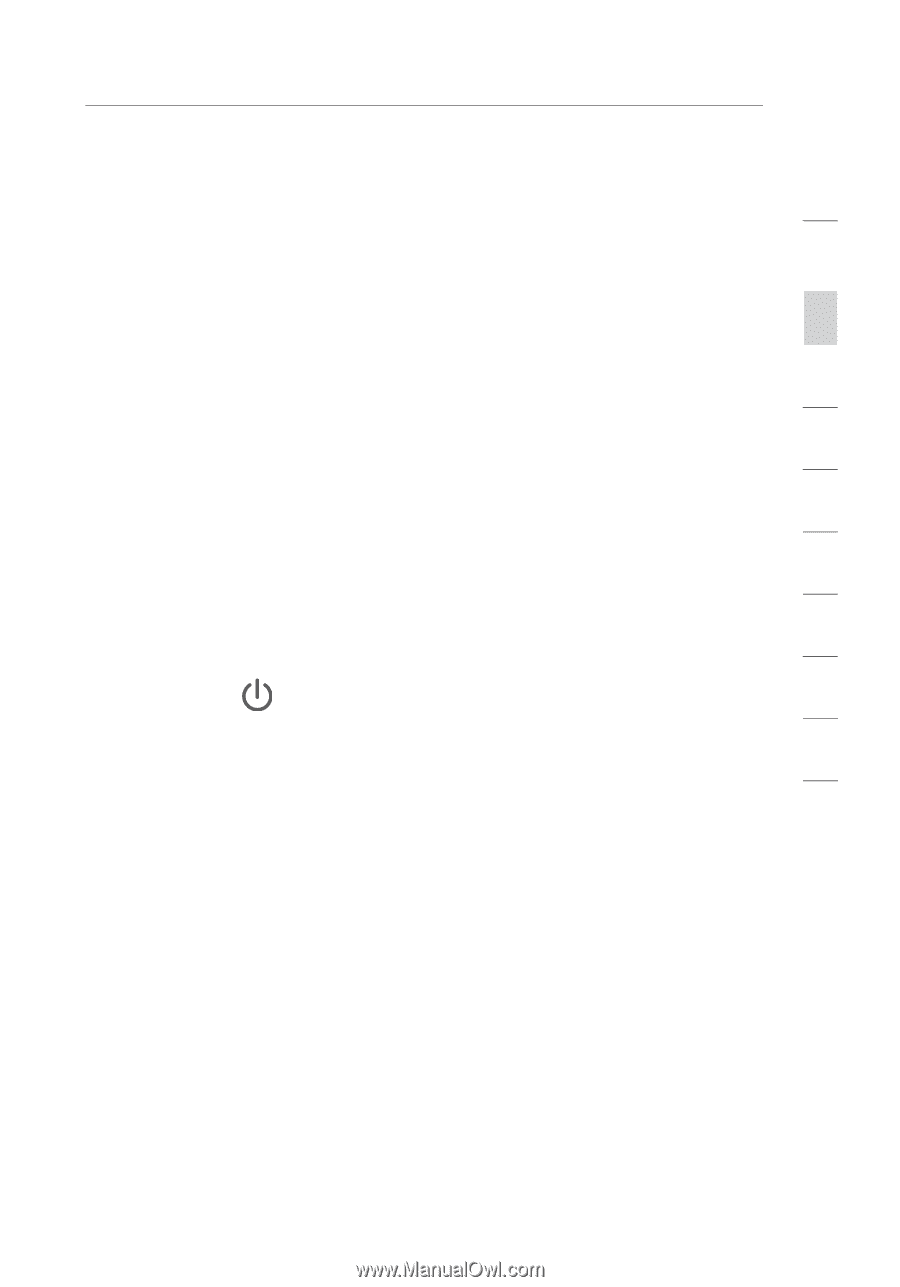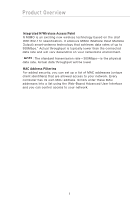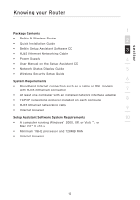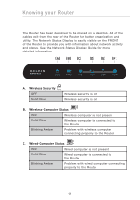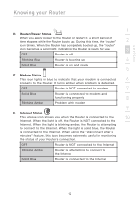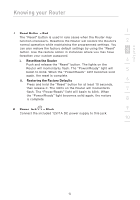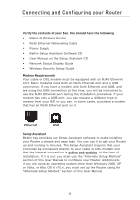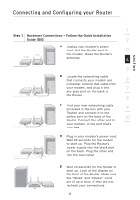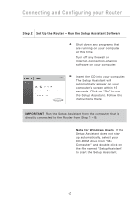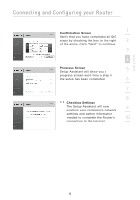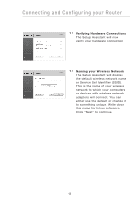Belkin F5D8233-4 User Manual - Page 17
Reset Button - Red, Resetting the Router, Restoring the Factory Defaults, Power Jack, Black - power supply
 |
View all Belkin F5D8233-4 manuals
Add to My Manuals
Save this manual to your list of manuals |
Page 17 highlights
section Knowing your Router 1 J. Reset Button - Red The "Reset" button is used in rare cases when the Router may function improperly. Resetting the Router will restore the Router's 2 normal operation while maintaining the programmed settings. You can also restore the factory default settings by using the "Reset" button. Use the restore option in instances where you may have 3 forgotten your custom password. i. Resetting the Router 4 Push and release the "Reset" button. The lights on the Router will momentarily flash. The "Power/Ready" light will 5 begin to blink. When the "Power/Ready" light becomes solid again, the reset is complete. ii. Restoring the Factory Defaults 6 Press and hold the "Reset" button for at least 10 seconds, then release it. The lights on the Router will momentarily 7 flash. The "Power/Ready" light will begin to blink. When the "Power/Ready" light becomes solid again, the restore is complete. 8 K. Power Jack - Black 9 Connect the included 12V/1A DC power supply to this jack. 10 14