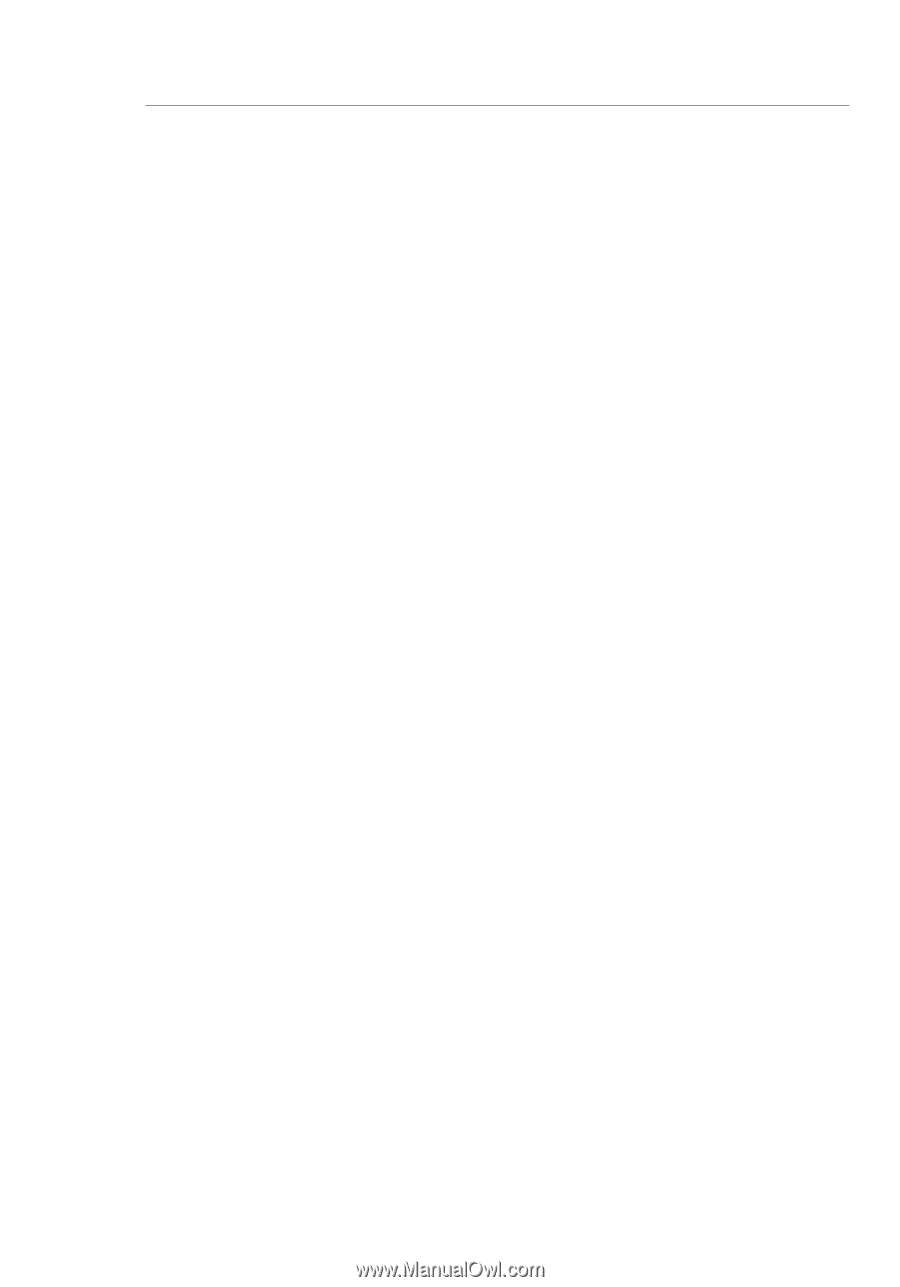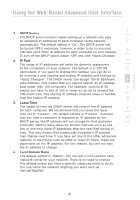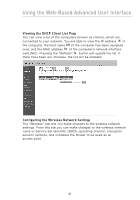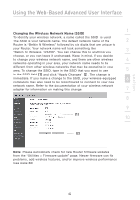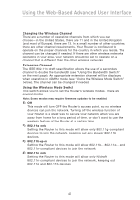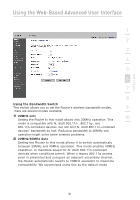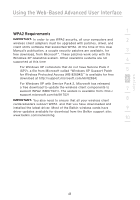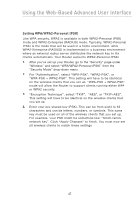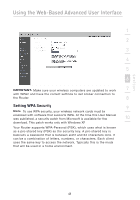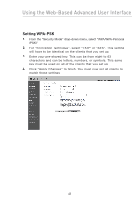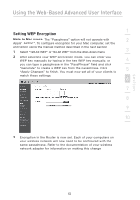Belkin F5D8233-4 User Manual - Page 48
Using the Broadcast SSID Feature, Protected Mode Switch, 11e/WMM QoS Switch, Changing the Wireless
 |
View all Belkin F5D8233-4 manuals
Add to My Manuals
Save this manual to your list of manuals |
Page 48 highlights
Using the Web-Based Advanced User Interface Using the Broadcast SSID Feature Note: This advanced feature should be employed by advanced users only. For security, you can choose not to broadcast your network's SSID. Doing so will keep your network name hidden from computers that are scanning for the presence of wireless networks. To turn off the broadcast of the SSID, remove the check mark from the box next to "Broadcast SSID", and then click "Apply Changes". The change is immediate. Each computer now needs to be set to connect to your specific SSID; an SSID of "ANY" will no longer be accepted. Refer to the documentation of your wireless network adapter for information on making this change. Protected Mode Switch Protected mode ensures proper operation of N, draft 802.11n-compliant devices on your wireless network when 802.11g or 802.11b devices are present or when there is heavy 802.11g or 802.11b traffic in the operating environment. Use protected mode if your network consists of a mix of Belkin N Wireless Cards and 802.11g or 802.11b cards on your network. If you are in an environment that includes little to no 802.11g or 802.11b wireless network traffic, you will achieve the best N wireless performance with protected mode OFF. Conversely, in an environment with HEAVY 802.11g or 802.11b traffic or interference, you will achieve the best N wireless performance with protected mode ON. This will ensure N wireless performance is not affected. 802.11e/WMM QoS Switch Allows you to turn ON or OFF wireless QoS. Changing the Wireless Security Settings Your Router is equipped with the latest security standard called Wi-Fi Protected Access 2 (WPA2). It also supports the legacy security standard called Wired Equivalent Privacy (WEP). By default, wireless security is disabled. To enable security, you will need to determine which standard you want to use. To access the security settings, click "Security" on the "Wireless" tab. The Router features WPA2, which is the second generation of the WPA-based 802.11i standard. It offers a higher level of wireless security by combining advanced network authentication and stronger Advanced Encryption Standard (AES) encryption methods. 45