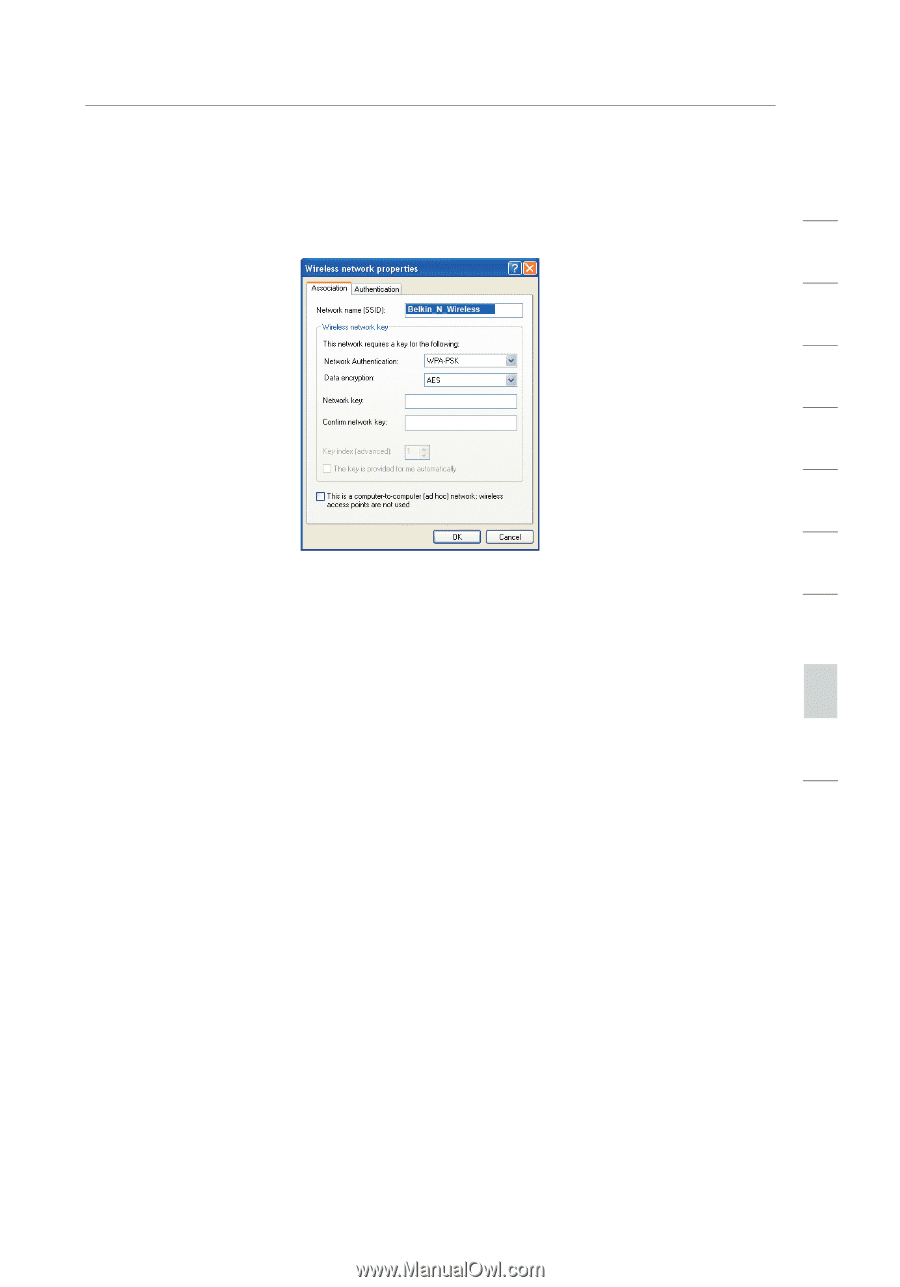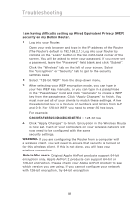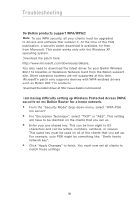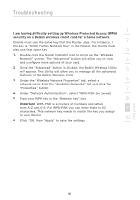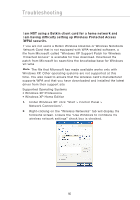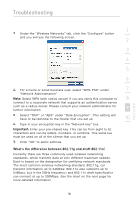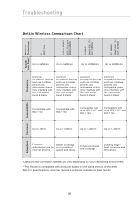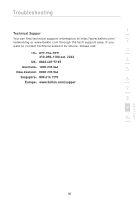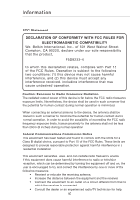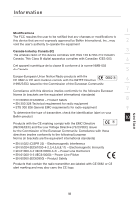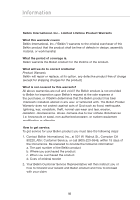Belkin F5D8233-4 User Manual - Page 97
Important, What's the difference between 802.11g and draft 802.11n?
 |
View all Belkin F5D8233-4 manuals
Add to My Manuals
Save this manual to your list of manuals |
Page 97 highlights
Troubleshooting section 1 3. Under the "Wireless Networks" tab, click the "Configure" button and you will see the following screen. 2 3 4 5 6 4. For a home or small business user, select "WPA-PSK" under 7 "Network Administration". Note: Select WPA (with radius server) if you are using this computer to 8 connect to a corporate network that supports an authentication server such as a radius server. Please consult your network administrator for further information. 9 5. Select "TKIP" or "AES" under "Date Encryption". This setting will have to be identical to the Router that you set up. 10 6. Type in your encryption key in the "Network key" box. Important: Enter your pre-shared key. This can be from eight to 63 characters and can be letters, numbers, or symbols. This same key must be used on all of the clients that you set up. 7. Click "OK" to apply settings. What's the difference between 802.11g and draft 802.11n? Currently there are three commonly used wireless networking standards, which transmit data at very different maximum speeds. Each is based on the designation for certifying network standards. The most common wireless networking standard, 802.11g, can transmit information up to 54Mbps; 802.11a also supports up to 54Mbps, but in the 5GHz frequency; and 802.11n draft specification can connect at up to 300Mbps. See the chart on the next page for more detailed information. 94