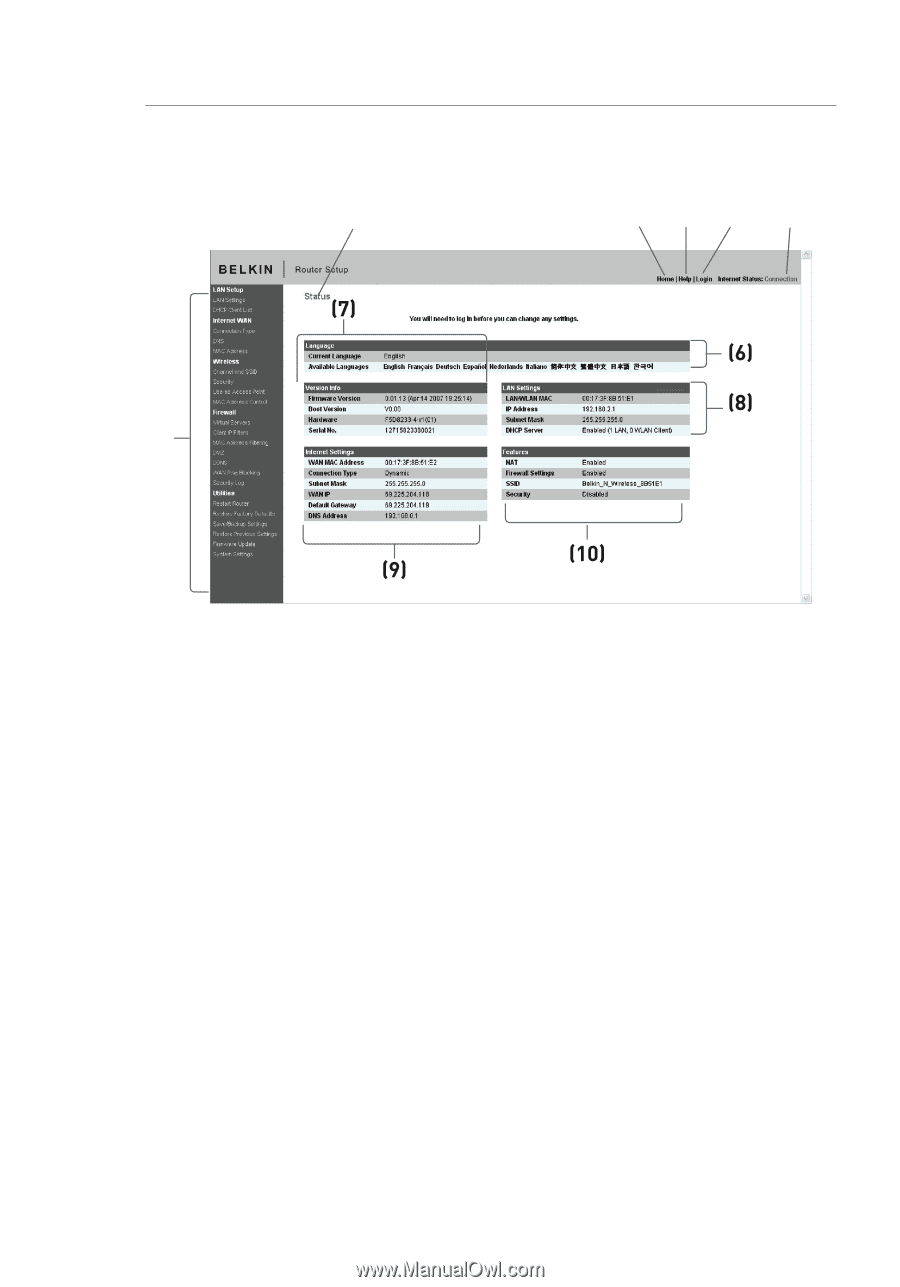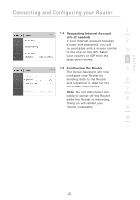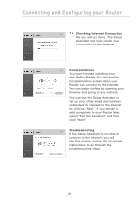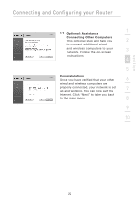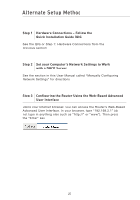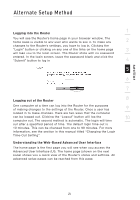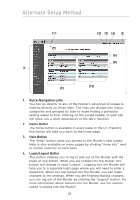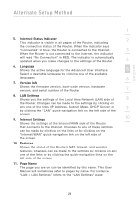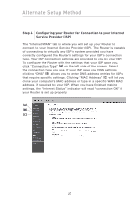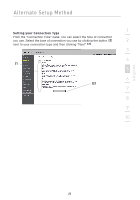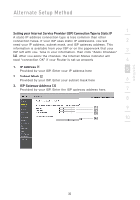Belkin F5D8233-4 User Manual - Page 28
Quick-Navigation Links, Home Button, Help Button, Login/Logout Button
 |
View all Belkin F5D8233-4 manuals
Add to My Manuals
Save this manual to your list of manuals |
Page 28 highlights
Alternate Setup Method (11) (7) (1) (2) (3) (4) (5) (6) (8) (10) (9) 1. Quick-Navigation Links You can go directly to any of the Router's advanced UI pages by clicking directly on these links. The links are divided into logical categories and grouped by tabs to make finding a particular setting easier to find. Clicking on the purple header of each tab will show you a short description of the tab's function. 2. Home Button The home button is available in every page of the UI. Pressing this button will take you back to the home page. 3. Help Button The "Help" button gives you access to the Router's help pages. Help is also available on many pages by clicking "more info" next to certain sections of each page. 4. Login/Logout Button This button enables you to log in and out of the Router with the press of one button. When you are logged into the Router, this button will change to read "Logout". Logging into the Router will take you to a separate login page where you will need to enter a password. When you are logged into the Router, you can make changes to the settings. When you are finished making changes, you can log out of the Router by clicking the "Logout" button. For more information about logging into the Router, see the section called "Logging into the Router". 25