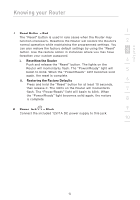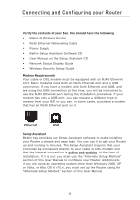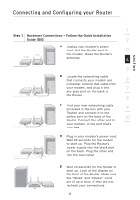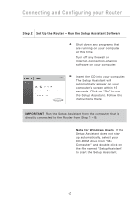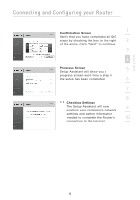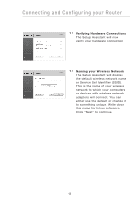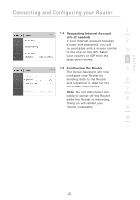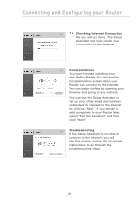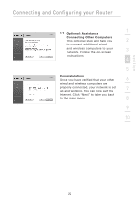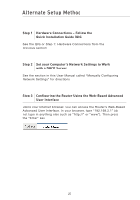Belkin F5D8233-4 User Manual - Page 21
Confirmation Screen, Progress Screen, Checking Settings - setup
 |
View all Belkin F5D8233-4 manuals
Add to My Manuals
Save this manual to your list of manuals |
Page 21 highlights
section Connecting and Configuring your Router 1 Confirmation Screen Verify that you have completed all QIG steps by checking the box to the right 2 of the arrow. Click "Next" to continue. 3 4 Progress Screen 5 Setup Assistant will show you a progress screen each time a step in the setup has been completed. 6 7 8 1.1 Checking Settings The Setup Assistant will now examine your computer's network 9 settings and gather information needed to complete the Router's 10 connection to the Internet. 18
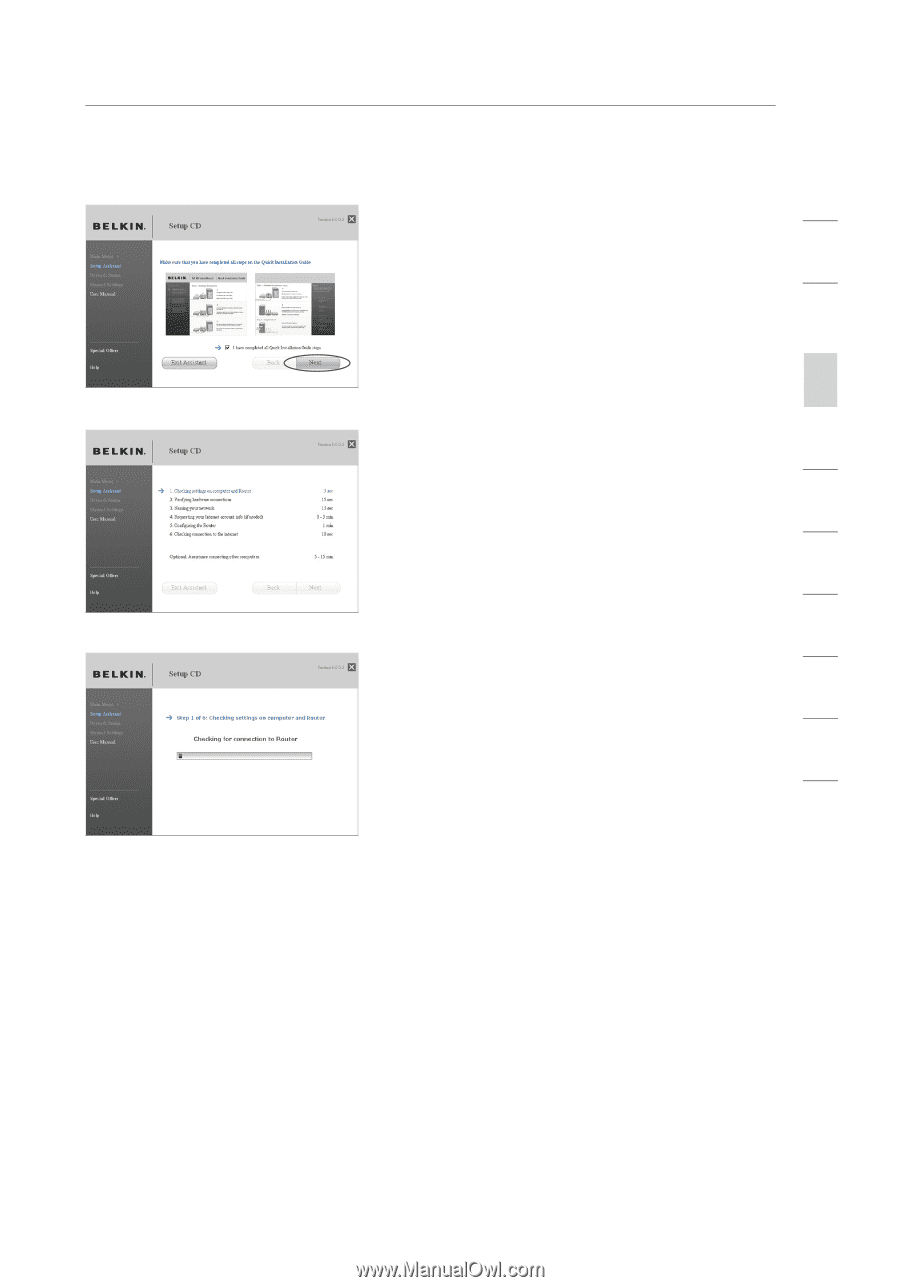
Connecting and Configuring your Router
18
section
2
1
3
4
5
6
7
8
9
10
Confirmation Screen
Verify that you have completed all QIG
steps by checking the box to the right
of the arrow. Click “Next” to continue.
Progress Screen
Setup Assistant will show you a
progress screen each time a step in
the setup has been completed.
1.1
Checking Settings
The Setup Assistant will now
examine your computer’s network
settings and gather information
needed to complete the Router’s
connection to the Internet.