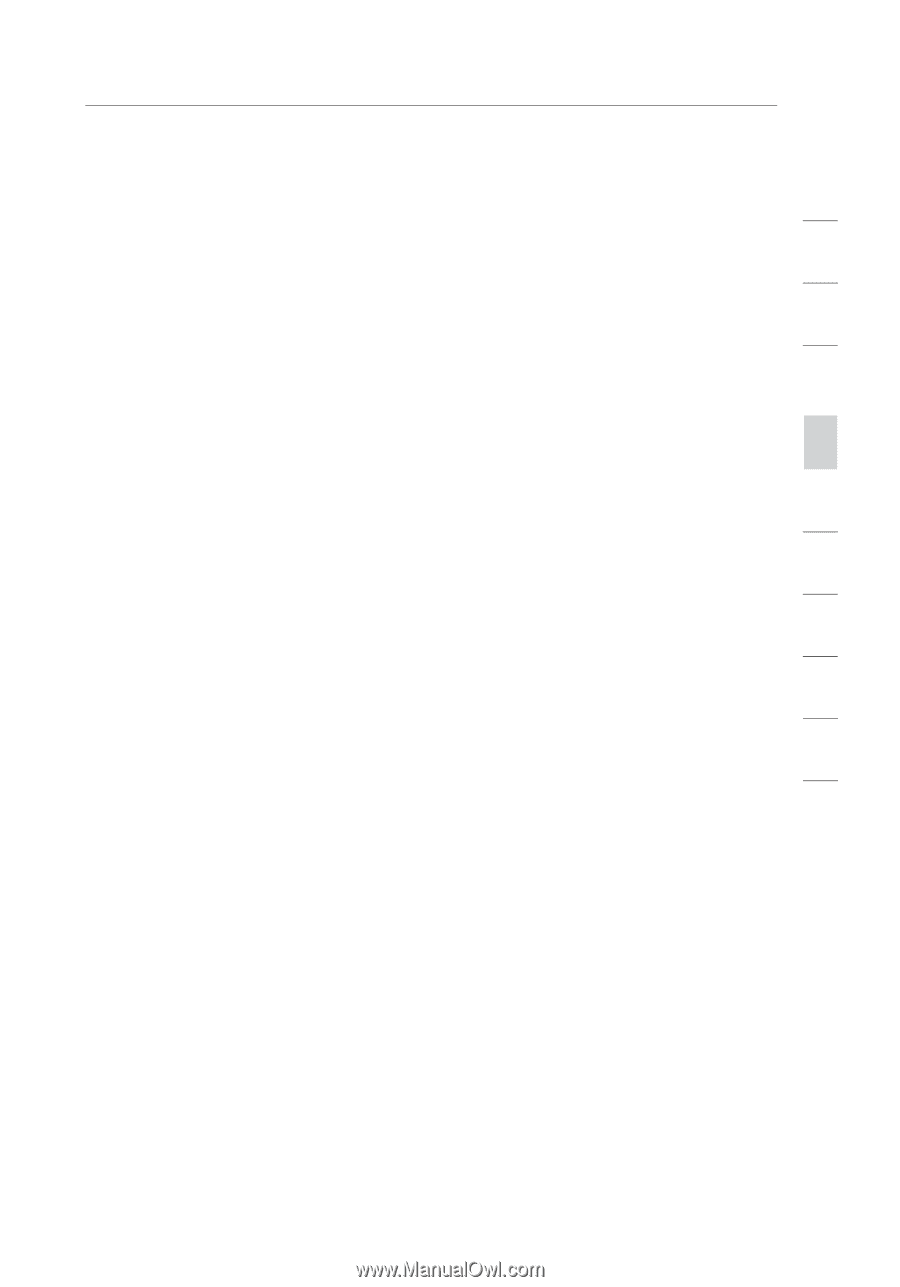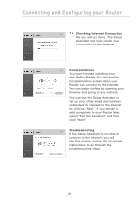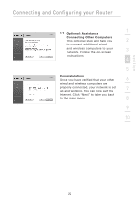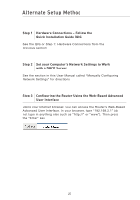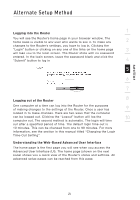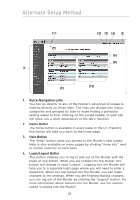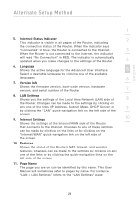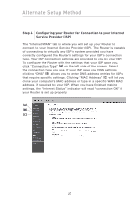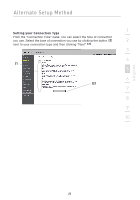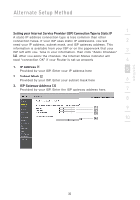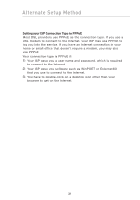Belkin F5D8233-4 User Manual - Page 29
Internet-Status Indicator, Language, Version Info, LAN Settings, Internet Settings, Features, - firmware
 |
View all Belkin F5D8233-4 manuals
Add to My Manuals
Save this manual to your list of manuals |
Page 29 highlights
section Alternate Setup Method 1 5. Internet-Status Indicator 2 This indicator is visible in all pages of the Router, indicating the connection status of the Router. When the indicator says "Connected" in blue, the Router is connected to the Internet. 3 When the Router is not connected to the Internet, the indicator will read "No Connection" in RED. The indicator is automatically updated when you make changes to the settings of the Router. 4 6. Language Shows the active language for the Advanced User Interface. 5 Select a desirable language by clicking one of the available languages. 6 7. Version Info Shows the firmware version, boot-code version, hardware version, and serial number of the Router. 7 8. LAN Settings Shows you the settings of the Local Area Network (LAN) side of 8 the Router. Changes can be made to the settings by clicking on any one of the links (IP Address, Subnet Mask, DHCP Server) or 9 by clicking the "LAN" quick-navigation link on the left side of the screen. 9. Internet Settings 10 Shows the settings of the Internet/WAN side of the Router that connects to the Internet. Changes to any of these settings can be made by clicking on the links or by clicking on the "Internet/WAN" quick-navigation link on the left side of the screen. 10. Features Shows the status of the Router's NAT, firewall, and wireless features. Changes can be made to the settings by clicking on any one of the links or by clicking the quick-navigation links on the left side of the screen. 11. Page Name The page you are on can be identified by this name. This User Manual will sometimes refer to pages by name. For instance "LAN > LAN Settings" refers to the "LAN Settings" page. 26