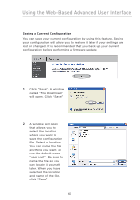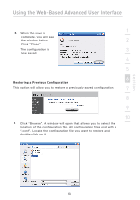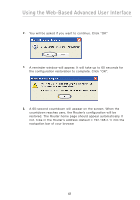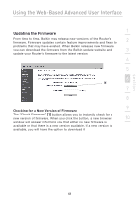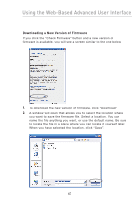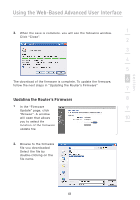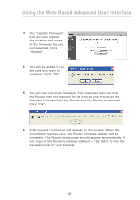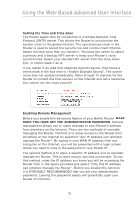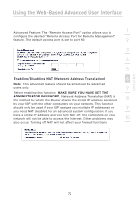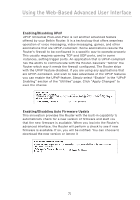Belkin F5D8233-4 User Manual - Page 71
Updating the Router's Firmware
 |
View all Belkin F5D8233-4 manuals
Add to My Manuals
Save this manual to your list of manuals |
Page 71 highlights
section Using the Web-Based Advanced User Interface 3. When the save is complete, you will see the following window. 1 Click "Close". 2 3 4 5 6 The download of the firmware is complete. To update the firmware, follow the next steps in "Updating the Router's Firmware". 7 Updating the Router's Firmware 8 1. In the "Firmware 9 Update" page, click "Browse". A window will open that allows 10 you to select the location of the firmware update file. 2. Browse to the firmware file you downloaded. Select the file by double-clicking on the file name. 68
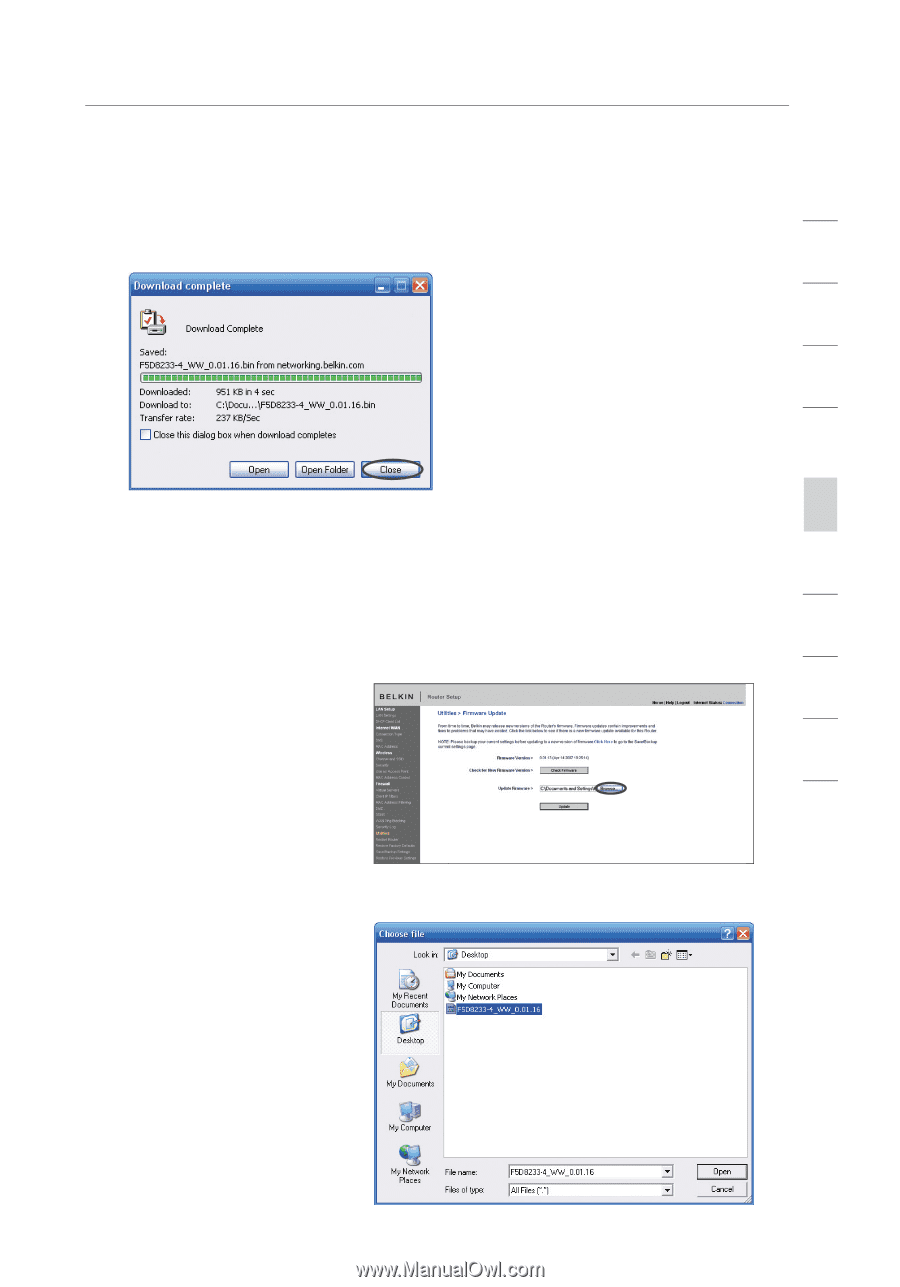
Using the Web-Based Advanced User Interface
68
section
2
1
3
4
5
6
7
8
9
10
Updating the Router’s Firmware
1.
In the “Firmware
Update” page, click
“Browse”. A window
will open that allows
you to select the
location of the firmware
update file.
2.
Browse to the firmware
file you downloaded.
Select the file by
double-clicking on the
file name.
3.
When the save is complete, you will see the following window.
Click “Close”.
The download of the firmware is complete. To update the firmware,
follow the next steps in “Updating the Router’s Firmware”.