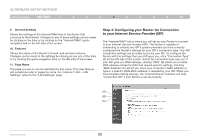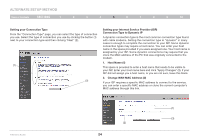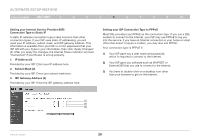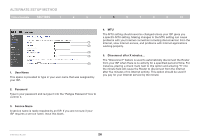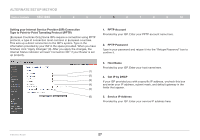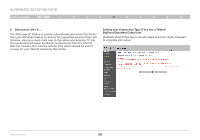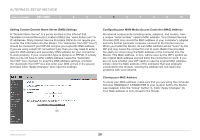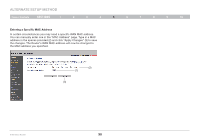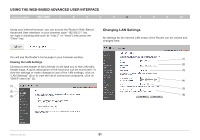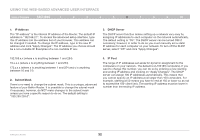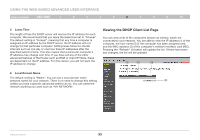Belkin F5D8236-4 User Manual - Page 30
Setting your Connection Type if You Are a Telstra, BigPond/OptusNet Cable User
 |
UPC - 722868680636
View all Belkin F5D8236-4 manuals
Add to My Manuals
Save this manual to your list of manuals |
Page 30 highlights
Alternate Setup Method Table of Contents sections 1 2 3 4 5 6 7 8 9 10 6. Disconnect after X.... The "Disconnect" feature is used to automatically disconnect the Router from your ISP when there is no activity for a specified period of time. For instance, placing a check mark next to this option and entering "5" into the minute field will cause the Router to disconnect from the Internet after five minutes of no Internet activity. This option should be used if you pay for your Internet service by the minute. Setting your Connection Type if You Are a Telstra® BigPond/OptusNet Cable User [Australia Only] Follow the on-screen steps and click "Apply Changes" to complete your setup. N Wireless Router 28
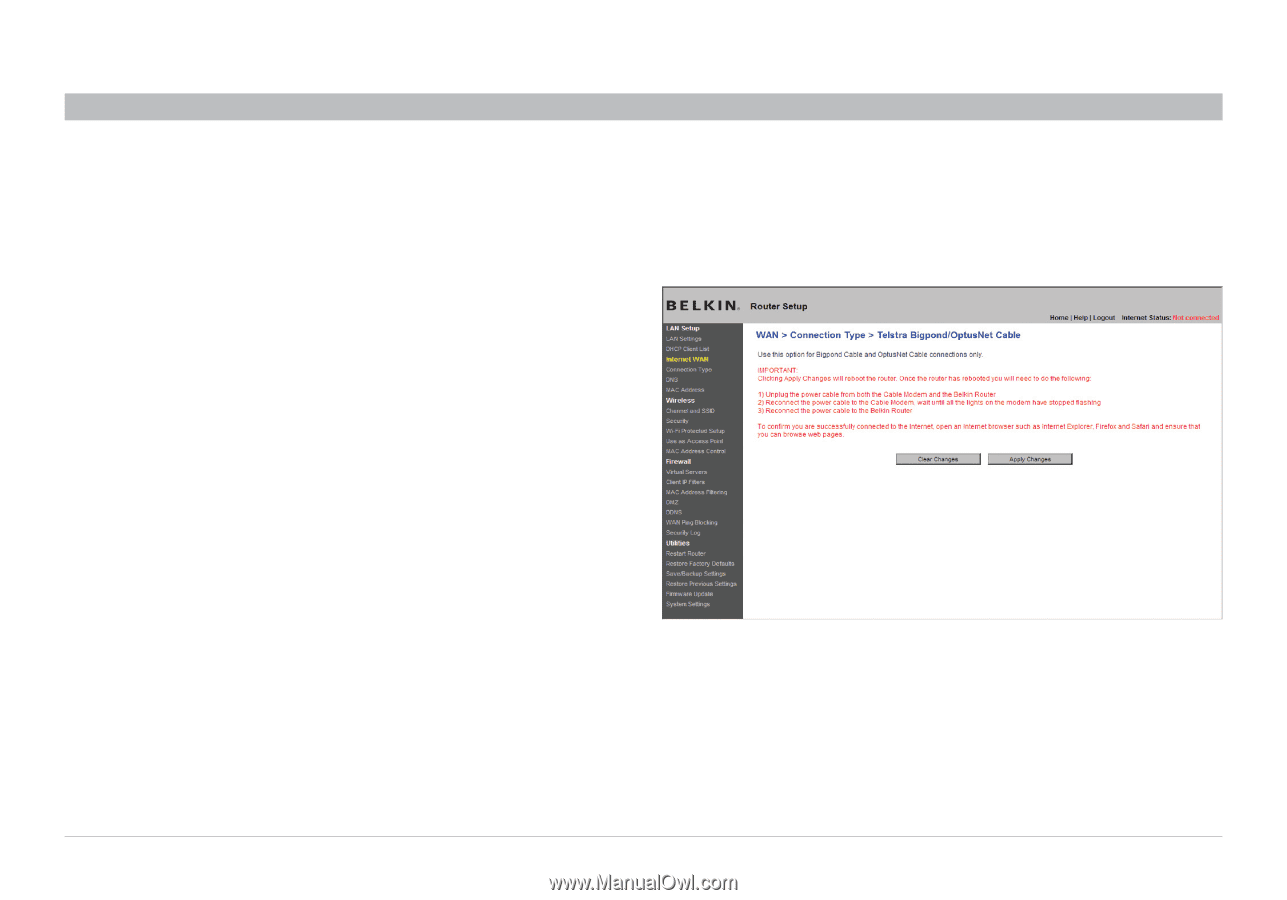
28
N Wireless Router
SECTIONS
Table of Contents
1
2
3
4
6
7
8
9
10
5
ALTERNATE SETUP METHOD
Setting your Connection Type if You Are a Telstra
®
BigPond/OptusNet Cable User
6�
Disconnect after X…�
The “Disconnect” feature is used to automatically disconnect the Router
from your ISP when there is no activity for a specified period of time. For
instance, placing a check mark next to this option and entering “5” into
the minute field will cause the Router to disconnect from the Internet
after five minutes of no Internet activity. This option should be used if
you pay for your Internet service by the minute.
[Australia Only] Follow the on-screen steps and click “Apply Changes”
to complete your setup.