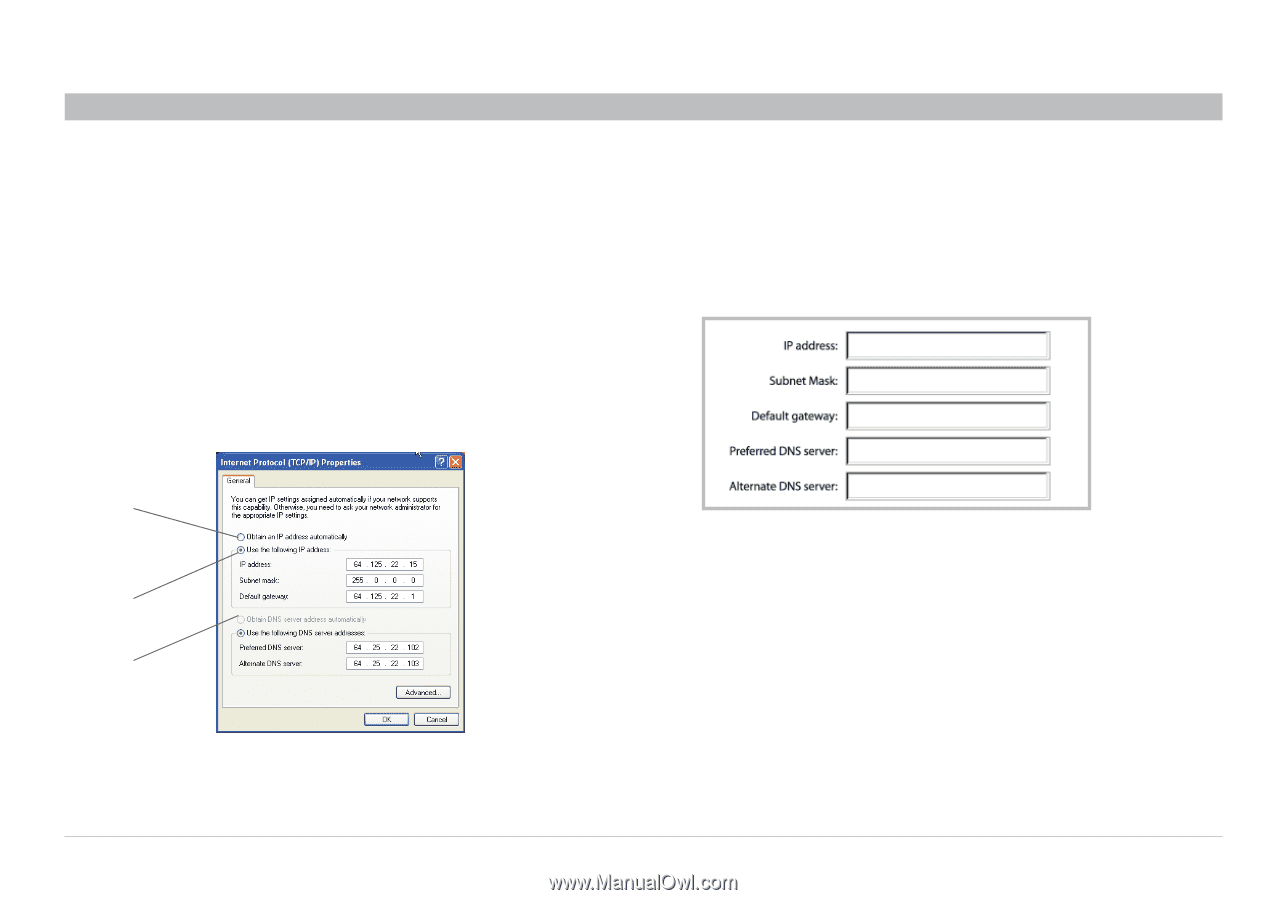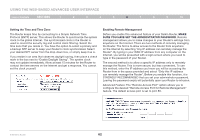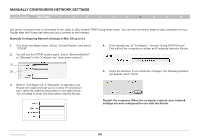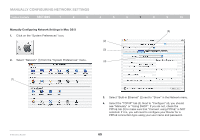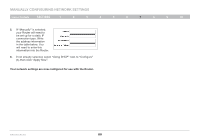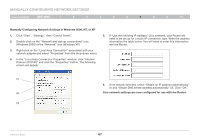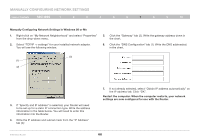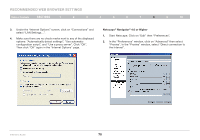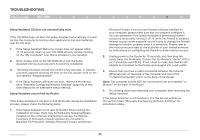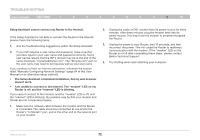Belkin F5D8236-4 User Manual - Page 69
Manually Configuring Network Settings in Windows 2000, NT, or XP
 |
UPC - 722868680636
View all Belkin F5D8236-4 manuals
Add to My Manuals
Save this manual to your list of manuals |
Page 69 highlights
Manually Configuring Network Settings Table of Contents sections 1 2 3 4 5 6 7 8 9 10 Manually Configuring Network Settings in Windows 2000, NT, or XP 1. Click "Start", "Settings", then "Control Panel". 2. Double-click on the "Network and dial-up connections" icon (Windows 2000) or the "Network" icon (Windows XP). 3. Right-click on the "Local Area Connection" associated with your network adapter and select "Properties" from the drop-down menu. 4. In the "Local Area Connection Properties" window, click "Internet Protocol (TCP/IP)" and click the "Properties" button. The following screen will appear: 5. If "Use the following IP address" (2) is selected, your Router will need to be set up for a static IP connection type. Write the address information the table below. You will need to enter this information into the Router. (1) 6. If not already selected, select "Obtain an IP address automatically" (1) and "Obtain DNS server address automatically" (3). Click "OK". (2) Your network settings are now configured for use with the Router. (3) N Wireless Router 67