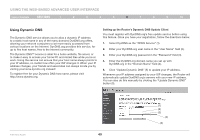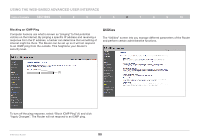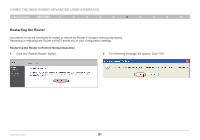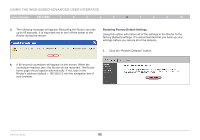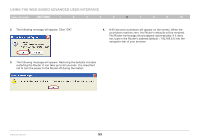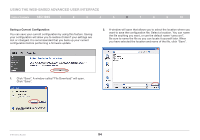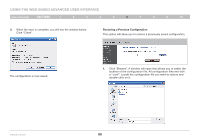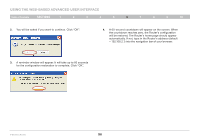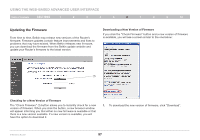Belkin F5D8236-4 User Manual - Page 56
Click Save. A window called File Download will open. - firmware update
 |
UPC - 722868680636
View all Belkin F5D8236-4 manuals
Add to My Manuals
Save this manual to your list of manuals |
Page 56 highlights
Using the Web-Based Advanced User Interface Table of Contents sections 1 2 3 4 5 6 7 8 9 10 Saving a Current Configuration You can save your current configuration by using this feature. Saving your configuration will allow you to restore it later if your settings are lost or changed. It is recommended that you back up your current configuration before performing a firmware update. 2. A window will open that allows you to select the location where you want to save the configuration file. Select a location. You can name the file anything you want, or use the default name "user.conf". Be sure to name the file so you can locate it yourself later. When you have selected the location and name of the file, click "Save". 1. Click "Save". A window called "File Download" will open. Click "Save". N Wireless Router 54