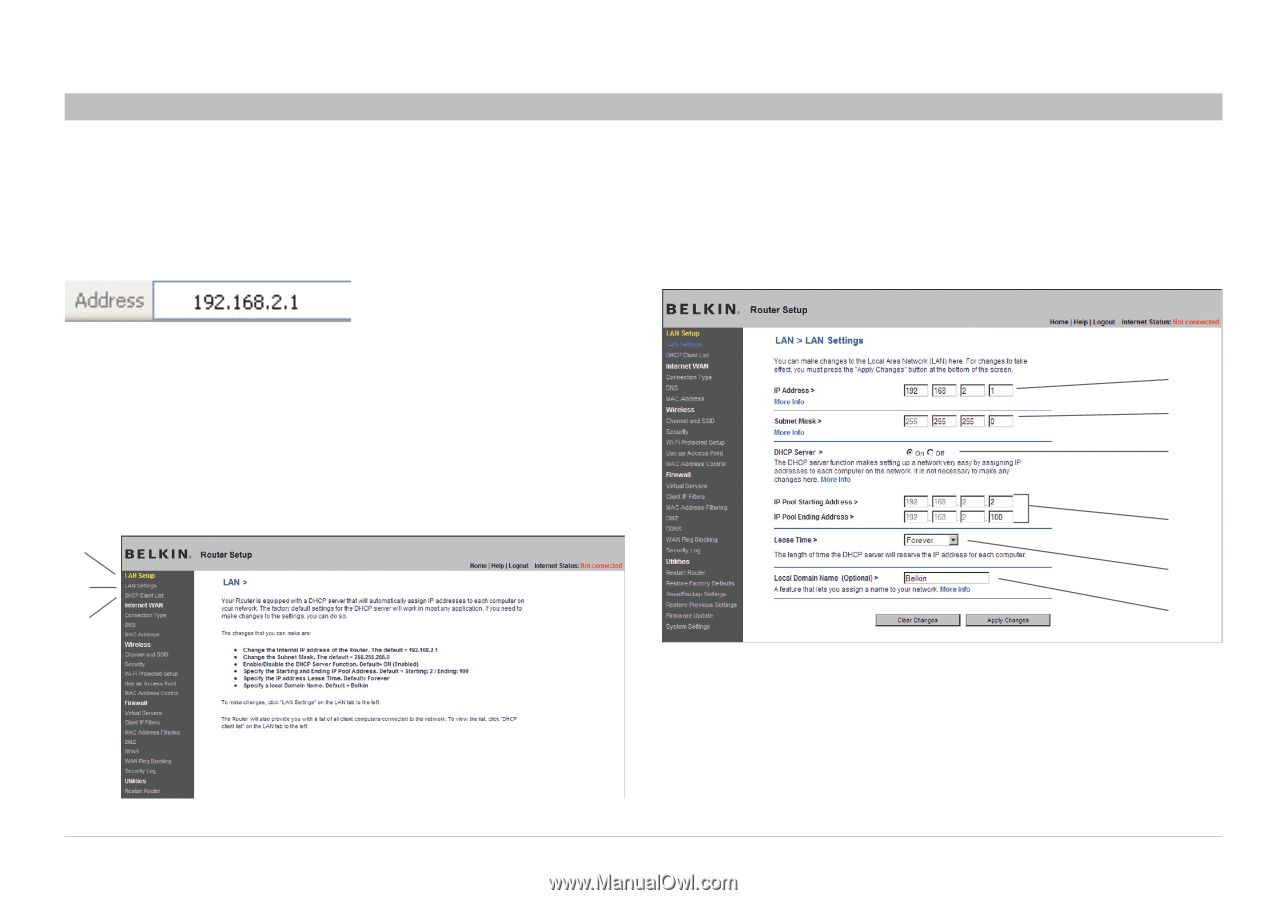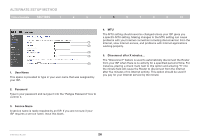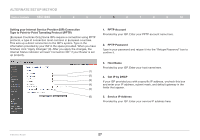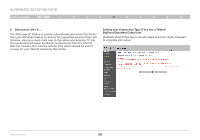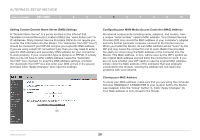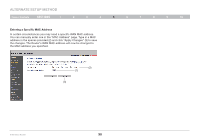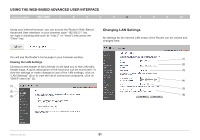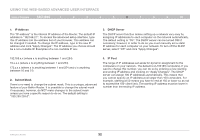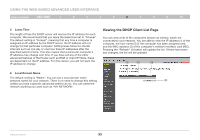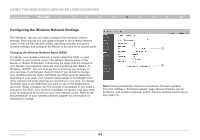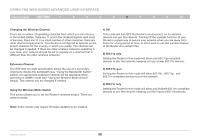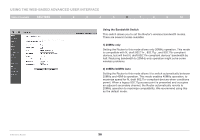Belkin F5D8236-4 User Manual - Page 33
USING THE WEB-BASED ADVANCED USER INTERFACE, Changing LAN Settings
 |
UPC - 722868680636
View all Belkin F5D8236-4 manuals
Add to My Manuals
Save this manual to your list of manuals |
Page 33 highlights
Using the Web-Based Advanced User Interface Table of Contents sections 1 2 3 4 5 6 7 8 9 10 Using your Internet browser, you can access the Router's Web-Based Advanced User Interface. In your browser, type "192.168.2.1" (do not type in anything else such as "http://" or "www") then press the "Enter" key. Changing LAN Settings All settings for the internal LAN setup of the Router can be viewed and changed here. You will see the Router's home page in your browser window. (1) Viewing the LAN Settings (2) Clicking on the header of the LAN tab (1) will take you to the LAN tab's header page. A quick description of the functions can be found here. To (3) view the settings or make changes to any of the LAN settings, click on "LAN Settings" (2) or to view the list of connected computers, click on "DHCP client list" (3). (4) (1) (5) (2) (3) (6) N Wireless Router 31