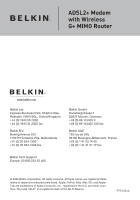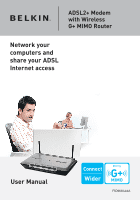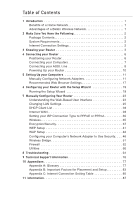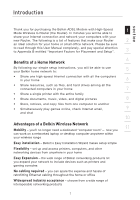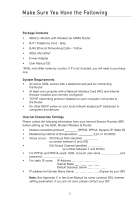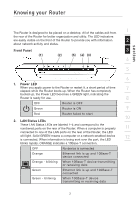Belkin F5D9630uk4A F5D9630-4A User Manual - United Kingdom
Belkin F5D9630uk4A Manual
 |
View all Belkin F5D9630uk4A manuals
Add to My Manuals
Save this manual to your list of manuals |
Belkin F5D9630uk4A manual content summary:
- Belkin F5D9630uk4A | F5D9630-4A User Manual - United Kingdom - Page 1
ADSL2+ Modem with Wireless G+ MIMO Router Belkin Ltd. Express Business Park, Shipton Way Rushden, NN10 6GL, United Kingdom +44 (0) 1933 35 2000 +44 (0) 1933 31 2000 fax Belkin B.V. Boeing Avenue 333 1119 PH Schiphol-Rijk, Netherlands +31 (0) 20 654 7300 +31 (0) 20 654 7349 fax Belkin GmbH - Belkin F5D9630uk4A | F5D9630-4A User Manual - United Kingdom - Page 2
ADSL2+ Modem with Wireless G+ MIMO Router Network your computers and share your ADSL Internet access ���� ��� �� User Manual ���� F5D9630uk4A - Belkin F5D9630uk4A | F5D9630-4A User Manual - United Kingdom - Page 3
28 Setting your ISP Connection Type to PPPoE or PPPoA 30 Wireless 35 Encryption/Security 37 WEP Setup 41 WAP Setup 42 Configuring your Computer's Network Adapter to Use Security. . . . 46 Wireless Bridge 51 Firewall 52 Utilities 56 8 Troubleshooting 64 9 Technical Support Information 76 10 - Belkin F5D9630uk4A | F5D9630-4A User Manual - United Kingdom - Page 4
Thank you for purchasing the Belkin ADSL Modem with High-Speed 1 Mode Wireless G Router (the Router). In minutes you will be able to share your Internet connection and network your computers with your new Router. The following is a list of features that make your Router 2 an ideal solution for - Belkin F5D9630uk4A | F5D9630-4A User Manual - United Kingdom - Page 5
+ Modem with Wireless G+ MIMO Router • RJ11 Telephone Cord - Gray • RJ45 Ethernet Networking Cable - Yellow • ADSL Microfilter* • Power Adapter • User Manual CD *ADSL microfilter varies by country. If it's not included, you will need to purchase one. System Requirements • An active ADSL service - Belkin F5D9630uk4A | F5D9630-4A User Manual - United Kingdom - Page 6
LAN Status LEDs These LAN Status LEDs are labeled 1-4 and correspond to the numbered ports on the rear of the Router. When a computer is properly 11 connected to one of the LAN ports on the rear of the Router, the LED will light. Solid GREEN means a computer or a network-enabled device 12 is - Belkin F5D9630uk4A | F5D9630-4A User Manual - United Kingdom - Page 7
or receiving data wirelessly. OFF Green Green - blinking WLAN is off WLAN is up and connected When transmitting or receiving data 4. ADSL LED The ADSL LED flashes GREEN during negotiation with your ISP. It stays GREEN when the Router is connected properly to your ADSL service. OFF Green Green - Belkin F5D9630uk4A | F5D9630-4A User Manual - United Kingdom - Page 8
4. These ports correspond to the numbered LEDs on the front of the Router. Connect your network-enabled 9 computers or any networking devices to one of these Plug Connect the included 15V DC power supply to this inlet. Using the wrong type of power adapter may cause damage to your Router. 5 - Belkin F5D9630uk4A | F5D9630-4A User Manual - United Kingdom - Page 9
from your Router, connection speed may decrease. Factors that can weaken signals simply by getting in the way of your network's radio waves are metal appliances, or obstructions, and walls. Please see "Appendix B: Important Factors for Placement and Setup" in this User Manual for more guidelines - Belkin F5D9630uk4A | F5D9630-4A User Manual - United Kingdom - Page 10
Computers 1. Power off your computers and networking equipment. 2 2. Connect your computer to one of the YELLOW RJ45 ports on the rear of the Router labeled "connections to your computers" by 3 using an Ethernet networking cable (one Ethernet network cable is supplied). 4 5 6 7 8 9 10 - Belkin F5D9630uk4A | F5D9630-4A User Manual - United Kingdom - Page 11
may be used to separate telephone lines for telephone and the Router. Note: Do not connect the ADSL microfilter between the wall jack and the Router-this will prevent ADSL service from reaching the modem. 2. If your telephone service and ADSL service are on the same telephone line and you are using - Belkin F5D9630uk4A | F5D9630-4A User Manual - United Kingdom - Page 12
jack to the gray RJ11 port labeled "DSL line" on the back of 11 your Router. 12 4. If you have an RJ45 wall jack for your ADSL service, connect an RJ45-to-RJ11 converter to the wall jack. Then connect one end of a telephone cord to the converter and the other end to the - Belkin F5D9630uk4A | F5D9630-4A User Manual - United Kingdom - Page 13
-input plug labeled "Power". Note: For safety and performance reasons, only use the supplied power adapter to prevent damage to the Router. 2. After connecting the power adapter and the power source is turned on, the Router's power icon. on the front panel should be on. It might take a few minutes - Belkin F5D9630uk4A | F5D9630-4A User Manual - United Kingdom - Page 14
a static IP connection type. Write the address information the table below. You will need to enter this information into the Router. 6. If not already selected, select "Obtain an IP address automatically" (1) and "Obtain DNS server address automatically" (3). Click "OK". Your network adapter(s) are - Belkin F5D9630uk4A | F5D9630-4A User Manual - United Kingdom - Page 15
" on the IP address tab. Click "OK". 8. You will also need to delete the Gateway address from the Gateway tab and DNS Configuration entries in order to properly be configured for connection to the Belkin router. Restart the computer. When the computer restarts, your network adapter(s) are now - Belkin F5D9630uk4A | F5D9630-4A User Manual - United Kingdom - Page 16
Set up the computer that is connected to the cable or DSL modem 1 by FIRST using these steps. You can also use these steps to add computers to your Router after the Router has been set up to connect 2 to the Internet. 3 Manually Configuring Network Adapters in Mac OS up to 9.x 4 In - Belkin F5D9630uk4A | F5D9630-4A User Manual - United Kingdom - Page 17
Setting Up your Computers 4. If not already set, at "Configure:", choose "Using DHCP Server". This will tell the computer to obtain an IP address from the Router. 5. Close the window. If you made any changes, the following window will appear. Click "Save". Restart the computer. When the computer - Belkin F5D9630uk4A | F5D9630-4A User Manual - United Kingdom - Page 18
section Setting Up your Computers 1 Manually Configuring Network Adapters in Mac OS X 1. Click on the "System Preferences" icon. 2 3 4 2. Select "Network" (1) from the "System Preferences" menu. 5 6 (1) 7 8 9 3. Select "Built-in Ethernet" (2) next to "Show" in the - Belkin F5D9630uk4A | F5D9630-4A User Manual - United Kingdom - Page 19
selected. If it is, you will need to configure your Router for a PPPoE connection type using your user name and password. 5. If "Manually" is selected, your Router will need to be set up for a static IP connection type. Write the address information in the table below. You will need to enter this - Belkin F5D9630uk4A | F5D9630-4A User Manual - United Kingdom - Page 20
settings. If you are having trouble accessing the Internet or 2 the advanced web-based user interface, then change your connection", "Dial whenever a network connection is not present", and "Always dial my default connection". If you can make a selection, select "Never dial a connection - Belkin F5D9630uk4A | F5D9630-4A User Manual - United Kingdom - Page 21
4.0 or Higher 1. Start Netscape. Click on "Edit" then "Preferences". 2. In the "Preferences" window, click on "Advanced" then select "Proxies". In the "Proxies" window, select "Direct connection to the Internet". 18 - Belkin F5D9630uk4A | F5D9630-4A User Manual - United Kingdom - Page 22
address bar. Then press the "Enter" key. 4 5 Note: It is strongly recommended that you use a computer physically connected to the Router with an RJ45 cable for initial 6 setup. Using a wirelessly connected section, entitled "Manually Configuring your Router", for details on how to change - Belkin F5D9630uk4A | F5D9630-4A User Manual - United Kingdom - Page 23
that the correct user name and password are entered otherwise the connection will fail. Your ISP will be able to confirm your user name and password. Note: For more detailed instruction on other connection types, please refer to the "Manually Configuring your Router" section of this User Manual. 20 - Belkin F5D9630uk4A | F5D9630-4A User Manual - United Kingdom - Page 24
section Configuring your Router with the Setup Wizard 6. Now the Wireless LAN Setup screen will show. You can connect 1 to the Router via a wireless-LAN-enabled computer with the following default wireless LAN settings: 2 SSID = Belkin G+ MIMO ADSL Wireless Channel = Auto 3 Security = off - Belkin F5D9630uk4A | F5D9630-4A User Manual - United Kingdom - Page 25
Configuring Your Router with the Setup Wizard 7. Double-check the settings shown on the following screen. You can click "Back" to change the settings or click "Next" to confirm Note: You can always restart the Setup Wizard or use the Navigation Menu on the left to change your setting. 22 - Belkin F5D9630uk4A | F5D9630-4A User Manual - United Kingdom - Page 26
Manually Configuring your Router section 1 Understanding the Web-Based User Interface The home page shows you a quick view of the Router's status and 2 settings. All advanced setup pages can be reached from this page. (10) (2) (3) (4) (5) 3 4 (6) 5 (1) 6 7 8 (9) (7) (8) 9 10 1. - Belkin F5D9630uk4A | F5D9630-4A User Manual - United Kingdom - Page 27
Settings Shows the settings of the Internet/WAN side of the Router that connects to the Internet. Changes to any of these settings can firmware version, boot-code version, hardware version, and serial number of the Router. 10. Page Name The page you are on can be identified by this name. This manual - Belkin F5D9630uk4A | F5D9630-4A User Manual - United Kingdom - Page 28
Manually Configuring your Router Changing LAN Settings 1 All settings for the internal LAN setup of the Router can be viewed and changed here. 2 Clicking on Settings" (2) or to view the list of connected 4 computers, click on "DHCP Client List" (3). 5 (1) (2) 6 (3) 7 8 9 10 11 - Belkin F5D9630uk4A | F5D9630-4A User Manual - United Kingdom - Page 29
Manually Configuring your Router LAN Settings (1) (2) (3) (4) (6) (5) 1. IP Address The "IP address" is the internal IP address of the Router. The default IP address is "192.168.2.1". To access the setup interface, type this IP address into the address bar of your browser. This address can be - Belkin F5D9630uk4A | F5D9630-4A User Manual - United Kingdom - Page 30
set any 8 of the other advanced features of the Router, such as DMZ or client IP filters, these are dependent on the IP address. For this reason, you will not want the IP address to change. 9 6. Local Domain Name The default setting is "Belkin". You can set a local domain name 10 (network - Belkin F5D9630uk4A | F5D9630-4A User Manual - United Kingdom - Page 31
Manually Configuring your Router DHCP Client List You can view a list of the computers (known as clients), which are connected to your network. You are able to view the IP address (1) of the computer, the host name (2) (if the computer has been assigned one), and the MAC address (3) of the computer - Belkin F5D9630uk4A | F5D9630-4A User Manual - United Kingdom - Page 32
, you can select one of these five connection types based on the instruction provided by your ISP: 3 • PPPoE • PPPoA 4 • Dynamic IP (1483 Bridged) • Static IP (IPOA) 5 • Modem Only (Disable Internet Sharing) Note: See Appendix C in this User Manual for some common DSL 6 Internet setting - Belkin F5D9630uk4A | F5D9630-4A User Manual - United Kingdom - Page 33
Manually Configuring your Router Setting your ISP Connection Type to PPPoE or PPPoA PPPoE (Point-to-Point Protocol over Ethernet) is the standard method of connecting networked devices. It requires a user name and password to access the network of your ISP for connecting to the Internet. PPPoA (PPP - Belkin F5D9630uk4A | F5D9630-4A User Manual - United Kingdom - Page 34
Manually Configuring your Router 1 Setting your Connection Type to Dynamic IP (1483 Bridged) This connection method bridges your network and ISP's network together. The Router will obtain an IP address automatically from your 2 ISP's DHCP server. 3 4 (1) 5 (2) 6 7 1. VPI/VCI - Enter your - Belkin F5D9630uk4A | F5D9630-4A User Manual - United Kingdom - Page 35
Manually Configuring your Router Setting your ISP Connection to Static IP (IPoA) This connection type is also called "Classical IP over ATM" or "CLIP", which your ISP provides a fixed IP for your Router to connect to the Internet. (1) (2) (3) (4) (5) 1. WAN IP Address - Enter an IP address assigned - Belkin F5D9630uk4A | F5D9630-4A User Manual - United Kingdom - Page 36
Links (URLs) like "www.belkin.com" to 9 IP addresses. Many ISPs do not require you to enter this information into the Router. The "Automatic from ISP" box (1) should be checked if your ISP did not give you a specific DNS address. If you are using a 10 static IP connection type, then you may - Belkin F5D9630uk4A | F5D9630-4A User Manual - United Kingdom - Page 37
Manually Configuring your Router Using Dynamic DNS The Dynamic DNS service allows you to alias a dynamic IP address to a static host name in any of the many domains DynDNS.org offers, allowing your network computers to be more easily accessed from various locations - Belkin F5D9630uk4A | F5D9630-4A User Manual - United Kingdom - Page 38
drop-down list. Click "Apply Changes". The change is immediate. 2. Changing the Wireless Network Name (SSID) To identify your wireless network, a name called the SSID (Service Set Identifier) is used. The default SSID of the Router is "belkin54g". You can change this to anything you want to or you - Belkin F5D9630uk4A | F5D9630-4A User Manual - United Kingdom - Page 39
to connect to your specific SSID; an SSID of "ANY" will no longer be accepted. Refer to the documentation of your wireless network adapter for information on making this change. Note: This advanced feature should be employed by advanced users only. 4. Using the Wireless Mode Switch Your router can - Belkin F5D9630uk4A | F5D9630-4A User Manual - United Kingdom - Page 40
different ways you can maximize the security of your wireless network and protect your data from prying eyes and ears. 3 This section is intended for the home, home office, and small office user. At the time of this User Manual's publication, there are four encryption methods available. 4 Name - Belkin F5D9630uk4A | F5D9630-4A User Manual - United Kingdom - Page 41
, but you might have older equipment that only supports 64-bit WEP. All Belkin wireless products will support both 64-bit and 128-bit WEP. Encryption hex WEP key from your Router or access point and enter it manually into the hex WEP key table in your wireless card's configuration screen. Using - Belkin F5D9630uk4A | F5D9630-4A User Manual - United Kingdom - Page 42
Manually Configuring your Router section between A-F and 0-9 in each box. You will use this key to program the 1 encryption settings on your Router and your wireless computers. 2 Note to Mac users: Original Apple AirPort® products support 64-bit encryption only. Apple AirPort 2 products can - Belkin F5D9630uk4A | F5D9630-4A User Manual - United Kingdom - Page 43
Manually Configuring your Router Sharing the Same Network Keys Most Wi-Fi products ship with security turned off. So once you have your network working, you need to activate WEP or WPA or WPA2 and make sure your wireless networking devices are sharing the same Network key. The Wireless G+ MIMO - Belkin F5D9630uk4A | F5D9630-4A User Manual - United Kingdom - Page 44
configured with the same security settings. WARNING: If you are configuring the Wireless Router or access point from a computer with a wireless client, you will lose your connection until you enable security on your wireless client. Please be sure to write down your key before applying changes 41 - Belkin F5D9630uk4A | F5D9630-4A User Manual - United Kingdom - Page 45
time of this User Manual's publication, a security patch download is available free from Microsoft. This patch works only with the Windows XP operating system. You also need to download the latest driver for your Belkin Wireless G Desktop or Notebook Network Card from the Belkin support site. Other - Belkin F5D9630uk4A | F5D9630-4A User Manual - United Kingdom - Page 46
Manually Configuring your Router section There are two types of WPA security: WPA-Personal (PSK) and WPA- 1 Enterprise (RADIUS). WPA-Personal (PSK) uses a so-called Pre-Shared key as - Belkin F5D9630uk4A | F5D9630-4A User Manual - United Kingdom - Page 47
WPA2 security, all your computers and wireless client adapters must be upgraded with patches, driver, and client utility software that supported WPA2. At the time of this User Manual's publication, a couple security patches are available, for free download, from Microsoft. These patches work only - Belkin F5D9630uk4A | F5D9630-4A User Manual - United Kingdom - Page 48
Manually Configuring your Router section IMPORTANT: You also need to ensure that all your wireless client cards / 1 adapters support WPA2, and that you have downloaded and installed the latest driver. Most of the Belkin Wireless cards have update driver available 2 for download from the - Belkin F5D9630uk4A | F5D9630-4A User Manual - United Kingdom - Page 49
Manually Configuring your Router 4. Enter the IP address of the Wireless Router or access point set to use WPA2 or WPA or WEP. In order for you to gain a wireless connection, you will need to set your wireless notebook card and wireless desktop card to use the same security settings. Belkin G+ MIMO - Belkin F5D9630uk4A | F5D9630-4A User Manual - United Kingdom - Page 50
Manually Configuring your Router 1 Connecting your Computer to a Wireless Network that Requires a 64-Bit or 128-Bit WEP Key 1. Double-click the "Signal Indicator" icon to bring up the "Wireless 2 Network" screen. The "Advanced" button will allow you to view and configure more options of your - Belkin F5D9630uk4A | F5D9630-4A User Manual - United Kingdom - Page 51
Manually Configuring your Router Connecting your Computer to a Wireless Network that Requires WPA-PSK (no server) 1. Double-click the "Signal Indicator" icon to bring up the "Wireless Network" screen. The "Advanced" button will allow you to view and configure more options of your wireless card. 2. - Belkin F5D9630uk4A | F5D9630-4A User Manual - United Kingdom - Page 52
Non-Belkin Wireless Desktop and Wireless Notebook Cards For non-Belkin WPA Wireless Desktop and Wireless Notebook Cards that are not equipped with WPA/WPA2-enabled software, a file from Microsoft called "Windows XP Support Patch for Wireless Protected Access" is available as a free download. Please - Belkin F5D9630uk4A | F5D9630-4A User Manual - United Kingdom - Page 53
Manually Configuring your Router Important: You also need to ensure that the wireless card manufacturer supports WPA/WPA2 and that you have downloaded and installed the latest driver from their support site. Supported Operating Systems: • Windows XP Professional • Windows XP Home Edition Setting - Belkin F5D9630uk4A | F5D9630-4A User Manual - United Kingdom - Page 54
(WDS) is used to connect Wireless Routers and Access points together to extend a network. 6 Click on the Drop down menu next to 'Bridge Mode' to select either: 7 Disabled: To disable 8 Wireless Bridging (default) 9 10 11 12 Manual: To enter the wireless MAC address(es) of the Access - Belkin F5D9630uk4A | F5D9630-4A User Manual - United Kingdom - Page 55
Manually Configuring your Router 1 Wireless channels must match between Router and AP. 2 Security settings (WEP) must match between Router and AP. 3 If MAC filtering is enabled, user must be sure to add the WLAN MAC address(es) of the Router/AP in order to allow communication with each other. 4 If - Belkin F5D9630uk4A | F5D9630-4A User Manual - United Kingdom - Page 56
row available. Click "Add" to save the setting for that application. Manually Entering Settings into the Virtual Server To manually enter settings, click on "Custom Server" and enter a name for the server. Enter the Server IP address in the space provided for the internal machine and the port - Belkin F5D9630uk4A | F5D9630-4A User Manual - United Kingdom - Page 57
Router Client IP Filters The Router can be configured to restrict access to the Internet, email, or other network services at specific days and times. (1) (2) (3) (4) To restrict Internet access to a single computer for example, enter a name of the filter in "Filter Name" box (1) and IP address - Belkin F5D9630uk4A | F5D9630-4A User Manual - United Kingdom - Page 58
what is known as "pinging" to find potential 10 victims on the Internet. By pinging a specific IP address and receiving a response from the IP address, a hacker can determine 11 that something of interest might be there. The Router can be set up so it will not respond to an ICMP ping from the - Belkin F5D9630uk4A | F5D9630-4A User Manual - United Kingdom - Page 59
Manually Configuring your Router Utilities The "Utilities" screen lets you manage different parameters of the Router and perform certain administrative functions. Restart Router Sometimes it may be necessary to restart or reboot the Router if it begins working improperly. Restarting or rebooting the - Belkin F5D9630uk4A | F5D9630-4A User Manual - United Kingdom - Page 60
Manually Configuring your Router 1 Restarting the Router to Restore Normal Operation 1. Click the "Restart Router" button. 2 2. The following message will appear. Click "OK" to restart your Router. 3 4 5 Restore Factory Defaults Using this option will restore all of the settings in the - Belkin F5D9630uk4A | F5D9630-4A User Manual - United Kingdom - Page 61
Manually Configuring your Router Saving/Backup Current Settings You can save your . It is recommended that you back up your current configuration before performing a firmware update. 1. Click "Save". A window called "File Download" will open. Click "Save". 2. A window will open that allows you - Belkin F5D9630uk4A | F5D9630-4A User Manual - United Kingdom - Page 62
section Manually Configuring your Router 3. When the save is complete, you will see the window below. 1 Click "Close". 2 3 4 5 The configuration is now saved. 6 Restore Previous Settings This option will allow - Belkin F5D9630uk4A | F5D9630-4A User Manual - United Kingdom - Page 63
Manually Configuring your Router Firmware Update From time to time, Belkin may release new versions of the Router's firmware. Firmware updates contain feature improvements and fixes to problems that may have existed. When Belkin releases new firmware, you can download the firmware from the Belkin - Belkin F5D9630uk4A | F5D9630-4A User Manual - United Kingdom - Page 64
Manually Configuring your Router System Settings 1 The "System Settings" page is where you can enter a new administrator password, set the time zone, enable remote 2 management, and turn on and off the UPnP function of the Router. 3 Setting or Changing the Administrator Password The Router - Belkin F5D9630uk4A | F5D9630-4A User Manual - United Kingdom - Page 65
. This is more secure, but less convenient. To use this method, enter the IP address you know you will be accessing the Router from in the space provided and select "Only this IP address can remotely manage the Router". Before you enable this function, it is STRONGLY RECOMMENDED that you set your - Belkin F5D9630uk4A | F5D9630-4A User Manual - United Kingdom - Page 66
Manually Configuring your Router 1 Click on the "Apply Changes" button to save your settings. 2 3 4 5 Enabling/Disabling UPnP 6 UPnP (Universal Plug-and-Play) is yet another advanced feature offered by your Belkin Router. It is a technology that offers seamless operation of voice messaging, - Belkin F5D9630uk4A | F5D9630-4A User Manual - United Kingdom - Page 67
on the Router labeled "DSL Line" and the ADSL LED is on. 2. Make sure you have the correct VPI/VCI, user name, and password from your ISP provider. Problem: My connection type is static IP address. I can't connect to the Internet. Solution: Since your connection type is static IP address, your ISP - Belkin F5D9630uk4A | F5D9630-4A User Manual - United Kingdom - Page 68
Troubleshooting section 1 Problem: My wireless PC cannot connect to the Router. 2 Solution: 1. Make sure the wireless PC has the same SSID settings as the 3 Router bottom right-hand corner of the screen. If you're using a Belkin Wireless Card, the tray icon should look like this. The icon may - Belkin F5D9630uk4A | F5D9630-4A User Manual - United Kingdom - Page 69
name is listed". No, my network name is not listed-go to the troubleshooting solution titled "I can't connect to the Internet wirelessly, and my network name is not listed". Problem: I can't connect to the Internet wirelessly, but my network name is listed. Solution: If the name of your network - Belkin F5D9630uk4A | F5D9630-4A User Manual - United Kingdom - Page 70
, please contact Belkin Technical Support. 6 Problem: My wireless network performance is inconsistent. 7 Data transfer is sometimes slow. Signal strength is poor. 8 Difficulty establishing and/or maintaining a Virtual Private Network (VPN) connection. 9 Solution: Wireless technology is - Belkin F5D9630uk4A | F5D9630-4A User Manual - United Kingdom - Page 71
your wireless card's user manual. Problem: I am having difficulty setting up Wired Equivalent Privacy (WEP) security on a Belkin Router or Belkin Access Point. Solution 1. Log into your Wireless Router or access point. 2. Open your web browser and type in IP address of the Wireless Router or access - Belkin F5D9630uk4A | F5D9630-4A User Manual - United Kingdom - Page 72
configuring the Wireless Router or Access Point from a computer with a wireless client, you will need to ensure 5 that security is turned on for this wireless client. If this is not done, you will lose your wireless connection. Note to Mac users: Original Apple AirPort® products support 6 64 - Belkin F5D9630uk4A | F5D9630-4A User Manual - United Kingdom - Page 73
the manufacturer for that wireless client card's user manual. Problem: Do Belkin products support WPA? Solution Note: To use WPA security, all your clients must be upgraded to drivers and software that support it. At the time of this FAQ publication, a security patch download is available, for free - Belkin F5D9630uk4A | F5D9630-4A User Manual - United Kingdom - Page 74
Troubleshooting section Problem: 1 I am having difficulty setting up Wi-Fi Protected Access (WPA) security on a Belkin Wireless Router or Belkin Access to be identical on the clients that you set up. 3. Enter the IP address of the radius server into the "Radius Server" fields. 4. Enter the - Belkin F5D9630uk4A | F5D9630-4A User Manual - United Kingdom - Page 75
Troubleshooting Problem: I am having difficulty setting up Wi-Fi Protected Access (WPA) security on a Belkin Wireless Card for a home network. Solution: Clients must use the same key that the wireless router or access point uses. For instance if the key is "Smith Family Network Key" in the wireless - Belkin F5D9630uk4A | F5D9630-4A User Manual - United Kingdom - Page 76
downloaded and installed the latest driver from their support site. 12 Supported Operating Systems: • Windows XP Professional • Windows XP Home Edition Enabling WPA-PSK (no server) 1. Under Windows XP, click "Start > Control Panel > Network Connections". 2. Right-clicking on the "Wireless - Belkin F5D9630uk4A | F5D9630-4A User Manual - United Kingdom - Page 77
Troubleshooting 4. For a home or small business user, select "WPA-PSK" under "Network Administration". Note: Select WPA (with radius server) if you are using this computer to connect to a corporate network that supports G+ MIMO, and Pre-N? Currently there are four levels of wireless networking - Belkin F5D9630uk4A | F5D9630-4A User Manual - United Kingdom - Page 78
Troubleshooting section 1 Wireless Comparison Chart 2 Wireless Technology 802.11b G (802.11g) G+ (802.11g with HSM) G + MIMO(802.11g with MIMO MRC) Belkin PreN(802. Better coverage and consistent speed at range *Distance and connection speeds will vary depending on your networking environment. - Belkin F5D9630uk4A | F5D9630-4A User Manual - United Kingdom - Page 79
Technical Support Information Technical Support For latest software updates or if you have any further questions regarding installation of this product, please visit www.belkin.com/networking or contact: US: 877-736-5771 or 310-898-1100 ext. 2263 Europe: 00 800 223 55 460 Australia: 1800 235 - Belkin F5D9630uk4A | F5D9630-4A User Manual - United Kingdom - Page 80
10 Resource Links) like www.belkin.com to IP addresses. Many ISPs do not require you to enter this information into the Router. If you are using a static IP connection type, then you may need to enter 11 a specific DNS address and secondary DNS address for your connection to work properly. If - Belkin F5D9630uk4A | F5D9630-4A User Manual - United Kingdom - Page 81
connection OK" if your Router is set up properly. PPPoA Enter the PPPoA information in the provided spaces, and click "Next". Click "Apply" to activate your settings. 1. User name - Enter the user Internet service by the minute. Channel and SSID To change the channel of operation of the Router, - Belkin F5D9630uk4A | F5D9630-4A User Manual - United Kingdom - Page 82
Many wireless network adapters currently on the market possess a feature known as site survey. It scans the air for any available network and 2 allows each computer to automatically select a network from the survey. This occurs if the computer's SSID is set to "ANY". Your Belkin Router 3 can - Belkin F5D9630uk4A | F5D9630-4A User Manual - United Kingdom - Page 83
Appendixes Client IP Filters The Router can be configured to restrict access to the Internet, email, or other network services at specific days and times. Restriction can be set for a single computer, a range of computers, or multiple computers. MAC Address Filtering The MAC address filter is a - Belkin F5D9630uk4A | F5D9630-4A User Manual - United Kingdom - Page 84
minutes. Note, only one computer can be logged into the Router's advanced setup interface at a time. 8 Time and Time Zone 9 The Router keeps time by connecting to a Simple Network Time Protocol (SNTP) server. This allows the Router to synchronize the 10 system clock to the global Internet - Belkin F5D9630uk4A | F5D9630-4A User Manual - United Kingdom - Page 85
that offers seamless operation of voice messaging, video messaging, games, and other applications that are UPnP-compliant. Some applications require the Router's firewall to be configured in a specific way to operate properly. This usually requires opening TCP and UDP ports and in some instances - Belkin F5D9630uk4A | F5D9630-4A User Manual - United Kingdom - Page 86
devices. To achieve the best wireless network coverage for your "wireless 6 clients" (i.e., computers enabled by Belkin Wireless Notebook Network Cards, Wireless Desktop Network Cards, and Wireless 7 USB Adapters): • Ensure that your Wireless Router's (or access point's) networking antennas - Belkin F5D9630uk4A | F5D9630-4A User Manual - United Kingdom - Page 87
your phone supports channel selection, change the channel on the phone to the farthest channel from your wireless network. For example, change the phone to channel 1 and move your Wireless Router (or access point) to channel 11. See your phone's user manual for detailed instructions. • If necessary - Belkin F5D9630uk4A | F5D9630-4A User Manual - United Kingdom - Page 88
the maximum 1 possible area with your Wireless Router (or access point). Should you need to cover an even wider area, we suggest the Belkin 2 Wireless Range Extender/Access Point. 3 5. Secure Connections, VPNs, and AOL Secure connections typically require a user name and password, and 4 are - Belkin F5D9630uk4A | F5D9630-4A User Manual - United Kingdom - Page 89
Appendixes Country Connection VPI/VCI Encapsulation ISPs Protocol Europe France Germany Holland PPPoE PPPoE 1483 (lite/ Basis/Plus) Wanadoo Versatel PPP, Zonnet Various Belgacom, Tiscali, Scarlet TIN Telefonica Telia BT, Freeserve, Tiscali, AOL* Various Various SingNet, Pacific Internet 86 - Belkin F5D9630uk4A | F5D9630-4A User Manual - United Kingdom - Page 90
RULES FOR ELECTROMAGNETIC COMPATIBILITY 3 We, Belkin Corporation, of 501 West Walnut Street, contact during normal operation is minimized. 10 When connecting an external antenna to the device, the antenna shall off and on, the user is encouraged to try and correct the interference by - Belkin F5D9630uk4A | F5D9630-4A User Manual - United Kingdom - Page 91
receiver is connected. • Consult the dealer or an experienced radio/TV technician for help. Modifications The FCC requires the user to be notified expressly approved by Belkin Corporation may void the user's authority to operate the equipment. Canada-Industry Canada (IC) The wireless radio of this - Belkin F5D9630uk4A | F5D9630-4A User Manual - United Kingdom - Page 92
for recycling, please contact 4 your local city office, your household waste disposal service or the shop where you purchased the product. 5 Belkin Corporation Limited Lifetime Product Warranty Belkin Corporation warrants this product against defects in materials and 6 workmanship for its

Belkin Ltd.
Express Business Park, Shipton Way
Rushden, NN10 6GL, United Kingdom
+44 (0) 1933 35 2000
+44 (0) 1933 31 2000 fax
Belkin B.V.
Boeing Avenue 333
1119 PH Schiphol-Rijk, Netherlands
+31 (0) 20 654 7300
+31 (0) 20 654 7349 fax
Belkin GmbH
Hanebergstrasse 2
80637 Munich, Germany
+49 (0) 89 143405 0
+49 (0) 89 143405 100 fax
Belkin SAS
130 rue de Silly
92100 Boulogne-Billancourt, France
+33 (0) 1 41 03 14 40
+33 (0) 1 41 31 01 72 fax
© 2006 Belkin Corporation. All rights reserved. All trade names are registered trade-
marks of respective manufacturers listed. Apple, AirPort, Mac, Mac OS, and Apple-
Talk are trademarks of Apple Computer, Inc., registered in the U.S. and other coun-
tries. The mark “Wi-Fi” is a registered mark of the Wi-Fi Alliance. .
P75125uk
ADSL2+ Modem
with Wireless
G+ MIMO Router
Belkin Tech Support
Europe: 00 800 223 55 460