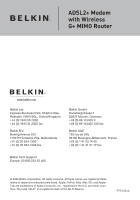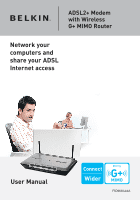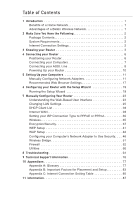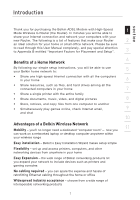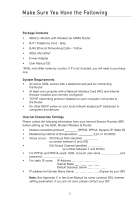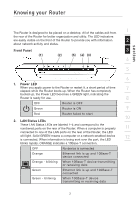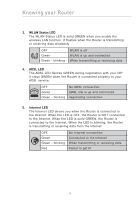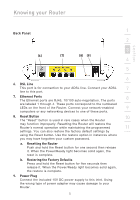Belkin F5D9630uk4A F5D9630-4A User Manual - United Kingdom - Page 6
Knowing your Router
 |
View all Belkin F5D9630uk4A manuals
Add to My Manuals
Save this manual to your list of manuals |
Page 6 highlights
Knowing your Router section The Router is designed to be placed on a desktop. All of the cables exit from 1 the rear of the Router for better organization and utility. The LED indicators are easily visible on the front of the Router to provide you with information 2 about network activity and status. Front Panel 3 (1) (2) (5) (4) (3) 4 5 6 1. Power LED When you apply power to the Router or restart it, a short period of time elapses while the Router boots up. When the Router has completely 7 booted up, the Power LED becomes a GREEN light, indicating the Router is ready for use. 8 OFF Router is OFF Green Router is ON 9 Red Router failed to start 10 2. LAN Status LEDs These LAN Status LEDs are labeled 1-4 and correspond to the numbered ports on the rear of the Router. When a computer is properly 11 connected to one of the LAN ports on the rear of the Router, the LED will light. Solid GREEN means a computer or a network-enabled device 12 is connected. When information is being sent over the port, the LED blinks rapidly. ORANGE indicates a 10Base-T connection. OFF No device is connected Orange Ethernet link is up and 10Base-T device connected Orange - blinking When 10Base-T device transmitting or receiving data Green Ethernet link is up and 100Base-T connected Green - blinking When 100Base-T device transmitting or receiving data 3