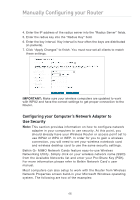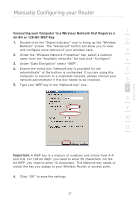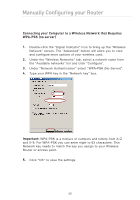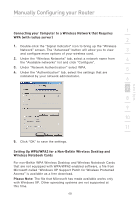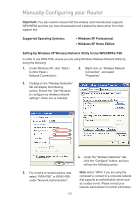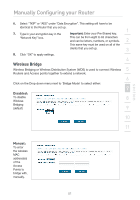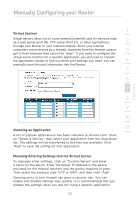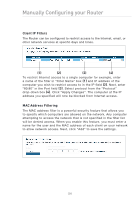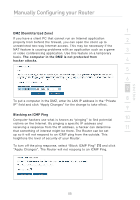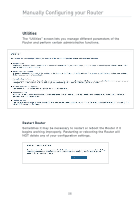Belkin F5D9630uk4A F5D9630-4A User Manual - United Kingdom - Page 54
Wireless Bridge
 |
View all Belkin F5D9630uk4A manuals
Add to My Manuals
Save this manual to your list of manuals |
Page 54 highlights
section Manually Configuring your Router 6. Select "TKIP" or "AES" under "Data Encryption". This setting will have to be identical to the Router that you set up. 1 7. Type in your encryption key in the Important: Enter your Pre-Shared key. "Network Key" box. This can be from eight to 63 characters 2 and can be letters, numbers, or symbols. This same key must be used on all of the clients that you set up. 3 8. Click "OK" to apply settings. 4 Wireless Bridge 5 Wireless Bridging or Wireless Distribution System (WDS) is used to connect Wireless Routers and Access points together to extend a network. 6 Click on the Drop down menu next to 'Bridge Mode' to select either: 7 Disabled: To disable 8 Wireless Bridging (default) 9 10 11 12 Manual: To enter the wireless MAC address(es) of the Access Points to bridge with, manually. 51