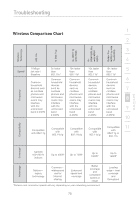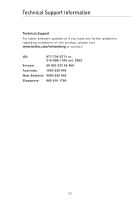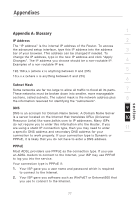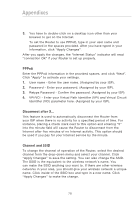Belkin F5D9630uk4A F5D9630-4A User Manual - United Kingdom - Page 83
To put a computer in the DMZ, enter the last digits of its
 |
View all Belkin F5D9630uk4A manuals
Add to My Manuals
Save this manual to your list of manuals |
Page 83 highlights
Appendixes Client IP Filters The Router can be configured to restrict access to the Internet, email, or other network services at specific days and times. Restriction can be set for a single computer, a range of computers, or multiple computers. MAC Address Filtering The MAC address filter is a powerful security feature that allows you to specify which computers are allowed on the network. Any computer attempting to access the network that is not specified in the filter list will be denied access. When you enable this feature, you must enter the MAC address of each client on your network to allow network access to each or copy the MAC address by selecting the name of the computer from the "DHCP Client List". To enable this feature, select "Enable". Next, click "Apply Changes" to save the settings. DMZ If you have a client PC that cannot run an Internet application properly from behind the firewall, you can open the client up to unrestricted two-way Internet access. This may be necessary if the NAT feature is causing problems with an application such as a game or video conferencing application. Use this feature on a temporary basis. The computer in the DMZ is not protected from hacker attacks. To put a computer in the DMZ, enter the last digits of its LAN IP address in the "Static IP" field and click "Apply Changes" for the change to take effect. If you have only one public (WAN) IP address, then you can leave the public IP to "0.0.0.0". If you are using multiple public (WAN) IP addresses, it is possible to select which public (WAN) IP address the DMZ host will be directed to. Type in the public (WAN) IP address you wish the DMZ host to direct to, enter the last two digits of the IP address of the DMZ host computer, and click "Apply Changes". 80