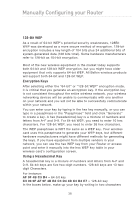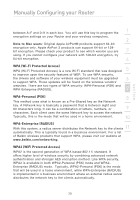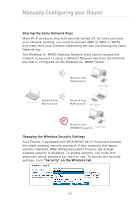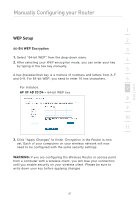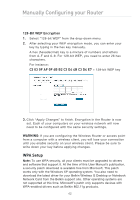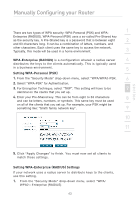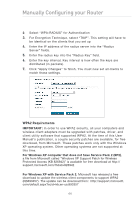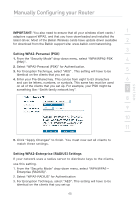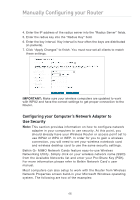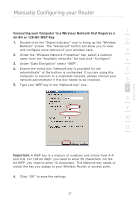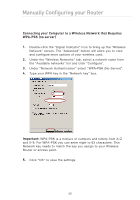Belkin F5D9630uk4A F5D9630-4A User Manual - United Kingdom - Page 46
Setting WPA-Personal PSK, Setting WPA-Enterprise RADIUS Settings
 |
View all Belkin F5D9630uk4A manuals
Add to My Manuals
Save this manual to your list of manuals |
Page 46 highlights
Manually Configuring your Router section There are two types of WPA security: WPA-Personal (PSK) and WPA- 1 Enterprise (RADIUS). WPA-Personal (PSK) uses a so-called Pre-Shared key as the security key. A Pre-Shared key is a password that is between eight 2 and 63 characters long. It can be a combination of letters, numbers, and other characters. Each client uses the same key to access the network. Typically, this mode will be used in a home environment. 3 WPA-Enterprise (RADIUS) is a configuration wherein a radius server 4 distributes the keys to the clients automatically. This is typically used in a business environment. 5 Setting WPA-Personal (PSK) 1. From the "Security Mode" drop-down menu, select "WPA/WPA2-PSK. 6 2. Select "WPA-PSK" for Authentication. 3. For Encryption Technique, select "TKIP". This setting will have to be 7 identical on the clients that you set up. 4. Enter your Pre-Shared key. This can be from eight to 63 characters 8 and can be letters, numbers, or symbols. This same key must be used on all of the clients that you set up. For example, your PSK might be something like: "Smith family network key". 9 10 11 12 5. Click "Apply Changes" to finish. You must now set all clients to match these settings. Setting WPA-Enterprise (RADIUS) Settings If your network uses a radius server to distribute keys to the clients, use this setting. 1. From the "Security Mode" drop-down menu, select "WPA/ WPA2-Enterprise (RADIUS) 43