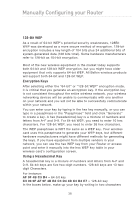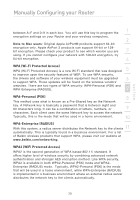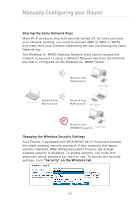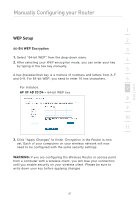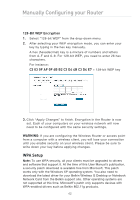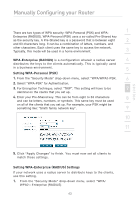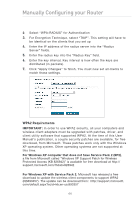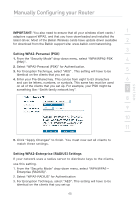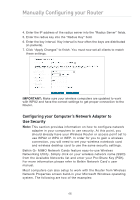Belkin F5D9630uk4A F5D9630-4A User Manual - United Kingdom - Page 44
WEP Setup - wireless router
 |
View all Belkin F5D9630uk4A manuals
Add to My Manuals
Save this manual to your list of manuals |
Page 44 highlights
section Manually Configuring your Router 1 WEP Setup 2 64-Bit WEP Encryption 3 1. Select "64-bit WEP" from the drop-down menu. 4 2. After selecting your WEP encryption mode, you can enter your key by typing in the hex key manually. 5 A hex (hexadecimal) key is a mixture of numbers and letters from A-F and 0-9. For 64-bit WEP, you need to enter 10 hex characters. 6 For instance: 7 AF 0F 4B C3 D4 = 64-bit WEP key 8 9 10 11 12 3. Click "Apply Changes" to finish. Encryption in the Router is now set. Each of your computers on your wireless network will now need to be configured with the same security settings. WARNING: If you are configuring the Wireless Router or access point from a computer with a wireless client, you will lose your connection until you enable security on your wireless client. Please be sure to write down your key before applying changes 41