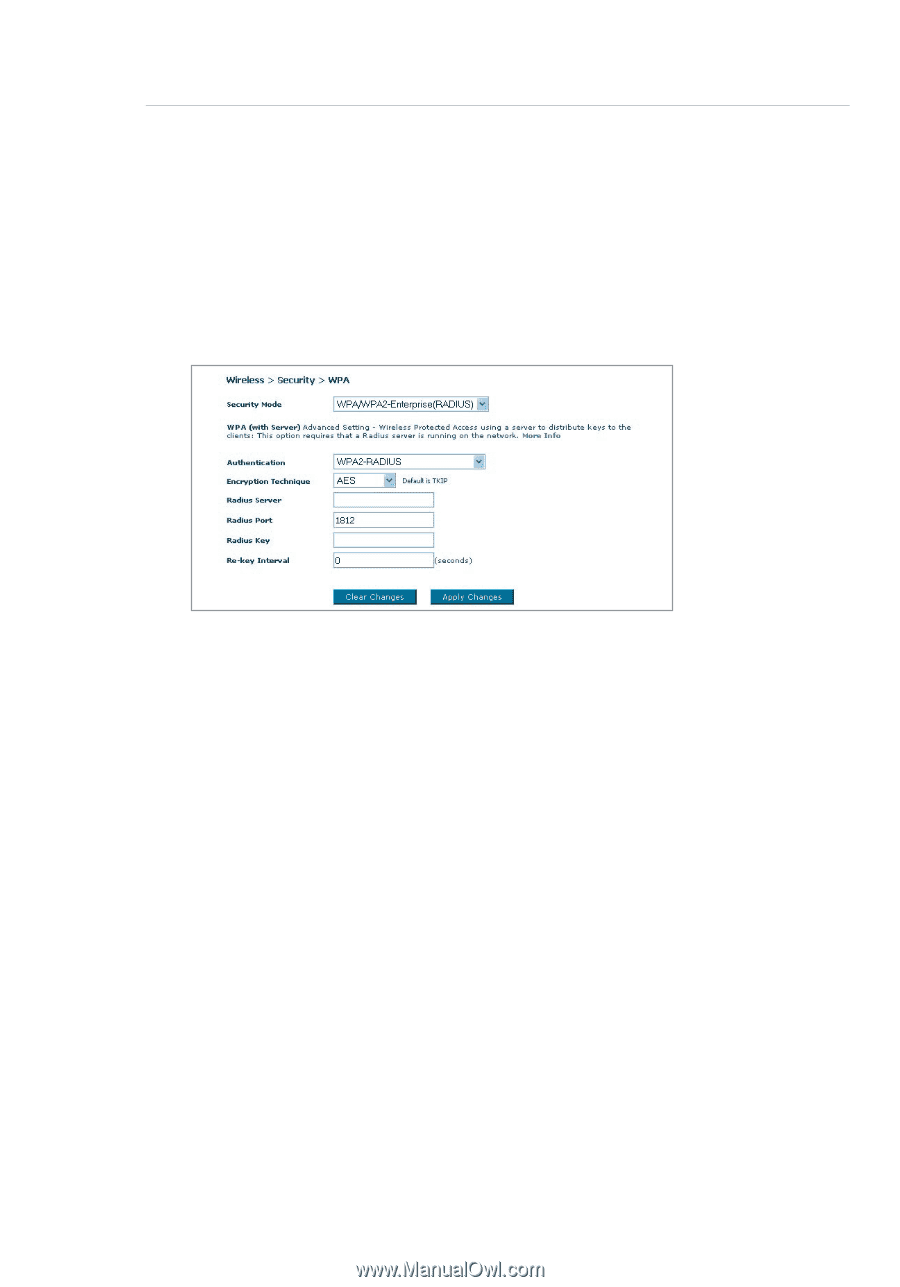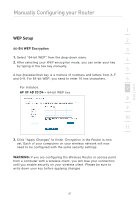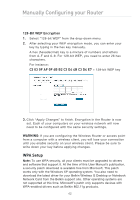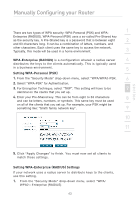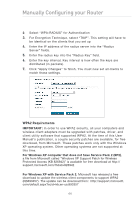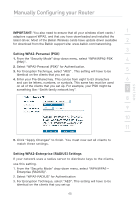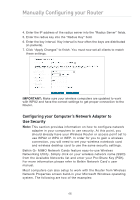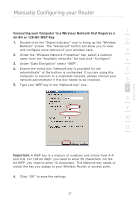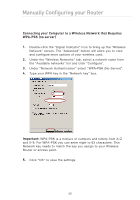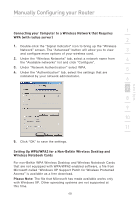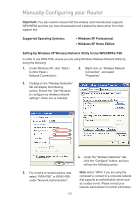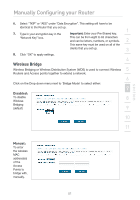Belkin F5D9630uk4A F5D9630-4A User Manual - United Kingdom - Page 49
Configuring your Computer's Network Adapter to, Use Security
 |
View all Belkin F5D9630uk4A manuals
Add to My Manuals
Save this manual to your list of manuals |
Page 49 highlights
Manually Configuring your Router 4. Enter the IP address of the radius server into the "Radius Server" fields. 5. Enter the radius key into the "Radius Key" field. 6. Enter the key interval. Key interval is how often the keys are distributed (in packets). 7. Click "Apply Changes" to finish. You must now set all clients to match these settings. IMPORTANT: Make sure your wireless computers are updated to work with WPA2 and have the correct settings to get proper connection to the Router. Configuring your Computer's Network Adapter to Use Security Note: This section provides information on how to configure network adapter in your computers to use security. At this point, you should already have your Wireless Router or access point set to use WPA2 or WPA or WEP. In order for you to gain a wireless connection, you will need to set your wireless notebook card and wireless desktop card to use the same security settings. Belkin G+ MIMO Network Cards feature easy-to-use Wireless Networking Utility. Simply click on your wireless network name (SSID) from the Available Networks list and enter your Pre-Share Key (PSK). For more information please refer to Belkin Network Card's user manual. Most computers can also setup to work with the Router from Wireless Network Properties screen build-in your Microsoft Windows operating system. The following are two of the examples: 46