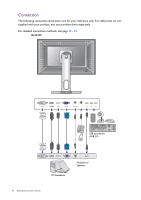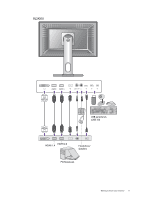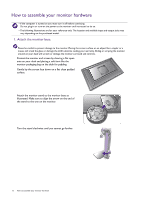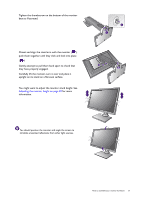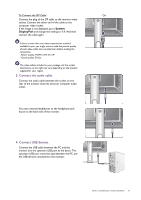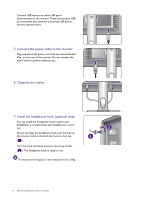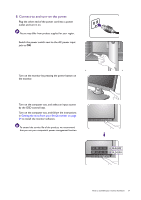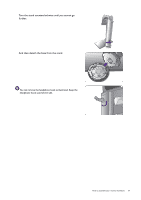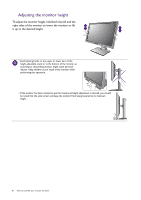BenQ BL2420U User Manual - Page 15
Connect the audio cable., Connect USB devices., System, DisplayPort
 |
View all BenQ BL2420U manuals
Add to My Manuals
Save this manual to your list of manuals |
Page 15 highlights
To Connect the DP Cable Or Connect the plug of the DP cable to the monitor video socket. Connect the other end of the cable to the computer video socket. If the image is not displayed, go to System, DisplayPort and change the setting to 1.1. And then connect the cable again. If there is more than one video transmission method available to you, you might want to take the picture quality of each video cable into consideration before making the connection. - Better quality: HDMI / DVI-D / DP - Good quality: D-Sub The video cables included in your package and the socket illustrations on the right may vary depending on the product supplied for your region. 3. Connect the audio cable. Connect the audio cable between the socket on the rear of the monitor (Line In) and your computer audio outlet. You may connect headphones to the headphone jack found on the back side of the monitor. 4. Connect USB devices. Connect the USB cable between the PC and the monitor (via the upstream USB port at the back). This upstream USB port transmits data between the PC and the USB devices connected to the monitor. TV OUT SDIF-OUT PDIF-OUT How to assemble your monitor hardware 15