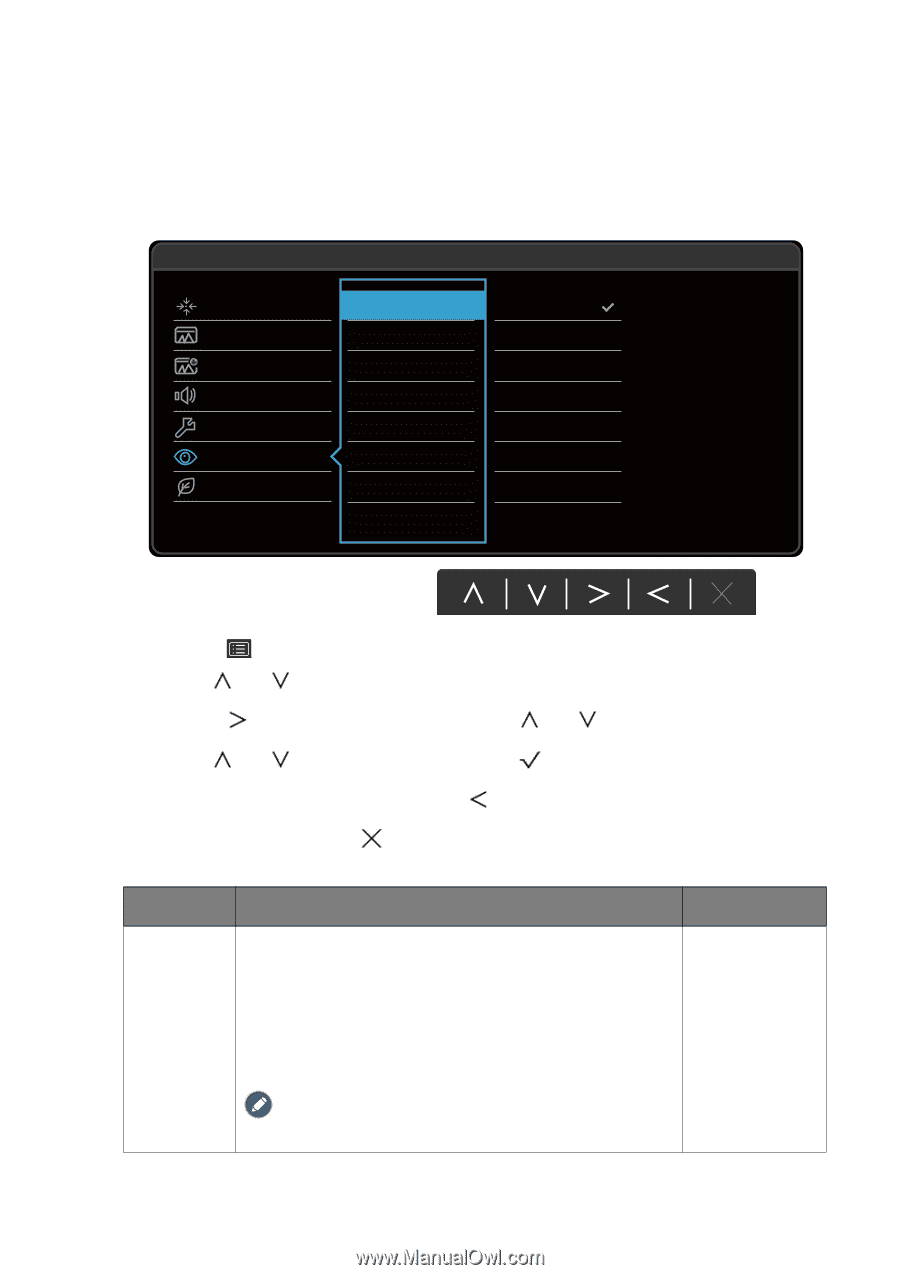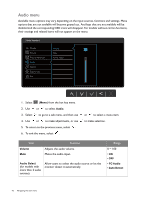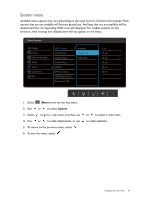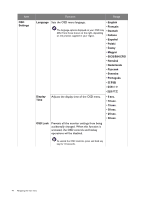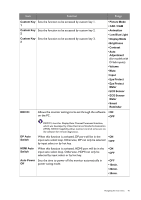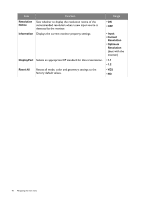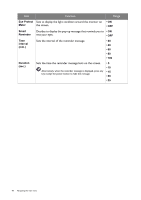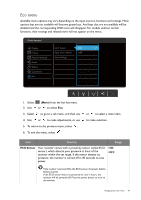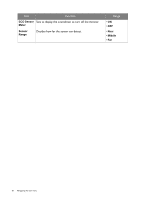BenQ BL2420U User Manual - Page 47
Ergonomics menu, Ergonomics, Eye Protect
 |
View all BenQ BL2420U manuals
Add to My Manuals
Save this manual to your list of manuals |
Page 47 highlights
Ergonomics menu Available menu options may vary depending on the input sources, functions and settings. Menu options that are not available will become grayed out. And keys that are not available will be disabled and the corresponding OSD icons will disappear. For models without certain functions, their settings and related items will not appear on the menu. Mode: Standard Display Picture Picture Advanced Audio System Ergonomics Eco Eye Protect ON Eye Protect meter OFF Smart Reminder Time Interval (min.) Duration (sec.) 1. Select (Menu) from the hot key menu. 2. Use or to select Ergonomics. 3. Select to go to a sub menu, and then use 4. Use or to make adjustments, or use 5. To return to the previous menu, select . 6. To exit the menu, select . or to select a menu item. to make selection. Item Function Range Eye Protect Your monitor comes with a light sensor, which detects the light condition around the monitor and adjusts the monitor backlight automatically. This is to protect your eyes from overexposure to bright light. If the light is sufficient, the monitor brightness is increased. If the monitor is in a poor light, the monitor brightness is decreased. • ON • OFF If you prefer to adjust the monitor brightness manually, go to PICTURE > Brightness. Navigating the main menu 47