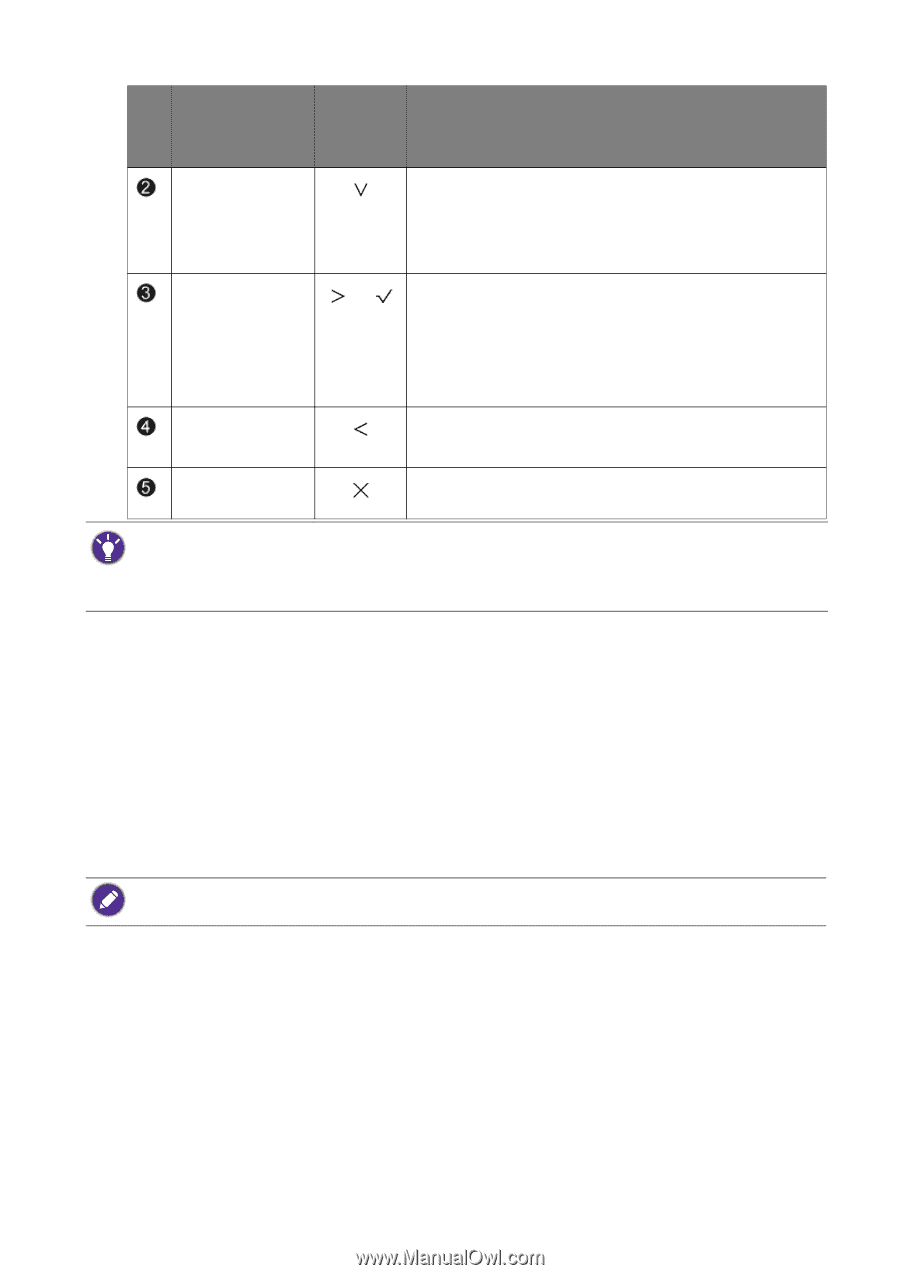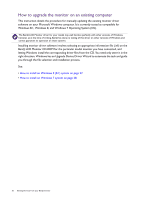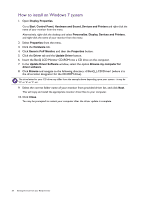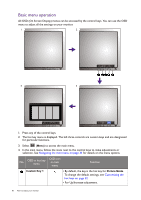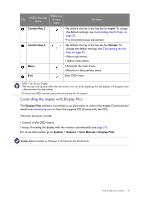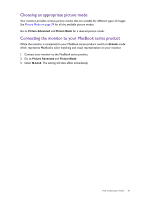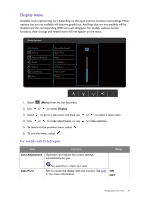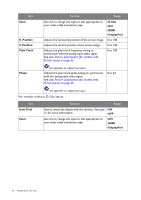BenQ BL2420U User Manual - Page 31
Controlling the display with Display Pilot, Display Pilot, System, Options, User Manual, Custom Key 2
 |
View all BenQ BL2420U manuals
Add to My Manuals
Save this manual to your list of manuals |
Page 31 highlights
No. OSD in hot key menu OSD icon in main menu Function Custom Key 2 • By default, the key is the hot key for Input. To change the default settings, see Customizing the hot keys on page 32. • For Down/Decrease adjustment. Custom Key 3 Menu Exit • By default, the key is the hot key for Volume. To / change the default settings, see Customizing the hot keys on page 32. • Enters sub menus. • Selects menu items. • Activates the main menu. • Returns to the previous menu. Exits OSD menu. • OSD = On Screen Display. The hot keys only operate while the main menu is not currently displaying. Hot key displays will disappear after a few seconds of no key activity. • To unlock the OSD controls, press and hold any key for 10 seconds. Controlling the display with Display Pilot The Display Pilot software is provided as an alternative to control the display. Download and install from www.benq.com or from the supplied CD (if came with the CD). The main functions include: • Control of the OSD menus. • Setup of rotating the display with the monitor automatically (see page 21). For more information, go to System > Options > User Manual in Display Pilot. Display Pilot is available on Windows 7, Windows 8, and Windows 8.1. How to adjust your monitor 31