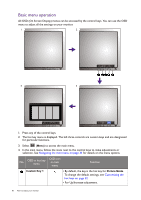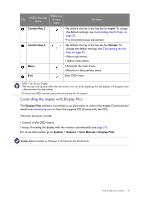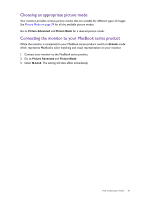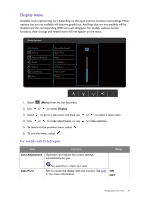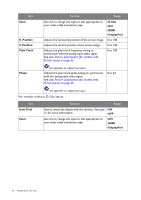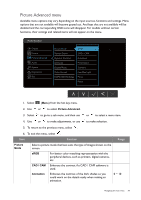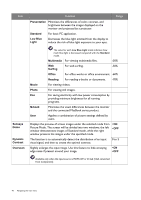BenQ BL2420U User Manual - Page 35
Display menu, For models with D-Sub inputs
 |
View all BenQ BL2420U manuals
Add to My Manuals
Save this manual to your list of manuals |
Page 35 highlights
Display menu Available menu options may vary depending on the input sources, functions and settings. Menu options that are not available will become grayed out. And keys that are not available will be disabled and the corresponding OSD icons will disappear. For models without certain functions, their settings and related items will not appear on the menu. Mode: Standard Display Picture Auto Adjustment 50 Auto Pivot Picture Advanced Input Audio H. Position System V. Position Ergonomics Pixel Clock Eco Phase 1. Select (Menu) from the hot key menu. 2. Use or to select Display. 3. Select to go to a sub menu, and then use 4. Use or to make adjustments, or use 5. To return to the previous menu, select . 6. To exit the menu, select . For models with D-Sub inputs or to select a menu item. to make selection. Item Auto Adjustment Function Optimizes and adjusts the screen settings automatically for you. Range Auto Pivot Not applicable to a digital input signal. Sets to rotate the display with the monitor. See page •ON 21 for more information. •OFF Navigating the main menu 35