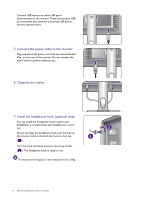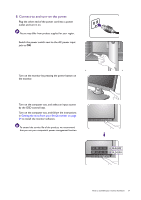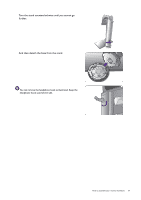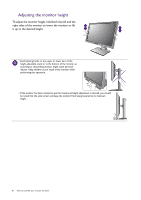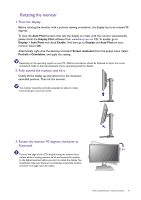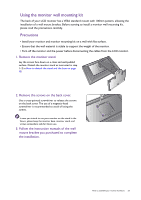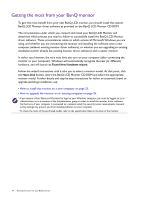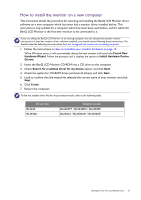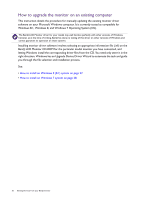BenQ BL2420U User Manual - Page 21
Rotating the monitor, Pivot the display., Fully extend the monitor and tilt it.
 |
View all BenQ BL2420U manuals
Add to My Manuals
Save this manual to your list of manuals |
Page 21 highlights
Rotating the monitor 1. Pivot the display. Before rotating the monitor with a portrait viewing orientation, the display has to be rotated 90 degrees. To have the Auto Pivot function that sets the display to rotate with the monitor automatically, please install the Display Pilot software from www.benq.com or CD. To enable, go to Display > Auto Pivot and check Enable. And then go to Display and Auto Pivot on your monitor. Select ON. Alternatively, right-click the desktop and select Screen resolution from the popup menu. Select Portrait in Orientation, and apply the setting. Depending on the operating system on your PC, different procedures should be followed to adjust the screen orientation. Refer to the help document of your operating system for details. 2. Fully extend the monitor and tilt it. Gently lift the display up and extend it to the maximum extended position. Then tilt the monitor. The monitor should be vertically extended to allow to rotate from landscape to portrait mode. 3. Rotate the monitor 90 degrees clockwise as illustrated. 90 To avoid the edge of the LCD display hitting the monitor base surface while it is being rotated, do tilt and extend the monitor to the highest position before you start to rotate the display. You should also make sure there are no obstacles around the monitor and there is enough room for cables. How to assemble your monitor hardware 21