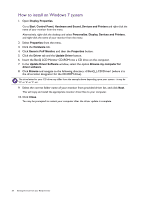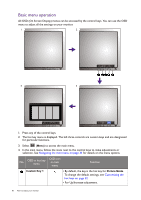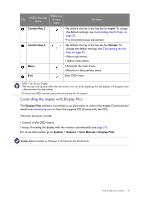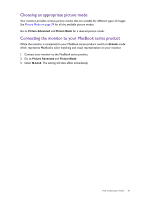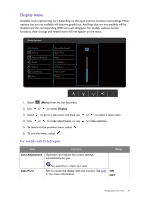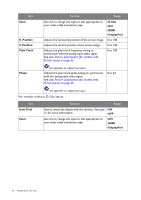BenQ BL2420U User Manual - Page 33
Choosing an appropriate picture mode, Connecting the monitor to your MacBook series product
 |
View all BenQ BL2420U manuals
Add to My Manuals
Save this manual to your list of manuals |
Page 33 highlights
Choosing an appropriate picture mode Your monitor provides various picture modes that are suitable for different types of images. See Picture Mode on page 39 for all the available picture modes. Go to Picture Advanced and Picture Mode for a desired picture mode. Connecting the monitor to your MacBook series product While the monitor is connected to your MacBook series product, switch to M-book mode which represents MacBook's color matching and visual representation on your monitor. 1. Connect your monitor to the MacBook series product. 2. Go to Picture Advanced and Picture Mode. 3. Select M-book. The setting will take effect immediately. How to adjust your monitor 33

33
How to adjust your monitor
Choosing an appropriate picture mode
Your monitor provides various picture modes that are suitable for different types of images.
See
Picture Mode on page 39
for all the available picture modes.
Go to
Picture Advanced
and
Picture Mode
for a desired picture mode.
Connecting the monitor to your MacBook series product
While the monitor is connected to your MacBook series product, switch to
M-book
mode
which represents MacBook’s color matching and visual representation on your monitor.
1.
Connect your monitor to the MacBook series product.
2.
Go to
Picture Advanced
and
Picture Mode
.
3.
Select
M-book
. The setting will take effect immediately.