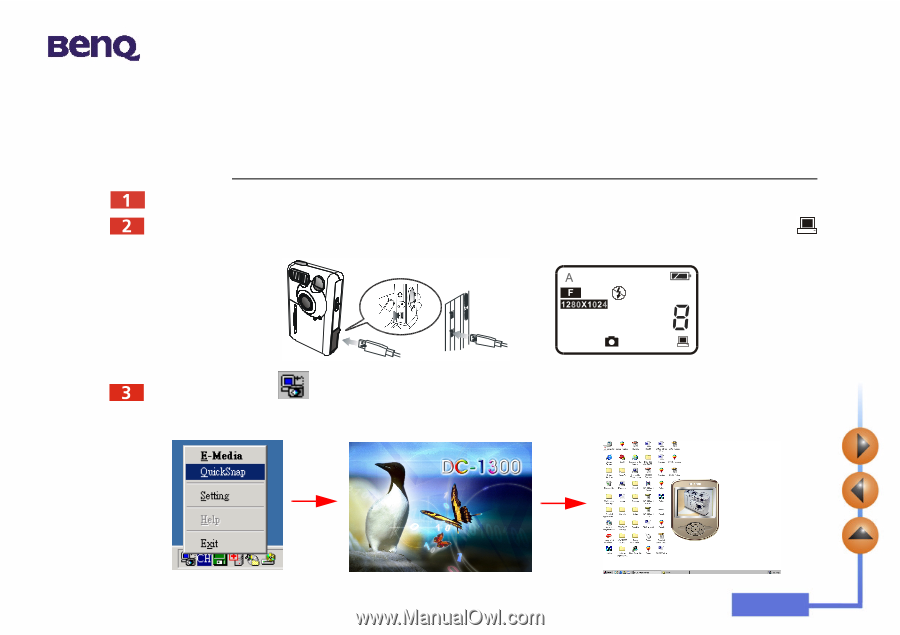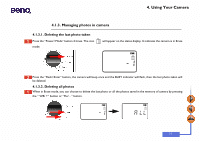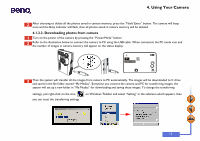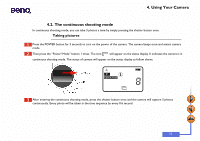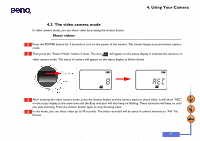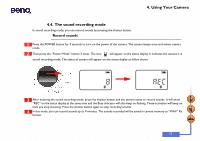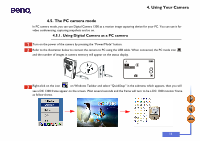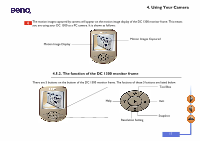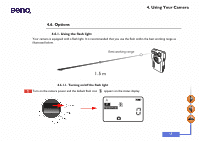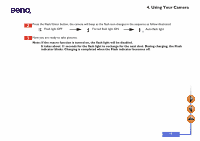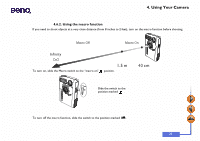BenQ DC1300 User Manual - Page 20
The PC camera mode, 4.5.1. Using Digital Camera as a PC camera - windows 7
 |
View all BenQ DC1300 manuals
Add to My Manuals
Save this manual to your list of manuals |
Page 20 highlights
4. Using Your Camera 4.5. The PC camera mode In PC camera mode, you can use Digital Camera 1300 as a motion image capturing device for your PC. You can use it for video conferencing, capturing snapshots and so on. 4.5.1. Using Digital Camera as a PC camera Turn on the power of the camera by pressing the "Power/Mode" button. Refer to the illustration below to connect the camera to PC using the USB cable. When connected, the PC mode icon and the number of images in camera memory will appear on the status display. Right-click on the icon on Windows Taskbar and select "QuickSnap" in the submenu which appears, then you will see a DC 1300 frame appear on the screen. Wait several seconds and the frame will turn to be a DC 1300 monitor frame as follow shows. 16