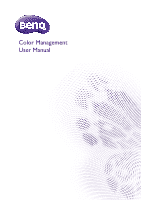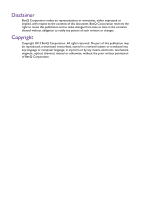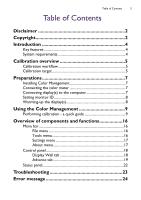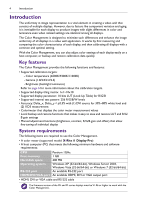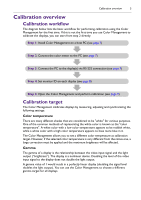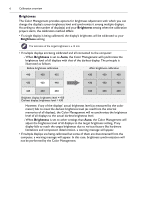BenQ PL460 Color Management Manual - Page 5
Calibration overview, Calibration workflow
 |
View all BenQ PL460 manuals
Add to My Manuals
Save this manual to your list of manuals |
Page 5 highlights
Calibration overview 5 Calibration overview Calibration workflow The diagram below lists the basic workflow for performing calibration using the Color Management for the first time. If this is not the first time you use Color Management to calibrate the displays, you can start from step 2 directly. Step 1: Install Color Management on a host PC (see page 7) Step 2: Connect the color meter to the PC (see page 7) Step 3: Connect the PC to the display(s) via RS-232 connection (see page 7) Step 4: Set monitor ID on each display (see page 8) Step 5: Open the Color Management and perform calibration (see page 9) Calibration target The Color Management calibrates displays by measuring, adjusting and synchronizing the following settings: Color temperature There are many different shades that are considered to be "white" for various purposes. One of the common methods of representing the white color is known as the "color temperature". A white color with a low color temperature appears to be reddish white, while a white color with a high color temperature appears to have more blue in it. The Color Management allows you to set a different color temperature as calibration target. However, if the selected color temperature is very different from the native one, a large correction must be applied and the maximum brightness will be affected. Gamma The gamma of a display is the relationship between the video input signal and the light output ("brightness"). The display is a nonlinear device. Doubling the level of the video input signal to the display does not double the light output. A gamma value of 1 would result in a perfectly linear display (doubling the signal level doubles the light output). You can use the Color Management to choose a different gamma target for all displays.