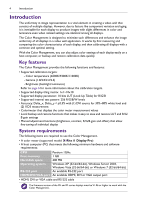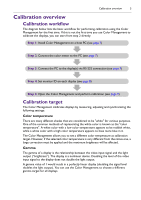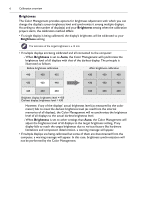BenQ PL460 Color Management Manual - Page 9
Using the Color Management, Performing calibration - a quick guide
 |
View all BenQ PL460 manuals
Add to My Manuals
Save this manual to your list of manuals |
Page 9 highlights
Using the Color Management 9 Using the Color Management Performing calibration - a quick guide This section provides a quick guide that walks you though the basic calibration procedures by creating a new calibration project. • For detailed information about the components and functions of the Color Management, please refer to "Overview of components and functions" on page 16. • Before you start, make sure that you have completed the initial preparations as described in "Preparations" on page 7. 1. Launch the Color Management by clicking Windows Start button and selecting Programs > Color Management. You can also double-click the Color Management icon on Windows Desktop to launch the program. The Color Management main screen appears. Be sure to reset all color settings before proceeding to the next step. Please refer to page 21 for more information. 2. Click File > New project to create a new project. The Create Project dialog appears. 3. Refer to the table below to set the parameters and click OK when finished. Once a project is created, the parameters cannot be changed. You need to create another new project if you want to change these settings.