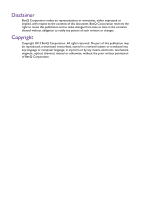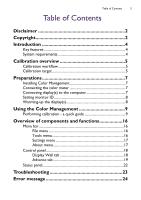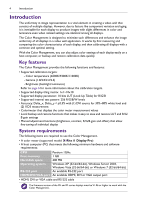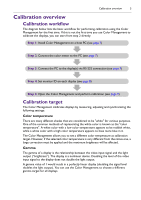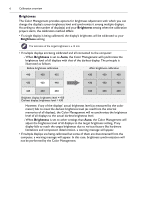BenQ PL460 Color Management Manual - Page 7
Preparations, Installing Color Management, Connecting the color meter
 |
View all BenQ PL460 manuals
Add to My Manuals
Save this manual to your list of manuals |
Page 7 highlights
Preparations 7 Preparations The following operations must be performed before you can use the Color Management to calibrate your display(s). Installing Color Management Ensure that the computer meets the minimum system requirements set forth on page 4. 1. Locate the Setup.exe file and double-click it to begin installation. 2. Follow the on-screen instructions to complete the installation. To run Color Management in Windows 7, the User Access Control (UAC) must be temporarily disabled. To disable UAC: 1. From the Start menu, select Control Panel > User Accounts and Family Safety > User Account. 2. Click on the User Account Control settings link, and then drag the slider bar to the lowest value (towards Never Notify). 3. Click OK and restart the computer to make the change effective. Connecting the color meter Follow the instructions provided in the documentations of the color meter to connect it to the computer, and complete its hardware and software setup if necessary. Connecting display(s) to the computer HDMI/DVI/VGA input and RS-232C serial connections between the display and computer are required to transmit control signals. The diagram below shows the general connection schemes. For details on the location of ports and connectors, please refer to the documentations of the computer and display. HDMI, DVI or VGA cable Single-display connection IN RS-232 cable HDMI, DVI or VGA cable Multiple-display connection IN RS-232 cable OUT RS-232 cable IN OUT RS-232 cable IN